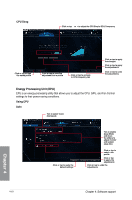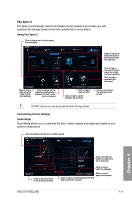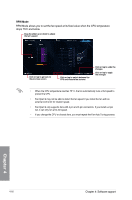Asus X79-DELUXE X79-DELUXE User's Manual - Page 143
Fan Xpert 2, Using Fan Xpert 2, Customizing the fan settings, Smart Mode
 |
View all Asus X79-DELUXE manuals
Add to My Manuals
Save this manual to your list of manuals |
Page 143 highlights
Fan Xpert 2 Fan Xpert 2 automatically detects and tweaks the fan speeds and provides you with optimized fan settings based on the fans' specifications and positions. Using Fan Xpert 2 Click or tap to set the fan's speed to silent mode Select a screen to select the type of fan that you want to customize Click or tap to increase the fan's speed for a high cooling capability Click or tap to maximize the fan speed Click or tap to auto-tune the fans to their best settings Click or tap to set the balanced configuration between the fan's noise level and speed Click or tap to load a profile Click or tap to switch between fan screens Click or tap to save the settings into a profile DO NOT remove your fan during the Fan Auto Tuning process. Customizing the fan settings Smart Mode Smart Mode allows you to customize the fans' rotation speeds and responses based on your system's temperature. Click and drag to set the fan's rotation speed Chapter 4 Click or tap to go back to the previous screen Click and drag the sliders to adjust the fan's response Click or tap to undo the changes Click or tap to apply the changes Click or tap to switch between the CPU and chassis fan screens ASUS X79-DELUXE 4-15