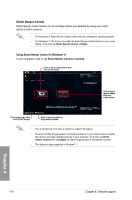Asus X79-DELUXE X79-DELUXE User's Manual - Page 162
Smart Sensor Control, Using Smart Sensor Control in Windows, Camera
 |
View all Asus X79-DELUXE manuals
Add to My Manuals
Save this manual to your list of manuals |
Page 162 highlights
Smart Sensor Control Smart Sensor Control allows you to remotely control your desktop by using your smart device's built-in sensors. • The functions of Smart Sensor Control varies with your computer's operating system. • For Windows® 7 OS, ensure to enable the Smart Sensor Control feature in your smart device. To do this, tap Smart Sensor Control > Enable. Using Smart Sensor Control in Windows® 8 In your computer, click or tap Smart Sensor Control > Camera. Click or tap to take pictures with your smart device Click or tap to record videos with your smart device Click or tap to go back to Wi-Fi GO! screen Click or tap to go back to the previous screen • Your smart device must have a camera to support this feature. • Ensure to enable the gyroscope or microphone feature in your smart device to enable the camera and video recorder features in your computer. To do this, tap Smart Sensor Control then tap Enable on either the gyroscope or microphone function. • This feature is also supported in Windows® 7. Chapter 4 4-34 Chapter 4: Software support