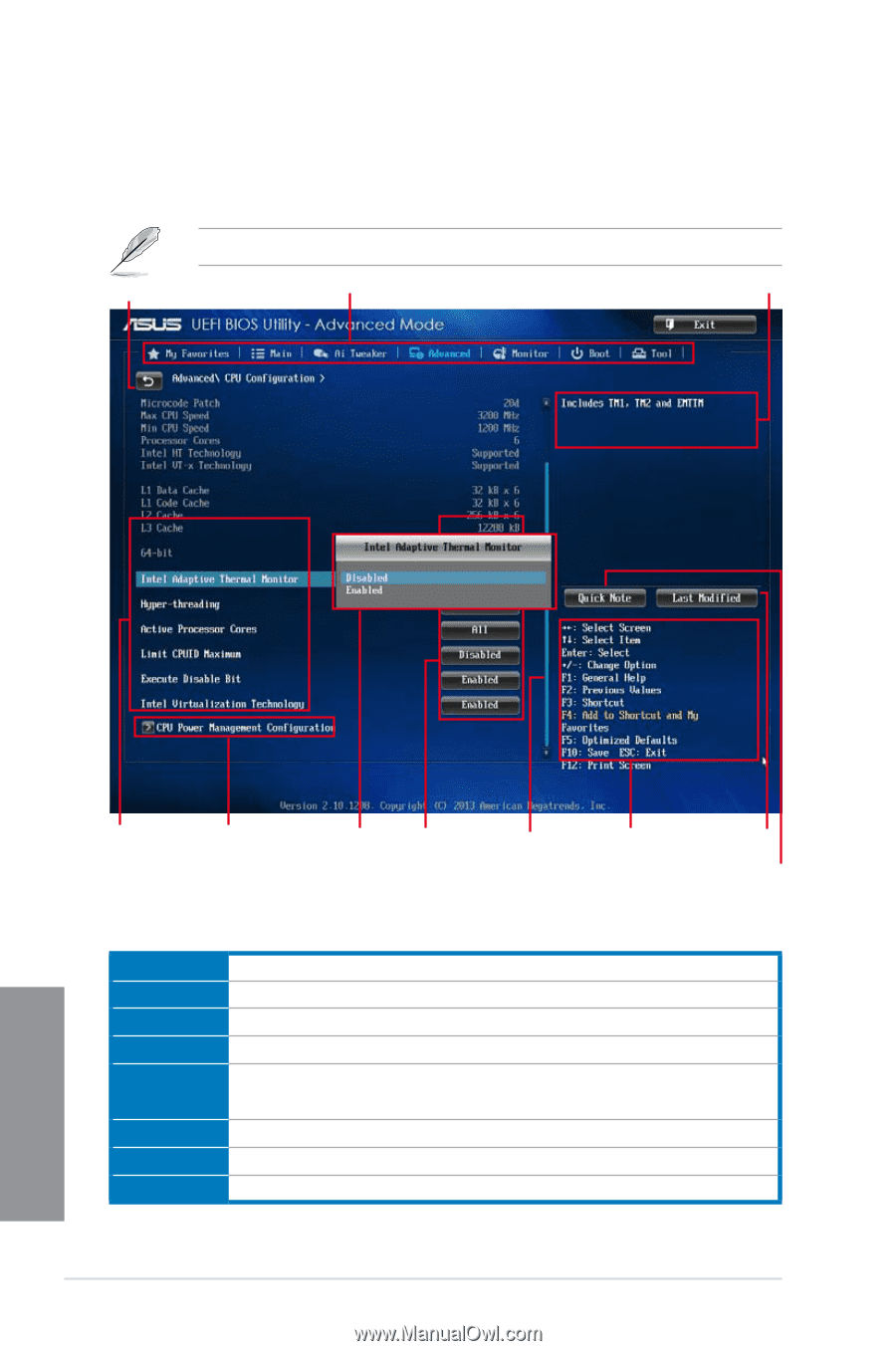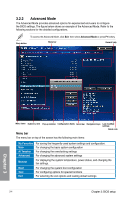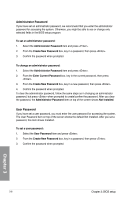Asus X79-DELUXE X79-DELUXE User's Manual - Page 82
Advanced Mode, My Favorites, Ai Tweaker, Advanced, Monitor
 |
View all Asus X79-DELUXE manuals
Add to My Manuals
Save this manual to your list of manuals |
Page 82 highlights
3.2.2 Advanced Mode The Advanced Mode provides advanced options for experienced end-users to configure the BIOS settings. The figure below shows an example of the Advanced Mode. Refer to the following sections for the detailed configurations. Back button To access the Advanced Mode, click Exit, then select Advanced Mode or press F7 hotkey. Menu bar General help Chapter 3 Menu items Submenu item Pop-up window Configuration fields Scroll bar Navigation keys Last modified settings Quick note Menu bar The menu bar on top of the screen has the following main items: My Favorites Main Ai Tweaker Advanced For saving the frequently-used system settings and configuration. For changing the basic system configuration For changing the overclocking settings For changing the advanced system settings Monitor For displaying the system temperature, power status, and changing the fan settings. Boot Tool Exit For changing the system boot configuration For configuring options for special functions For selecting the exit options and loading default settings 3-4 Chapter 3: BIOS setup