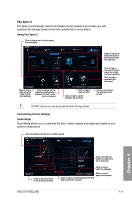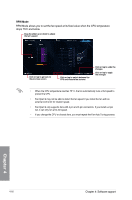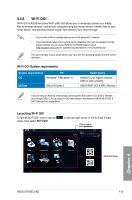Asus X79-DELUXE X79-DELUXE User's Manual - Page 146
USB BIOS Flashback
 |
View all Asus X79-DELUXE manuals
Add to My Manuals
Save this manual to your list of manuals |
Page 146 highlights
4.4.3 USB BIOS Flashback USB BIOS Flashback allows you to check and save the latest BIOS version to a USB storage device. Use this utility to quickly check for the latest available BIOS and set the BIOS download schedule. Launching USB BIOS Flashback To launch USB BIOS Flashback, click or tap main menu, then select USB BIOS Flashback. on the top-right corner of the AI Suite 3 USB BIOS Flashback is available only in selected motherboard models. Using USB BIOS Flashback Set a schedule for the BIOS Update download Click or tap to check for a new BIOS update available for download Click or tap to cancel the download schedule setting Click or tap to apply the download schedule setting Scheduling the BIOS download 1. In the Download Setting field, tick Schedule (days) then select the number of days for the BIOS download schedule. 2. Click or tap Apply to save the BIOS download schedule. Click or tap Cancel to cancel the download schedule. Chapter 4 4-18 Chapter 4: Software support