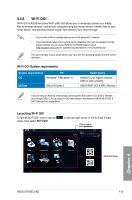Asus X79-DELUXE X79-DELUXE User's Manual - Page 153
Cloud GO, Wi-Fi GO! & NFC Remote interface, Using Cloud GO! in your computer, Cloud GO! >, Enter
 |
View all Asus X79-DELUXE manuals
Add to My Manuals
Save this manual to your list of manuals |
Page 153 highlights
Wi-Fi GO! & NFC Remote interface Cloud GO! Remote Desktop Media Streaming Hub File Transfer Smart Sensor Control Capture & Send Remote Keyboard & Mouse The screenshots are for reference only and vary with the type of smart device. Cloud GO! Cloud GO! allows you to control and sync your files across multiple cloud services such as ASUS WebStorage, GoogleDrive™, and DropBox®. Ensure to set the correct system date and time of your computer and smart device when using Cloud GO! Using Cloud GO! in your computer To use Cloud GO! in your computer: 1. Click or tap Cloud GO! > Enter. 2. Log in to your cloud accounts, then click or tap Sign In. • To log in to your ASUS Webstorage account, key in your user name and password. • To log in to your Google Drive™ or Dropbox® accounts, click or tap Sign in. Cloud GO! directs you to the Google Drive or Dropbox website to log in to your account. Chapter 4 ASUS X79-DELUXE 4-25