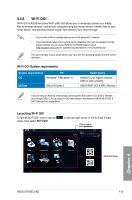Asus X79-DELUXE X79-DELUXE User's Manual - Page 152
Wi-Fi GO! & NFC Remote, Enter, Smart device supported screen resolutions
 |
View all Asus X79-DELUXE manuals
Add to My Manuals
Save this manual to your list of manuals |
Page 152 highlights
• To access the Wi-Fi GO! features in your smart device, refer to section Wi-Fi GO! & NFC Remote of this user manual for more details. • To protect your Wi-Fi utility from other smart devices, click or tap password. to set your • Ensure that the ASUS AI Suite 3 utility is active when using Wi-Fi GO!. Wi-Fi GO! & NFC Remote Wi-Fi GO! & NFC Remote allows you to remotely control your computer using your smart device. Smart device supported screen resolutions Wi-Fi GO! & NFC Remote supports the following screen resolutions of smart devices: Screen type Screen Resolution Low density (120 ldpi) 1024 x 600 Medium density (160 mdpi) WXGA (1280 x 800) 1024 x 768 1280 x 768 High density (240 hdpi) 1536 x 1152 1920 x 1152 1920 x 1200 Extra high density (320 xhdpi) 2048 x 1536 2560 x 1536 2560 x 1600 Using Wi-Fi GO! & NFC Remote To use the Wi-Fi GO! & NFC Remote: 1. Connect your smart device to the same Wi-Fi network as your computer. For details in connecting your smart device to a Wi-Fi network, refer to the user manual of your smart device. 2. Tap Wi-Fi GO! then tap Enter. & NFC Remote 3. Tap the computer that you want to connect with your smart device. When done, the Wi-Fi GO & NFC Remote interface appears on your smart device. Chapter 4 4-24 Chapter 4: Software support