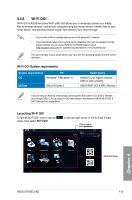Asus X79-DELUXE X79-DELUXE User's Manual - Page 155
Using Cloud GO! in your smart device, Cloud GO! >, Enter, Synchronizing cloud contents, Sync Clouds
 |
View all Asus X79-DELUXE manuals
Add to My Manuals
Save this manual to your list of manuals |
Page 155 highlights
Using Cloud GO! in your smart device To use Cloud GO! in your smart device, tap Cloud GO! > Enter. You must log in to your computer first and tick Remember me to authorize access in your smart device. Tap to open cloud storage accounts Tap a specific icon to move, upload, rename, create folder, download, delete or refresh your cloud contents Tick to select contents Tap to sync your files to other cloud accounts or create a backup to your local drive Synchronizing cloud contents To synchronize contents: 1. Tick the contents that you want to synchronize, then tap Sync Clouds. 2. Tick the cloud storage account then tap OK. • Tick Backup to PC under (C:\MyFavorite\) if you want to save a backup in your computer. • Open the Wi-Fi GO! folder to view all synced files. Chapter 4 ASUS X79-DELUXE 4-27