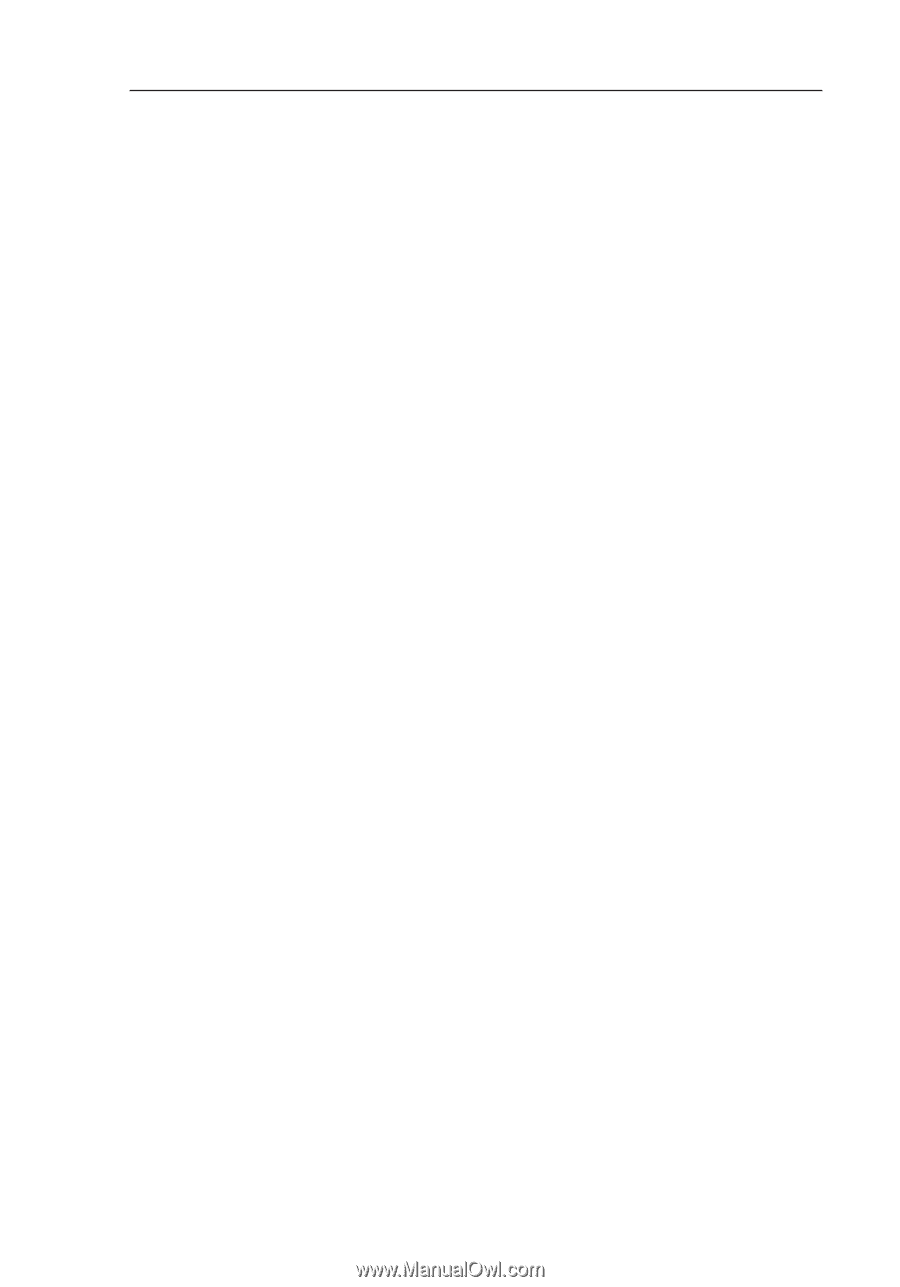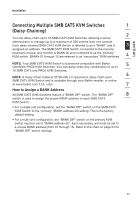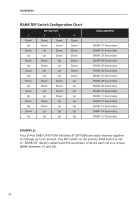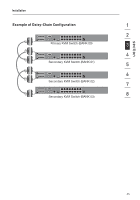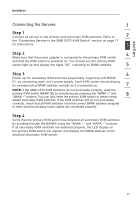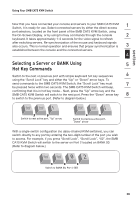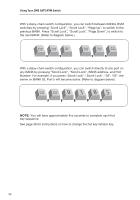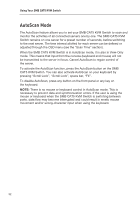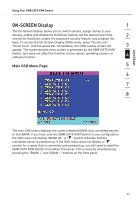Belkin F1DP108A User Manual - Page 31
Powering Up the Systems
 |
UPC - 722868564004
View all Belkin F1DP108A manuals
Add to My Manuals
Save this manual to your list of manuals |
Page 31 highlights
Installation Powering Up the Systems Verify that all servers connected to the SMB CAT5 KVM Switch are powered on. If any connected servers have not been powered on, it is okay to do so at this time (servers can be powered on simultaneously). The SMB CAT5 KVM Switch emulates both a mouse and keyboard on each port and allows your server to boot normally. The server connected to Port "1" will be displayed on the monitor. Check that the keyboard, monitor, and mouse are working normally. Check all occupied ports to verify that all servers are connected and responding correctly. If you encounter an error, check your cable connections for that server and reboot. If the problem persists, please refer to the "Troubleshooting" section in this User Manual. 28