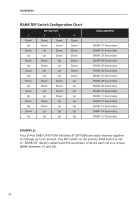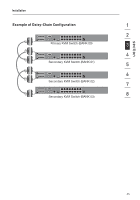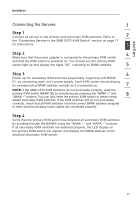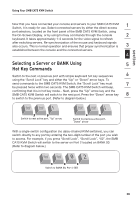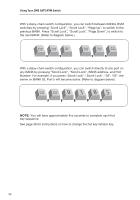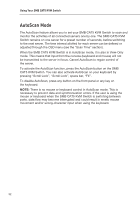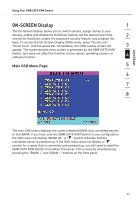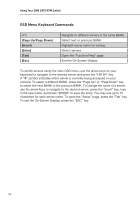Belkin F1DP108A User Manual - Page 32
Selecting a Server or BANK Using, Hot Key Commands
 |
UPC - 722868564004
View all Belkin F1DP108A manuals
Add to My Manuals
Save this manual to your list of manuals |
Page 32 highlights
section Using Your SMB CAT5 KVM Switch Now that you have connected your console and servers to your SMB CAT5 KVM Switch, it is ready for use. Select connected servers by either the direct-access 1 port selectors, located on the front panel of the SMB CAT5 KVM Switch, using the On-Screen Display, or by using hot key commands through the console 2 keyboard. It takes approximately 1-2 seconds for the video signal to refresh after switching servers. Re-synchronization of the mouse and keyboard signals also occurs. This is normal operation and ensures that proper synchronization is 3 established between the console and the connected servers. 4 Selecting a Server or BANK Using 5 Hot Key Commands Switch to the next or previous port with simple keyboard hot key sequences 6 using the "Scroll Lock" key and either the "Up" or "Down" arrow keys. To send commands to the SMB CAT5 KVM Switch, the "Scroll Lock" key must 7 be pressed twice within two seconds. The SMB CAT5 KVM Switch will beep, confirming that it is in hot key mode. . Next, press the "Up" arrow key and the SMB CAT5 KVM Switch will switch to the next port. Press the "Down" arrow key 8 to switch to the previous port. (Refer to diagram below.) Switch to next active port, "Up" arrow. Switch to previous active port, "Down" arrow With a single-switch configuration (no daisy-chained KVM switches), you can switch directly to any port by entering the two-digit number of the port you wish to access. For example, if you press "Scroll Lock", "Scroll Lock", "02", the SMB CAT5 KVM Switch will switch to the server on Port 2 located on BANK 00. (Refer to diagram below.) Switch to BANK 00, Port 2 (02) 29