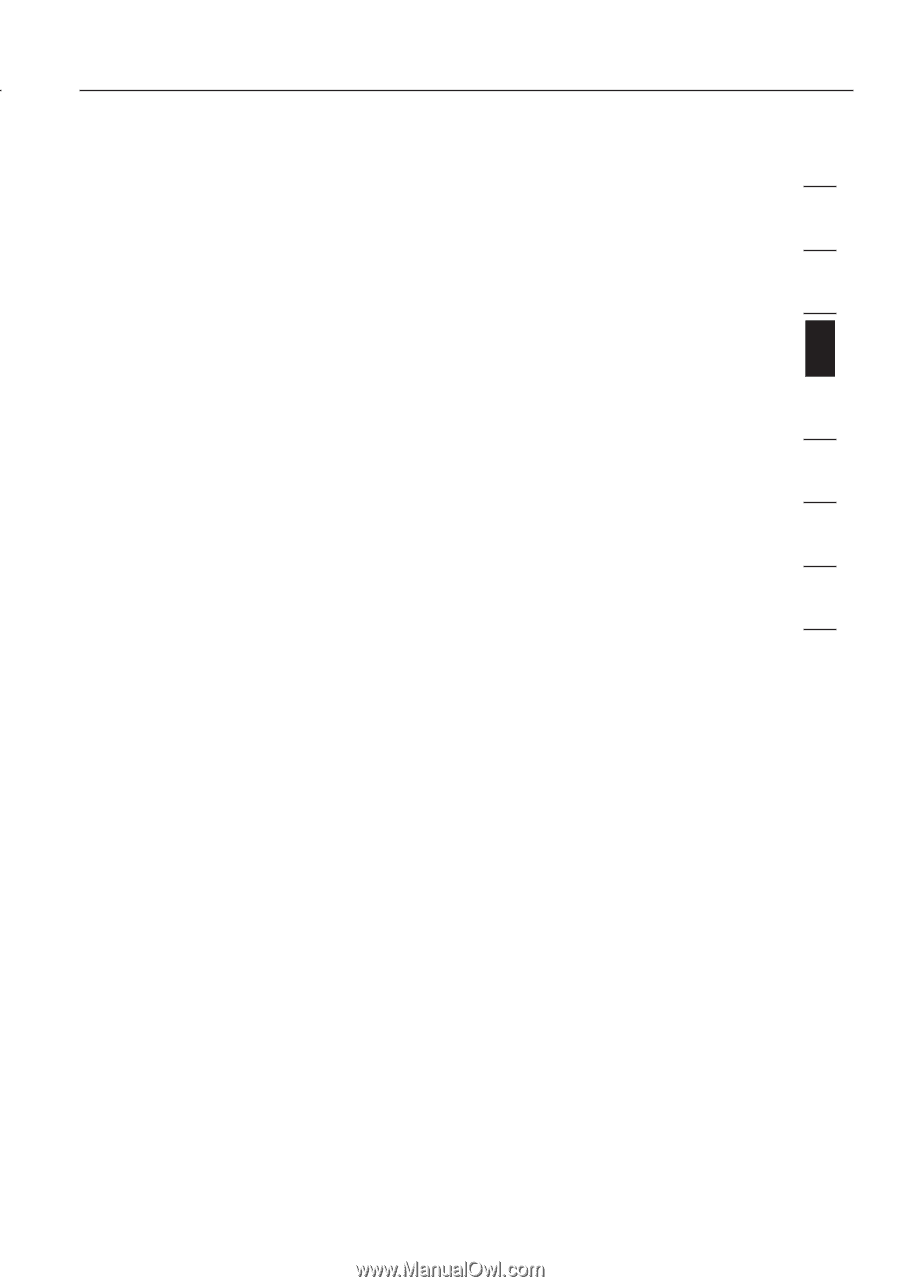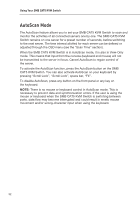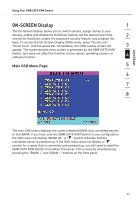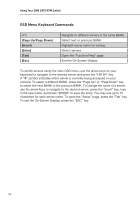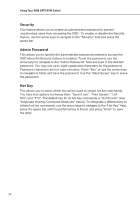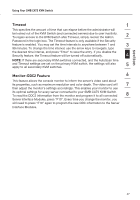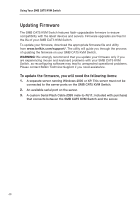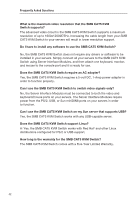Belkin F1DP108A User Manual - Page 40
Timeout, Monitor-DDC2 Feature
 |
UPC - 722868564004
View all Belkin F1DP108A manuals
Add to My Manuals
Save this manual to your list of manuals |
Page 40 highlights
section Using Your SMB CAT5 KVM Switch Timeout 1 This specifies the amount of time that can elapse before the administrator will be locked out of the KVM Switch (and connected servers) due to user inactivity. To regain access to the KVM Switch after Timeout, simply reenter the Admin 2 Password in the login box. The Timeout feature is only available if the Security feature is enabled. You may set the time intervals to anywhere between 1 and 3 99 minutes. To change the time interval, use the arrow keys to navigate, type the desired time interval, and press "Enter" to save the entry. If you disable the Security feature, the Timeout feature will be turned off automatically. 4 NOTE: If there are secondary KVM switches connected, and the AutoScan time and Timeout settings are set on the primary KVM switch, the settings will also apply to all secondary KVM switches. 5 Monitor-DDC2 Feature 6 This feature allows the console monitor to inform the server's video card about its properties, such as maximum resolution and color depth. The video card will 7 then adjust the monitor's settings accordingly. This enables your monitor to use its optimal settings for every server connected to your SMB CAT5 KVM Switch. To read the DDC2 information from the monitor and program it to all connected 8 Server Interface Modules, press "F10". Every time you change the monitor, you will need to press "F10" again to program the new DDC information to the Server Interface Modules. 37