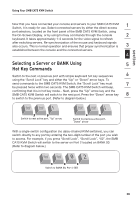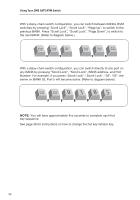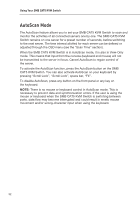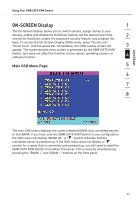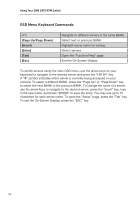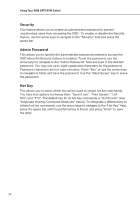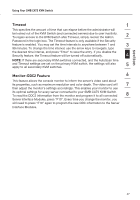Belkin F1DP108A User Manual - Page 37
OSD Menu Keyboard Commands
 |
UPC - 722868564004
View all Belkin F1DP108A manuals
Add to My Manuals
Save this manual to your list of manuals |
Page 37 highlights
Using Your SMB CAT5 KVM Switch OSD Menu Keyboard Commands () (Page Up/Page Down) (Insert) (Enter) (Tab) (Esc) Navigate to different servers in the same BANK Select next or previous BANK Highlight server name for editing Switch servers Open the "Function/Help" page Exit the On-Screen Display To switch servers using the main OSD menu, use the arrow keys on your keyboard to navigate to the desired server and press the "ENTER" key. A " " symbol indicates which server is currently being accessed on your console. To select a different BANK, press the "Page Up" or "Page Down" key to select the next BANK or the previous BANK. To change the name of a server, use the arrow keys to navigate to the desired server, press the "Insert" key, type in the new name, and press "ENTER" to save the entry. You may use up to 15 characters for each server name. To open the "Setup" page, press the "Tab" key. To exit the On-Screen Display, press the "ESC" key. 34