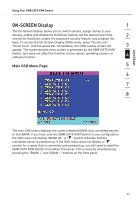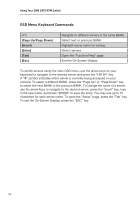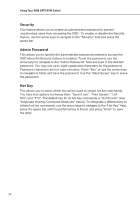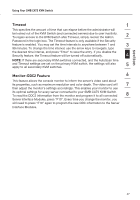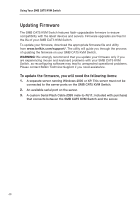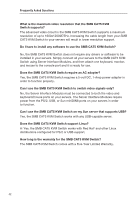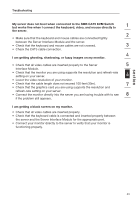Belkin F1DP108A User Manual - Page 41
Keyboard Hot Key Command Shortcuts
 |
UPC - 722868564004
View all Belkin F1DP108A manuals
Add to My Manuals
Save this manual to your list of manuals |
Page 41 highlights
Using Your SMB CAT5 KVM Switch Keyboard Hot Key Command Shortcuts Below is a complete list of hot key commands that can be used for your SMB CAT5 KVM Switch: SL, SL, Up Arrow SL, SL, Down Arrow SL, SL, Page Up SL, SL, Page Down Switch to PREVIOUS ACTIVE port Switch to NEXT ACTIVE port Switch to PREVIOUS BANK (By default, selects first active port on the BANK) Switch to NEXT BANK (By default, selects first active port on the BANK) SL, SL, Y Directly switches to PORT Y on BANK 00 (Single-Switch Configuration) Y=01 to 16 SL, SL, X, Y Directly switches to PORT Y on BANK X (Daisy-Chain Configuration) (X=00 to 15) (Y=01 to 04 for F1DA104T) (X=00 to 15) (Y=01 to 08 for F1DA108T) (X=00 to 15) (Y=01 to 16 for F1DA116T) SL, SL, Space Bar, Monitor DDC2 (identifies monitor settings) F10 SL, SL, Space Bar Activate On-Screen Display SL, SL, F4 Enable AutoScan mode (refer to AutoScan button) NOTE: You will have approximately five seconds to complete each hot key sequence. 38