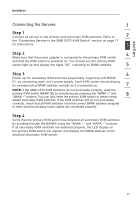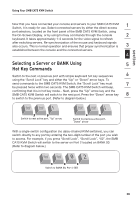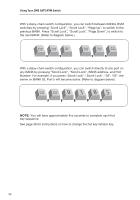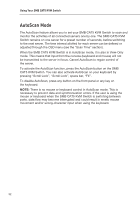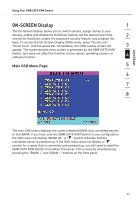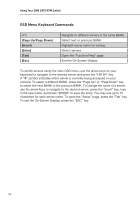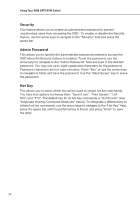Belkin F1DP108A User Manual - Page 34
Selecting a Server Using Direct-Access Port, Selectors, Selecting a BANK Using Scroll Buttons - reset
 |
UPC - 722868564004
View all Belkin F1DP108A manuals
Add to My Manuals
Save this manual to your list of manuals |
Page 34 highlights
section Using Your SMB CAT5 KVM Switch Selecting a Server Using Direct-Access Port 1 Selectors 2 You can directly select which server you wish to control by pressing the direct- access port selector next to the corresponding port. The LED will illuminate to indicate the port is currently selected. If you are installing multiple SMB CAT5 3 KVM Switches that are daisy-chained, use the BANK scroll keys located on the front panel of the primary KVM switch to access other servers that are connected to the secondary KVM switches. 4 5 Selecting a BANK Using Scroll Buttons 6 Pressing the "BANK +" and "BANK -" scroll buttons on the primary KVM switch will allow you to switch between the daisy-chained SMB CAT5 KVM Switches. Pressing both buttons simultaneously will reset the SMB CAT5 KVM Switch. 7 The "BANK +" button will take you to the next BANK. For example, when you are at the primary switch (BANK 00) and want to check servers on BANK 02, 8 pressing the "BANK +" button will take you to BANK 02. As a default, the first active server will be displayed on the console monitor. Use the direct-access port selectors to go to the desired server on BANK 02. The "BANK -" button will take you to the previous BANK (for example, when you are at BANK 02 and want to check servers in BANK 01). Pressing the "BANK -" button will take you to BANK 01. As a default, the first active server will be displayed on the console monitor. Use the direct-access port selectors to go to the desired server on BANK 01. 31