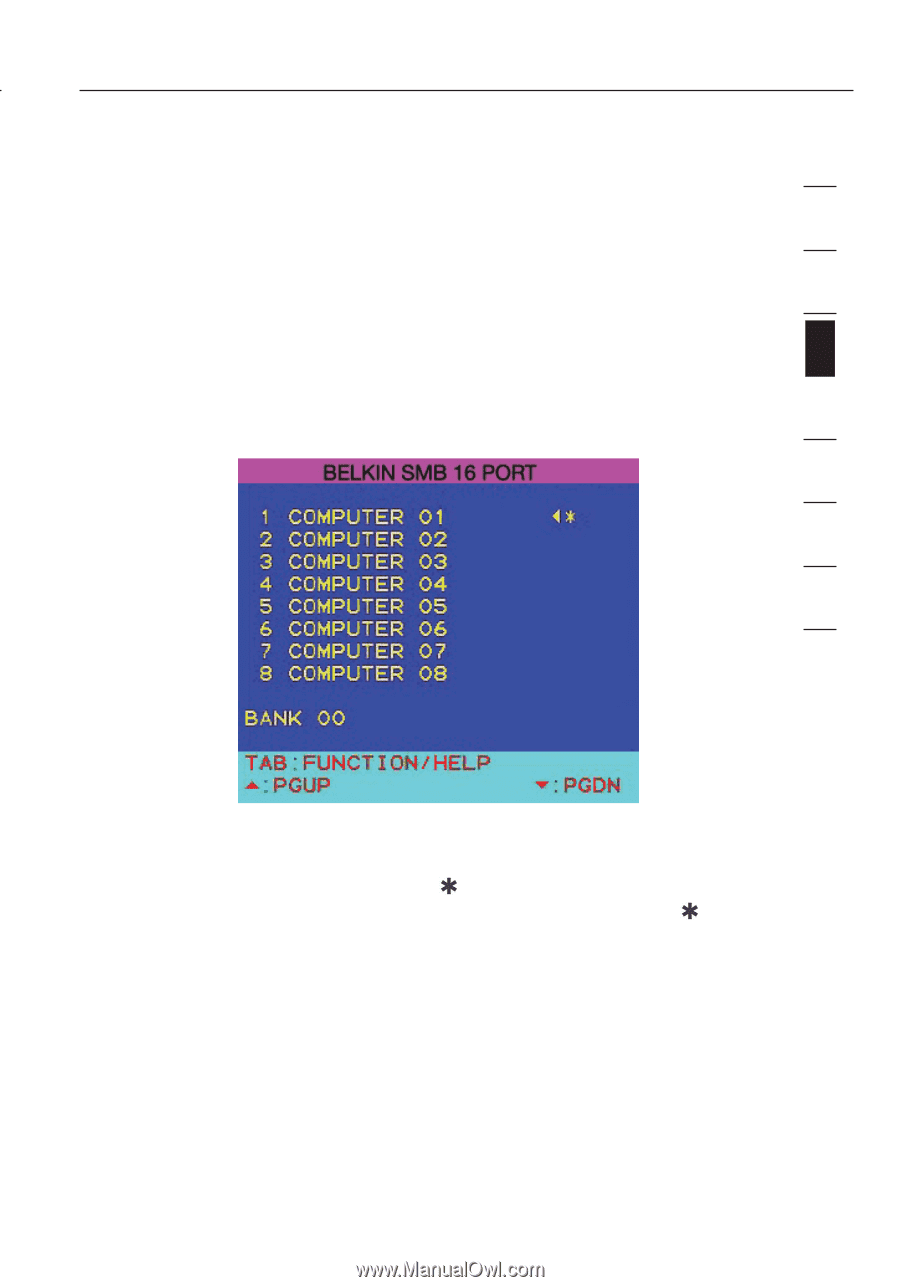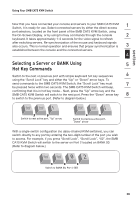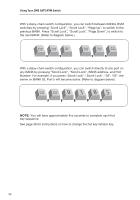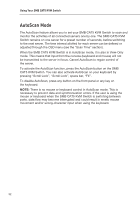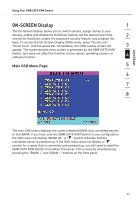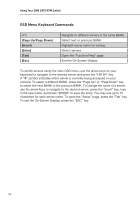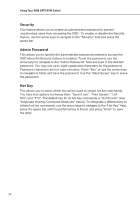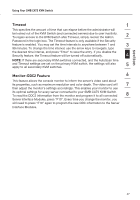Belkin F1DP108A User Manual - Page 36
ON-SCREEN Display
 |
UPC - 722868564004
View all Belkin F1DP108A manuals
Add to My Manuals
Save this manual to your list of manuals |
Page 36 highlights
section Using Your SMB CAT5 KVM Switch ON-SCREEN Display 1 The On-Screen Display allows you to switch servers, assign names to your servers, enable and disable the AutoScan feature, set the desired scan time 2 interval for AutoScan, enable the password security feature, and program hot keys. To access the On-Screen Display (OSD) menu, press "Scroll Lock", "Scroll Lock", and the space bar. Immediately, the OSD overlay screen will 3 appear. The superimposed menu screen is generated by the SMB CAT5 KVM Switch, and does not affect the function of your server, operating system, or 4 software function. Main OSD Menu Page 5 6 7 8 The main OSD menu displays the current selected BANK and connected servers to that BANK. If you have only one SMB CAT5 KVM Switch in your configuration, the OSD menu will display "BANK 00". A " " symbol indicates that the connected server is powered up. If the OSD menu does not display a " " symbol for a server that is connected and powered up, you will need to reset the SMB CAT5 KVM Switch to re-detect the server. This is done by simultaneously pressing the "BANK +" and "BANK -" buttons on the front panel. 33