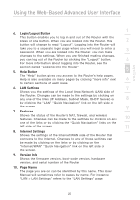Belkin F5D7233TT User Manual - Page 20
Access Point Mode Installation, Selecting the Access Point Mode, Connect, Connecting the Cables
 |
View all Belkin F5D7233TT manuals
Add to My Manuals
Save this manual to your list of manuals |
Page 20 highlights
Connecting and Configuring your Router Access Point Mode Installation 1. Mode Selecting the Access Point Mode 1.1 Select "Access Point Mode". Click "Next". 1.2 Move the center of the switch on the back panel to align with the word "AP". Click "Next". 2. Connect Connecting the Cables 2.1 Connect one end of the included Ethernet cable to the Router (which is now functioning in Access Point Mode) and the other end to a cable/DSL modem. Next, plug the included power supply into the Router and click "Next". 18

18
Connecting and Configuring your Router
Access Point Mode Installation
1. Mode
Selecting the Access Point Mode
1.1
Select “Access Point Mode”.
Click “Next”.
1.2
Move the center of the switch on
the back panel to align with the
word “AP”. Click “Next”.
2. Connect
Connecting the Cables
2.1
Connect one end of the included
Ethernet cable to the Router (which
is now functioning in Access Point
Mode) and the other end to a
cable/DSL modem. Next, plug the
included power supply into the
Router and click “Next”.