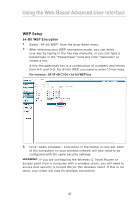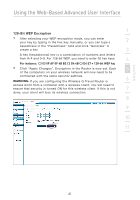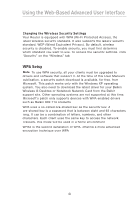Belkin F5D7233TT User Manual - Page 49
Connecting your computer to a wireless network that requires a, bit or 128-bit WEP key, Important
 |
View all Belkin F5D7233TT manuals
Add to My Manuals
Save this manual to your list of manuals |
Page 49 highlights
section Using the Web-Based Advanced User Interface 1 Connecting your computer to a wireless network that requires a 64-bit or 128-bit WEP key: 2 1. Double-click the "Signal Indicator" icon to bring up the "Wireless Network" screen. The "Advanced" button will allow you to view and configure more Router options. 3 2. Under the "Wireless Network Properties" tab, select a network name from the "Available Networks" list and click "Configure". 4 3. Under "Data Encryption", select "WEP". 4. Ensure that there is no check in the box next to "Network key is 5 provided for me automatically". If you are using this computer to connect to a corporate network, please ask your network administrator whether this box needs to be checked. 6 5. Type your WEP key in the network key box (designated as "Key" in Belkin's wireless configuration utility). 7 8 9 10 11 Important: A WEP key is a combination of numbers and letters from A-F and 0-9. For 128-bit WEP, you need to enter 26 keys. For 64-bit WEP, you need to enter 10 keys. This network key needs to match the key you assign to your Router or access point. 6. Click "OK". 47