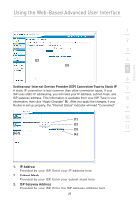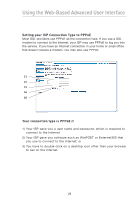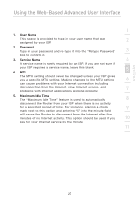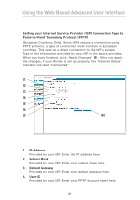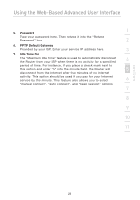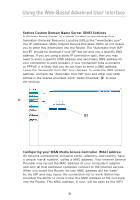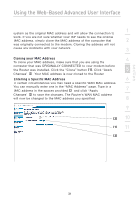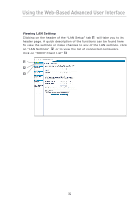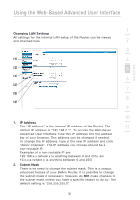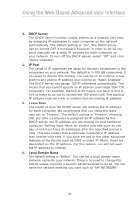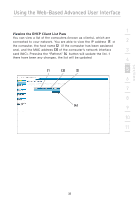Belkin F5D7233TT User Manual - Page 32
Setting Custom Domain Name Server DNS Settings, Configuring your WAN Media Access Controller MAC
 |
View all Belkin F5D7233TT manuals
Add to My Manuals
Save this manual to your list of manuals |
Page 32 highlights
Using the Web-Based Advanced User Interface Setting Custom Domain Name Server (DNS) Settings A "Domain Name Server" is a server located on the Internet that translates Universal Resource Locators (URLs) like "www.belkin.com" into IP addresses. Many Internet Service Providers (ISPs) do not require you to enter this information into the Router. The "Automatic from ISP" box (1) should be checked if your ISP did not give you a specific DNS address. If you are using a static IP connection type, then you may need to enter a specific DNS address and secondary DNS address for your connection to work properly. If your connection type is dynamic or PPPoE, it is likely that you do not have to enter a DNS address. Leave the "Automatic from ISP" box checked. To enter the DNS address settings, uncheck the "Automatic from ISP" box and enter your DNS entries in the spaces provided. Click "Apply Changes" (2) to save the settings. (1) (2) Configuring your WAN Media Access Controller (MAC) Address All network components including cards, adapters, and routers, have a unique "serial number" called a MAC address. Your Internet Service Provider may record the MAC address of your computer's adapter and only let that particular computer connect to the Internet service. When you install the Router, its own MAC address will be "seen" by the ISP and may cause the connection not to work. Belkin has provided the ability to clone (copy) the MAC address of the computer into the Router. This MAC address, in turn, will be seen by the ISP's 30