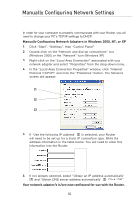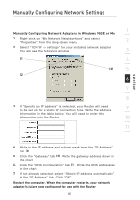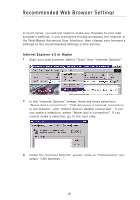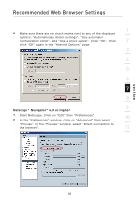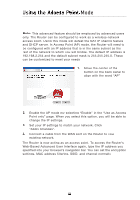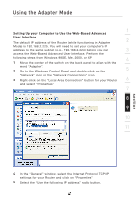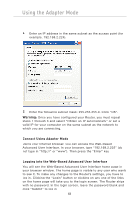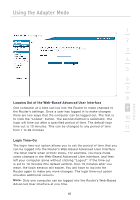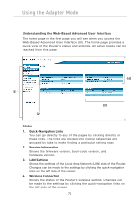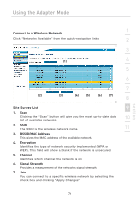Belkin F5D7233TT User Manual - Page 69
Using the Adapter Mode
 |
View all Belkin F5D7233TT manuals
Add to My Manuals
Save this manual to your list of manuals |
Page 69 highlights
Using the Adapter Mode 1 Setting Up your Computer to Use the Web-Based Advanced User Interface The default IP address of the Router (while functioning in Adapter 2 Mode) is 192.168.2.225. You will need to set your computer's IP address to the same subnet (e.g., 192.168.2.224) before you can 3 access the Web-Based Advanced User Interface. Perform the following steps from Windows 98SE, Me, 2000, or XP: 4 1. Move the center of the switch on the back panel to align with the word "Adapter". 2. Go to the Windows Control Panel and double-click on the 5 "Network" icon or the "Network Connections" icon. 3. Right-click on the "Local Area Connection" button for your Router 6 and select "Properties". 7 8 9 10 11 section 4. In the "General" window, select the Internet Protocol TCP/IP settings for your Router and click on "Properties". 5. Select the "Use the following IP address" radio button. 67