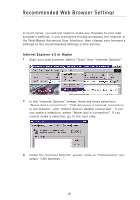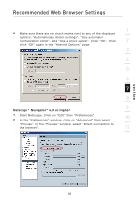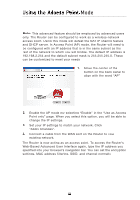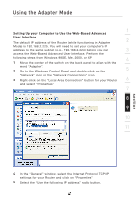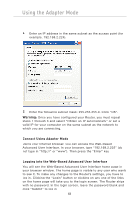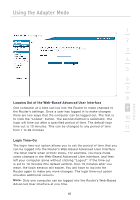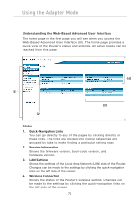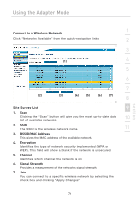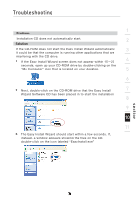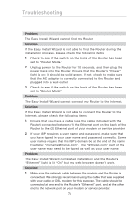Belkin F5D7233TT User Manual - Page 71
Logging Out of the Web-Based Advanced User Interface, Login Time-Out
 |
View all Belkin F5D7233TT manuals
Add to My Manuals
Save this manual to your list of manuals |
Page 71 highlights
Using the Adapter Mode section 1 2 3 4 5 6 7 8 Logging Out of the Web-Based Advanced User Interface One computer at a time can log into the Router to make changes to 9 the Router's settings. Once a user has logged in to make changes, there are two ways that the computer can be logged out. The first is to click the "Logout" button. The second method is automatic. The 10 login will time out after a specified period of time. The default login time-out is 10 minutes. This can be changed to any period of time 11 from 1 to 99 minutes. Login Time-Out The login time-out option allows you to set the period of time that you can be logged into the Router's Web-Based Advanced User Interface. The timer starts when activity stops. For example, you have made some changes in the Web-Based Advanced User Interface, and then left your computer alone without clicking "Logout". If the time-out is set to 10 minutes (the default setting), then 10 minutes after you leave, the login session will expire. You will have to log into the Router again to make any more changes. The login time-out option provides additional security. Note: Only one computer can be logged into the Router's Web-Based Advanced User Interface at one time. 69