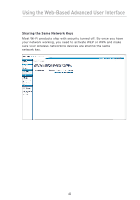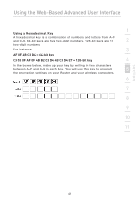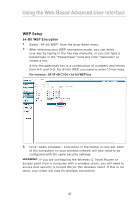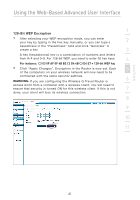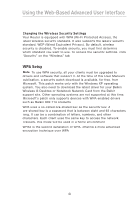Belkin F5D7233TT User Manual - Page 47
WPA/WPA2 Setup
 |
View all Belkin F5D7233TT manuals
Add to My Manuals
Save this manual to your list of manuals |
Page 47 highlights
section Using the Web-Based Advanced User Interface 1 WPA/WPA2 Setup 1. Select "WPA/WPA2" or "WPA2 only" from the "Allowed Client Type". 2 2. Select "Pre-shared key" as the authentication type. 3. Enter your pre-shared key. This can be from eight to 63 3 characters and can be letters, numbers, or symbols. This same key must be used on all of the clients that you set up. This pre-shared key will allow users full access to your network 4 including shared files and printers. 4. Click "Apply Changes" to finish. You must now set all clients to 5 match these settings. 5. Enter your pre-shared key for guest access. This can be from eight to 63 characters and can be letters, numbers, or symbols. 6 This guest pre-shared key allows users only Internet access. 6. Click "Apply Changes" to finish. You must now set all clients to 7 match these settings depending on the type of access you want them to have. 8 9 10 11 45