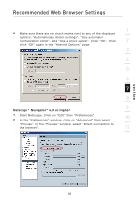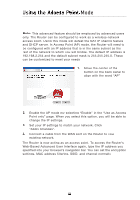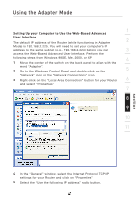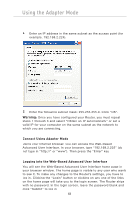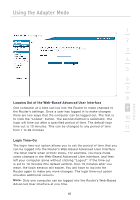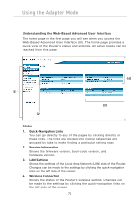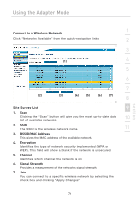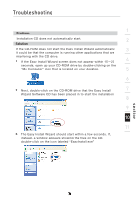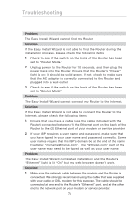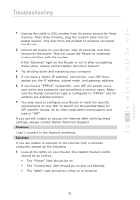Belkin F5D7233TT User Manual - Page 72
Understanding the Web-Based Advanced User Interface, Status, Quick-Navigation Links, Version
 |
View all Belkin F5D7233TT manuals
Add to My Manuals
Save this manual to your list of manuals |
Page 72 highlights
Using the Adapter Mode Understanding the Web-Based Advanced User Interface The home page is the first page you will see when you access the Web-Based Advanced User Interface (UI). The home page provides a quick view of the Router's status and settings. All setup pages can be reached from this page. (4) (1) (3) (2) Status 1. Quick-Navigation Links You can go directly to any of the pages by clicking directly on these links. The links are divided into logical categories and grouped by tabs to make finding a particular setting easy. 2. Version Information Shows the firmware version, boot-code version, and hardware version. 3. LAN Settings Shows the settings of the Local Area Network (LAN) side of the Router. Changes can be made to the settings by clicking the quick-navigation links on the left side of the screen. 4. Wireless Connection Shows the status of the Router's wireless setting. Changes can be made to the settings by clicking the quick-navigation links on the left side of the screen. 70