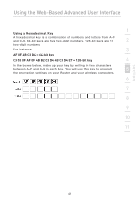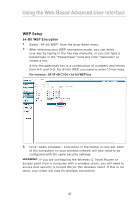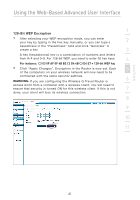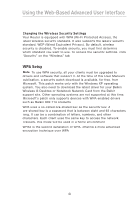Belkin F5D7233TT User Manual - Page 48
Setting WPA-PSK no server, Configuring your Belkin Wireless G Cards to Use Security Features, Please
 |
View all Belkin F5D7233TT manuals
Add to My Manuals
Save this manual to your list of manuals |
Page 48 highlights
Using the Web-Based Advanced User Interface Setting WPA-PSK (no server) 1. From the "Security Mode" drop-down menu, select "WPA-PSK (no server)". 2. For "Encryption Technique", select "TKIP" or "AES". This setting will have to be identical on the clients that you set up. 3. Enter your pre-shared key. This can contain eight to 63 characters (letters, numbers, and/or symbols). This same key must be used on all of the clients that you set up. For example, your PSK might be something like: "Smith family network key". 4. Click "Apply Changes". You must now configure all clients to match these settings. Configuring your Belkin Wireless G Cards to Use Security Features Please Note: This section will provide you with information on how to configure your Belkin Wireless G Cards to use security features. At this point, you should already have your Router or access point set up to use WPA or WEP. To establish a wireless connection, you will need to set up your Wireless Notebook Card and Wireless Desktop Card to use the same security settings. 46