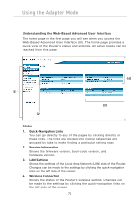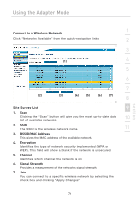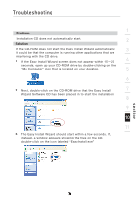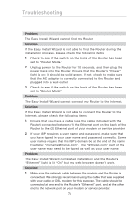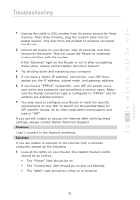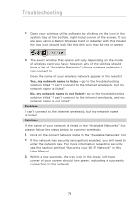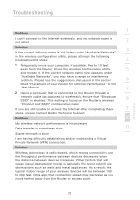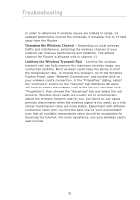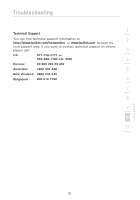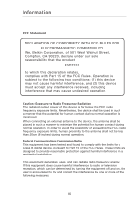Belkin F5D7233TT User Manual - Page 77
If you are still unable to access the Internet after verifying these
 |
View all Belkin F5D7233TT manuals
Add to My Manuals
Save this manual to your list of manuals |
Page 77 highlights
Troubleshooting 1 2. Unplug the cable or DSL modem from its power source for three minutes. After three minutes, plug the modem back into its power source. This may force the modem to properly recognize 2 the Router. 3. Unplug the power to your Router, wait 10 seconds, and then 3 reconnect the power. This will cause the Router to reattempt communication with the modem. 4 If the "Ethernet" light on the Router is not lit after completing these steps, please contact Belkin Technical Support. 4. Try shutting down and restarting your computer. 5 5. If you have a "static IP address" connection, your ISP must assign you the IP address, subnet mask, and gateway address. 6 6. If you have a "PPPoE" connection, your ISP will assign you a user name and password and sometimes a service name. Make 7 sure the Router connection type is configured to "PPPoE" and the settings are entered properly. 8 7. You may need to configure your Router to meet the specific requirements of your ISP. To search our Knowledge Base for ISP-specific issues, go to: http://web.belkin.com/support and 9 type in "ISP". If you are still unable to access the Internet after verifying these 10 settings, please contact Belkin Technical Support. Problem: 11 I can't connect to the Internet wirelessly. Solution: If you are unable to connect to the Internet from a wireless computer, please do the following: 1. Look at the lights on your Router. Your Belkin Router's lights should be as follows: • The "Power" light should be on. • The "Connected" light should be on and not blinking. • The "WAN" light should be either on or blinking. section 75