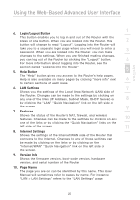Belkin F5D7233TT User Manual - Page 21
Con Configuration for Access Point Mode
 |
View all Belkin F5D7233TT manuals
Add to My Manuals
Save this manual to your list of manuals |
Page 21 highlights
section Connecting and Configuring your Router 1 2.2 From your PC, wirelessly connect to the Router using your PC's built-in wireless card or external 2 wireless adapter. The network name (SSID) of the Router is "Belkin Traveler". Once you have 3 wirelessly connected, click "Next". 4 5 3. Configure Configuration for Access Point Mode 6 3.1 Once you have established a connection with the Router, your 7 installation is complete. However, if you would like to set up any advanced features (such as security 8 features), you may click the "Advanced Features" button or type 9 "192.168.2.254" into the navigation bar of your web browser. 10 11 19

Connecting and Configuring your Router
19
section
2
1
3
4
5
6
7
8
9
10
11
2.2
From your PC, wirelessly connect
to the Router using your PC’s
built-in wireless card or external
wireless adapter. The network
name (SSID) of the Router is
“Belkin Traveler”. Once you have
wirelessly connected, click “Next”.
3.1
Once you have established a
connection with the Router, your
installation is complete. However,
if you would like to set up any
advanced features (such as security
features), you may click the
“Advanced Features” button or type
“192.168.2.254” into the navigation
bar of your web browser.
3. Configure
Configuration for Access Point Mode