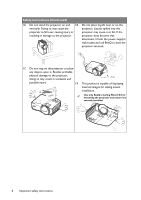BenQ BenQ MW860USTi Ultra Short-Throw 3D Projector MW860USTi User Manual - Page 11
Controls and functions, Projector
 |
View all BenQ BenQ MW860USTi Ultra Short-Throw 3D Projector manuals
Add to My Manuals
Save this manual to your list of manuals |
Page 11 highlights
Controls and functions Projector 6. AUTO Automatically determines the best picture timings for the displayed image. See "Auto-adjusting the image" on page 32 for details. 1 6 7. 2 7 3 8 4 9 5 10 2 11 8. 1. MENU/EXIT Turns on the On-Screen Display (OSD) menu. Goes back to previous OSD menu, exits and saves menu settings. 2. Keystone/Arrow keys ( / Up, / 9. Down) Manually corrects distorted images resulting from an angled projection. See "Correcting keystone" on page 33 for details. 3. Left/ Starts the FAQ function. See "Utilizing FAQ function" on page 47 for details. 10. 4. MODE/ENTER Selects an available picture setup mode. See "Selecting a picture mode" on page 40 for details. Activates the selected On-Screen Display 11. (OSD) menu item. See "Using the menus" on page 34 for details. 5. BLANK II Power/POWER indicator light Toggles the projector between standby mode and on.See "Starting up the projector" on page 30 for details. Lights up or flashes when the projector is under operation. See "Indicators" on page 96 for detail. TEMPerature indicator light Lights up red if the projector's temperature becomes too high. See "Indicators" on page 96 for details. Right/ When the On-Screen Display (OSD) menu is activated, the #2, #3, and #9 keys are used as directional arrows to select the desired menu items and to make adjusents. See "Using the menus" on page 34 for details. Activates panel key lock. See "Locking control keys" on page 47 for details. LAMP indicator light Indicates the status of the lamp. Lights up or flashes when the lamp has developed a problem. See "Indicators" on page 96 for details. SOURCE Displays the source selection bar. See "Switching input signal" on page 37 for details. Used to hide the screen picture. See "Hiding the image" on page 46 for details. Introduction 11