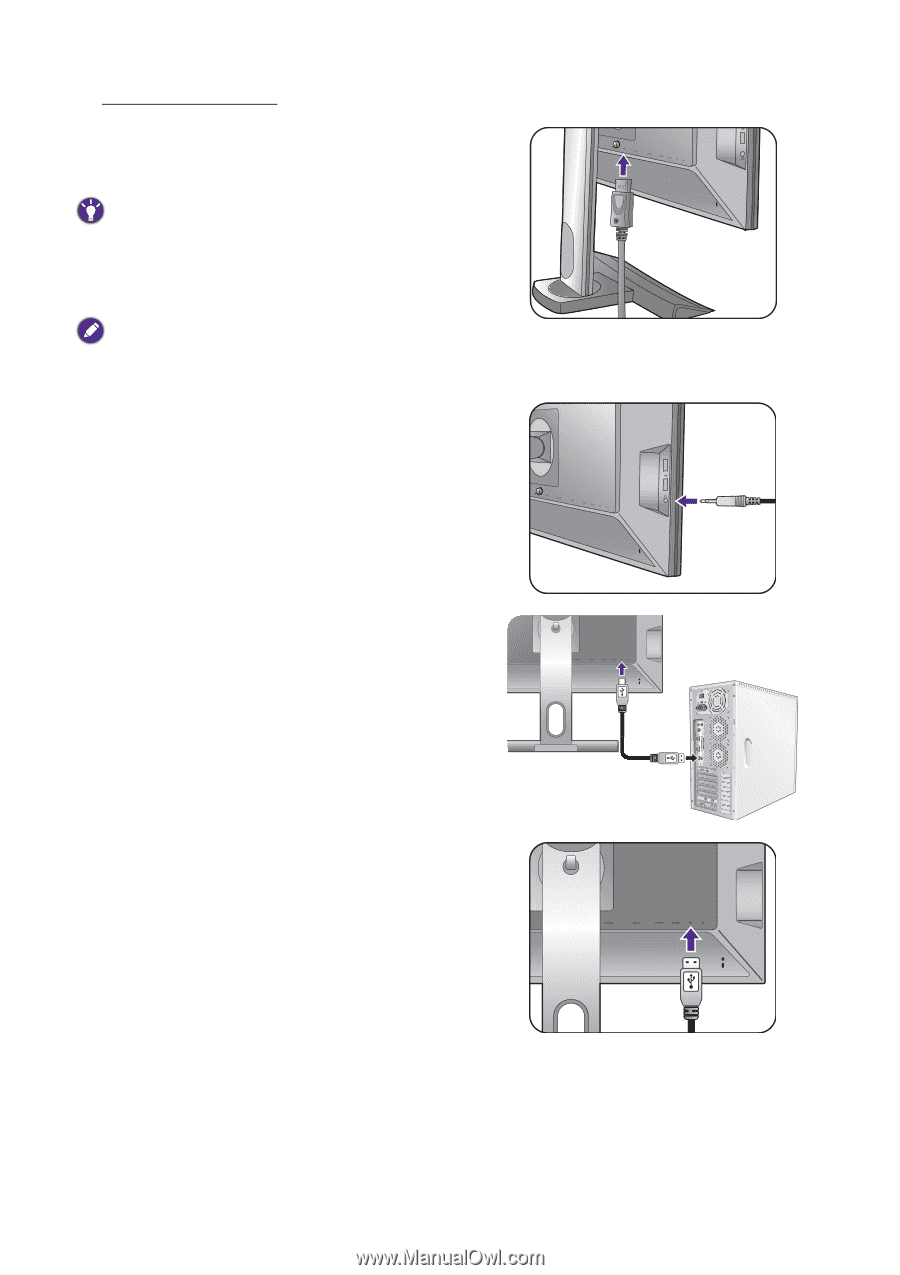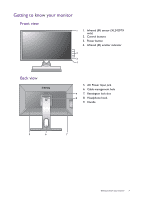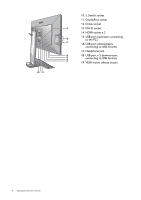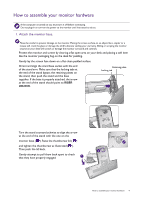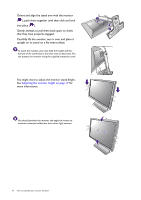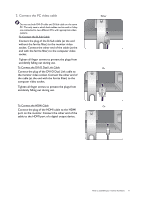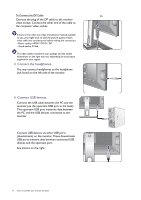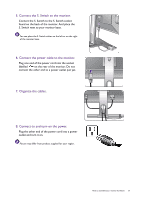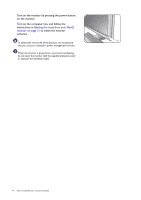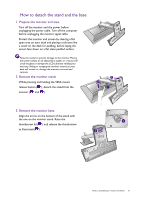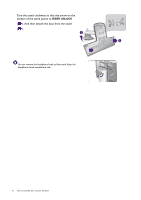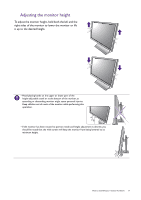BenQ XL2420T XL2420T User Manual - Page 12
Connect the headphones., Connect USB devices., the PC and the USB devices connected to
 |
View all BenQ XL2420T manuals
Add to My Manuals
Save this manual to your list of manuals |
Page 12 highlights
To Connect the DP Cable Or Connect the plug of the DP cable to the monitor video socket. Connect the other end of the cable to the computer video socket. If there is more than one video transmission method available to you, you might want to take the picture quality of each video cable into consideration before making the connection. - Better quality: HDMI / DVI-D / DP - Good quality: D-Sub The video cables included in your package and the socket illustrations on the right may vary depending on the product supplied for your region. 3. Connect the headphones. You may connect headphones to the headphone jack found on the left side of the monitor. 4. Connect USB devices. Connect the USB cable between the PC and the monitor (via the upstream USB port at the back). This upstream USB port transmits data between the PC and the USB devices connected to the monitor. Connect USB devices via other USB ports (downstream) on the monitor. These downstream USB ports transmit data between connected USB devices and the upstream port. See picture on the right. TV OUT SDIF-OUT PDIF-OUT 12 How to assemble your monitor hardware