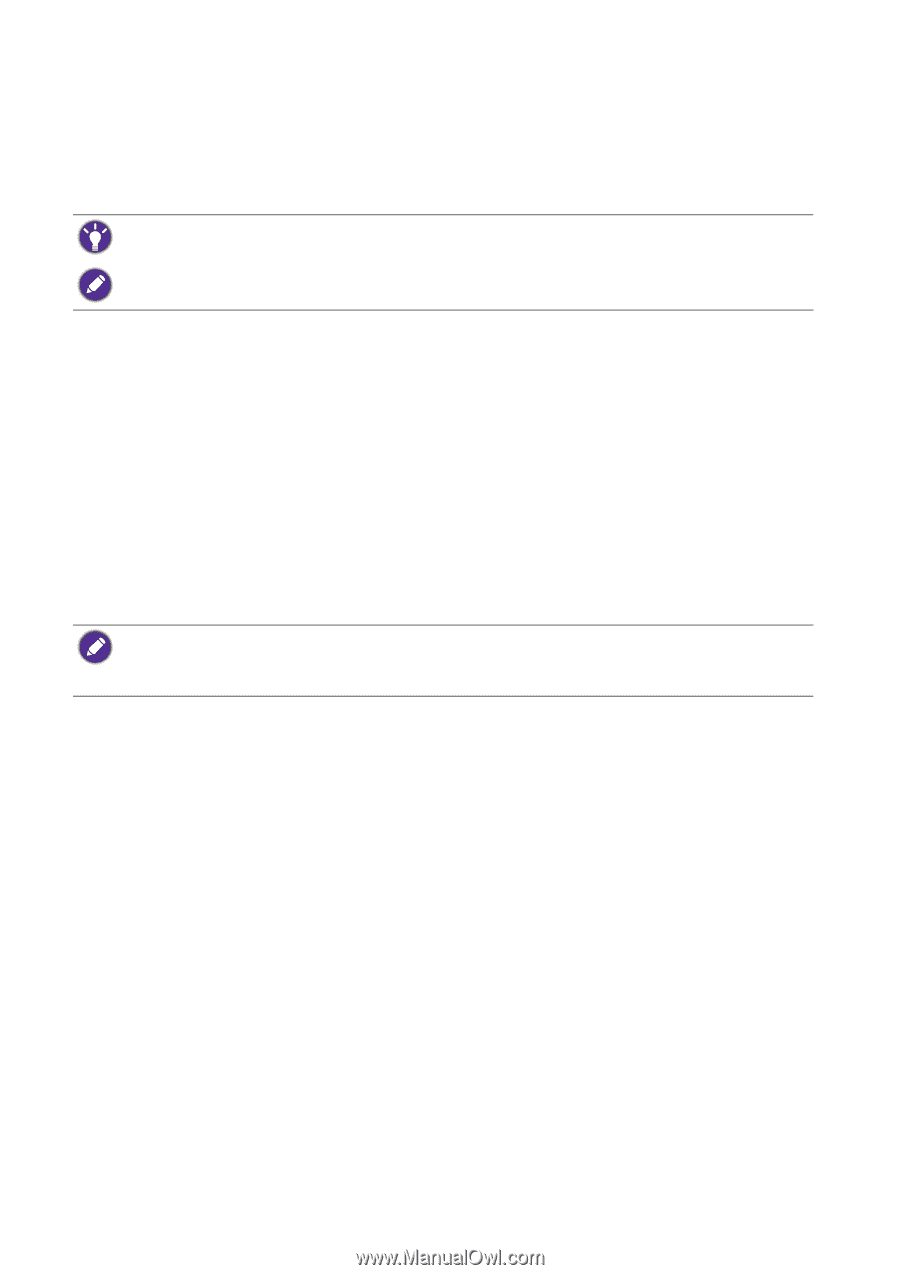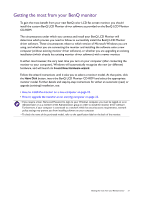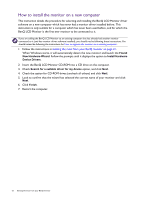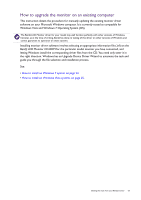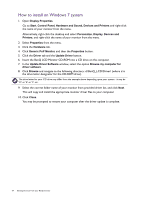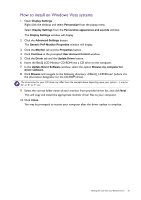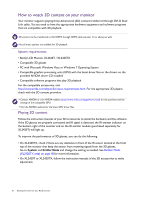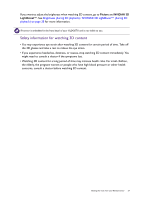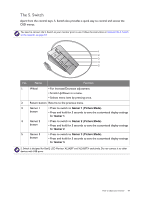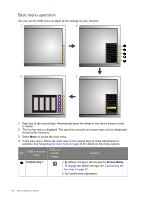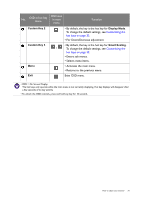BenQ XL2420T XL2420T User Manual - Page 26
How to watch 3D content on your monitor, Playing 3D content - xl2420tx driver
 |
View all BenQ XL2420T manuals
Add to My Manuals
Save this manual to your list of manuals |
Page 26 highlights
How to watch 3D content on your monitor Your monitor supports playing three-dimensional (3D) content transferred through DVI-D Dual Link cable. Yet you need to have the appropriate hardware equipment and software programs that are compatible with 3D playback. 3D content can be transferred to XL2420TX through HDMI cable (version 1.3 or above) as well. Not all menu options are available for 3D playback. System requirements • BenQ LCD Monitor XL2420T / XL2420TX • Compatible 3D glasses • PC with Microsoft Windows Vista or Windows 7 Operating System • Compatible graphics processing units (GPU) with the latest driver files or the drivers on the provided NVIDIA driver CD installed • Compatible software programs that play 3D playback For the compatible accessories, visit http://www.nvidia.com/object/3d-vision-requirements.html. For the appropriate 3D players, check with the 3D content providers. • Contact NVIDIA or visit NVIDIA website (http://www.nvidia.com/page/home.html) for the purchase and the settings of the compatible GPU. • Visit the NVIDIA website for the latest GPU driver files. Playing 3D content Follow the instruction manuals of your 3D accessories to install the hardware and the software. If the 3D glasses are properly connected and IR signal is detected, the IR emitter indicator on the bottom right of the monitor and on the IR emitter module (purchased separately for XL2420T) will light up. To improve the performance of 3D glasses, you can do the following: • On XL2420TX, check if there are any obstacles in front of the IR sensor located at the front top of the monitor that keep the sensor from receiving signals from the 3D glasses. Go to System and Emitter Mode and change the setting as needed. See Emitter Mode (XL2420TX only) on page 48 for more information. • On XL2420T or XL2420TX, follow the instruction manuals of the 3D accessories to make adjustment. 26 Getting the most from your BenQ monitor