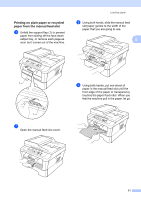Brother International DCP-7065DN Users Manual - English - Page 29
Paper settings, Paper Type
 |
UPC - 012502627128
View all Brother International DCP-7065DN manuals
Add to My Manuals
Save this manual to your list of manuals |
Page 29 highlights
Paper settings 2 Paper Type 2 Set up the machine for the type of paper you are using. This will give you the best print quality. a Press Menu. b Press a or b to choose 1.General Setup. Press OK. c Press a or b to choose 1.Paper. Press OK. d Press a or b to choose 1.Paper Type. Press OK. e Press a or b to choose Thin, Plain, Thick, Thicker, Recycled Paper or Label. Press OK. f Press Stop/Exit. Loading paper Paper Size 2 You can use several different sizes of paper for printing copies: Letter, Legal, Executive, A4, A5, A5 L, A6, B5, B6 or Folio. 2 When you change the size of paper in the tray, you will also need to change the setting for paper size at the same time so your machine can fit the document on the page. a Press Menu. b Press a or b to choose 1.General Setup. Press OK. c Press a or b to choose 1.Paper. Press OK. d Press a or b to choose 2.Paper Size. Press OK. e Press a or b to choose Letter, Legal, Executive, A4, A5, A5 L, A6, B5, B6 or Folio. Press OK. f Press Stop/Exit. 15