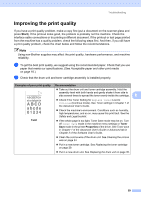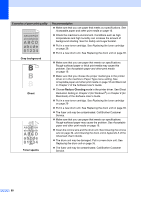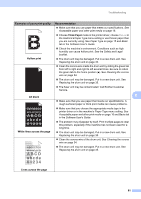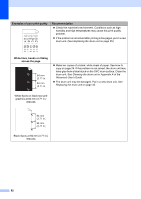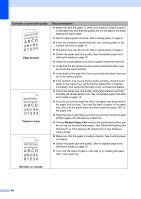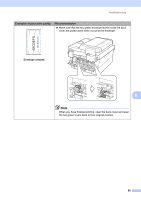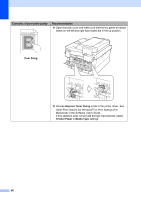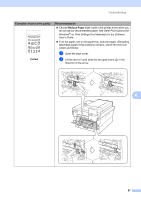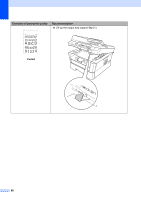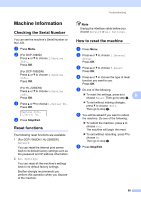Brother International DCP-7065DN Users Manual - English - Page 78
skewed, Curled or wavy, Reduce Paper Curl, Wrinkles or creases, Examples of poor print quality - printer manual
 |
UPC - 012502627128
View all Brother International DCP-7065DN manuals
Add to My Manuals
Save this manual to your list of manuals |
Page 78 highlights
Examples of poor print quality AaAa0bBbc1CBdDec2EfCgdF3hGDie4jHk Page skewed Curled or wavy B DEFGH abc efghijk A CD bcde 1 34 Recommendation Make sure that the paper or other print media is loaded properly in the paper tray and that the guides are not too tight or too loose against the paper stack. Set the paper guides correctly. See Loading paper on page 8. If you are using the manual feed slot, see Loading paper in the manual feed slot on page 10. The paper tray may be too full. See Loading paper on page 8. Check the paper type and quality. See Acceptable paper and other print media on page 16. Check for loose objects such as torn paper inside the machine. Verify that the two green envelope levers inside the back cover are set to the same position. Verify that the two gray Anti-Curl Levers inside the back cover are set to the same position. If the problem only occurs during duplex printing, check for torn paper in the duplex tray, verify that the duplex tray is inserted completely, and verify that the back cover is closed completely. Check the paper type and quality. High temperatures and high humidity will cause paper to curl. See Acceptable paper and other print media on page 16. If you do not use the machine often, the paper may have been in the paper tray too long. Turn over the stack of paper in the paper tray. Also, fan the paper stack and then rotate the paper 180 in the paper tray. Open the back cover (face-up output tray) for the machine to eject printed pages onto the face-up output tray. Choose Reduce Paper Curl mode in the printer driver when you do not use our recommended paper. See Other Print Options (for Windows®) or Print Settings (For Macintosh) in the Software User's Guide. Make sure that the paper is loaded properly. See Loading paper on page 8. Check the paper type and quality. See Acceptable paper and other print media on page 16. Turn over the stack of paper in the tray or try rotating the paper 180 in the input tray. Wrinkles or creases 64