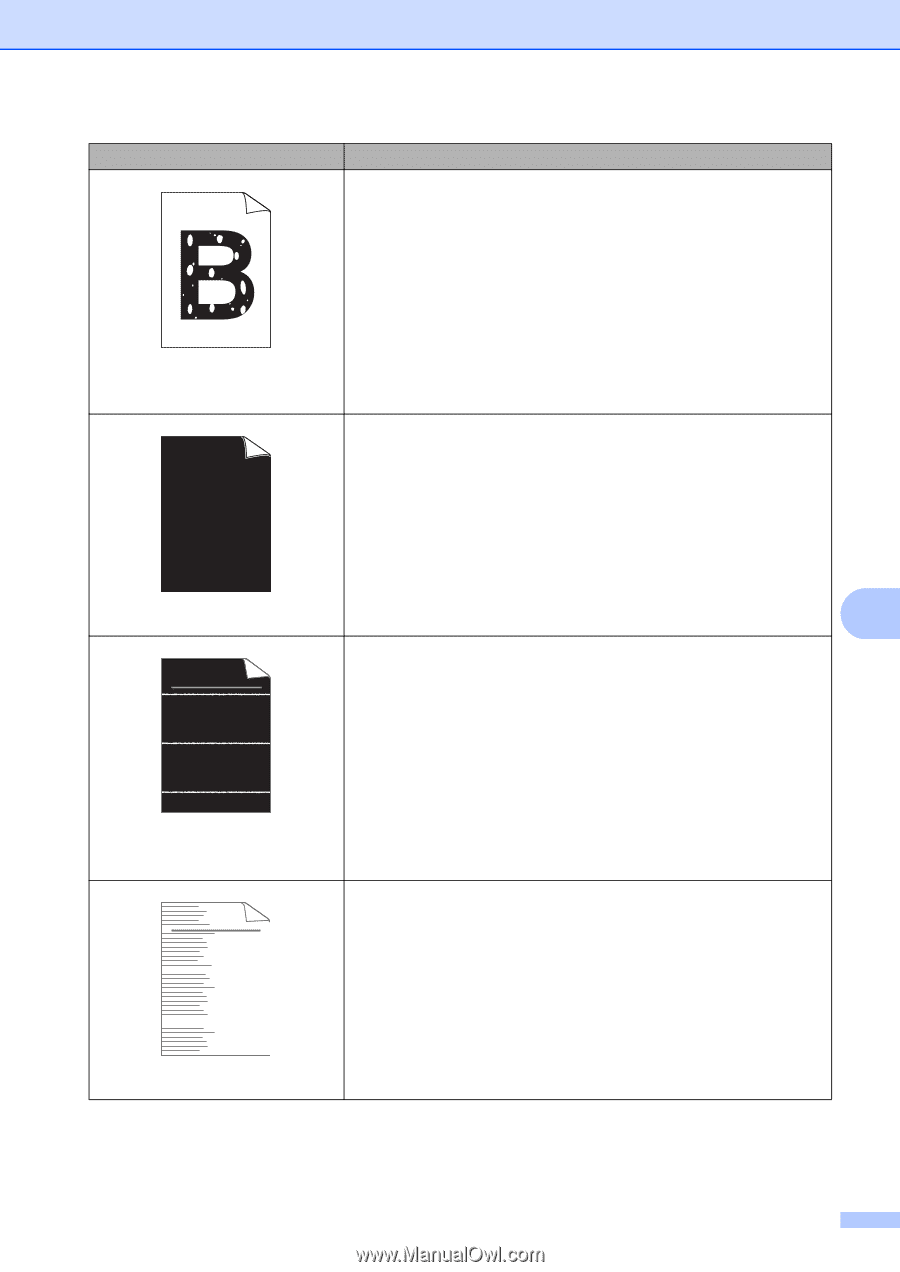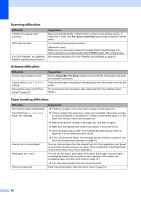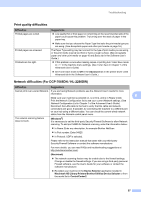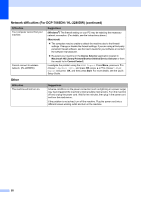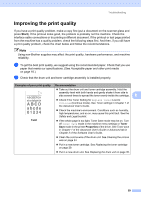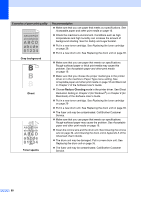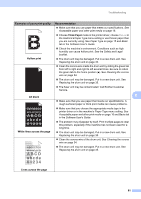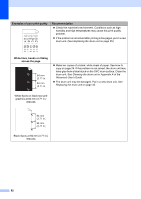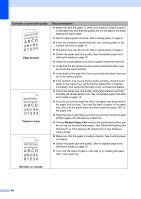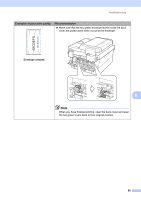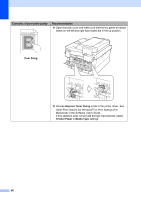Brother International DCP-7065DN Users Manual - English - Page 75
Hollow print, Thick Paper, All black, White lines across the Examples of poor print quality - printer driver
 |
UPC - 012502627128
View all Brother International DCP-7065DN manuals
Add to My Manuals
Save this manual to your list of manuals |
Page 75 highlights
Troubleshooting Examples of poor print quality Recommendation Make sure that you use paper that meets our specifications. See Acceptable paper and other print media on page 16. Choose Thick Paper mode in the printer driver, choose Thick in the machine's Paper Type menu setting or use thinner paper than you are currently using. See Paper Type on page 15 and Basic tab in the Software User's Guide. Hollow print Check the machine's environment. Conditions such as high humidity can cause hollow print. See the Safety and Legal booklet. The drum unit may be damaged. Put in a new drum unit. See Replacing the drum unit on page 35. Clean the corona wire inside the drum unit by sliding the green tab from left to right and right to left several times. Be sure to return the green tab to the home position (a). See Cleaning the corona wire on page 34. The drum unit may be damaged. Put in a new drum unit. See Replacing the drum unit on page 35. The fuser unit may be contaminated. Call Brother Customer Service. All black B Make sure that you use paper that meets our specifications. A rough surfaced paper or thick print media can cause problems. ABCDEFGH abcdefghijk ABCD abcde 01234 White lines across the page Make sure that you choose the appropriate media type in the printer driver or in the machine's Paper Type menu setting. See Acceptable paper and other print media on page 16 and Basic tab in the Software User's Guide. The problem may disappear by itself. Print multiple pages to clear this problem, especially if the machine has not been used for a long time. The drum unit may be damaged. Put in a new drum unit. See Replacing the drum unit on page 35. Clean the corona wire of the drum unit. See Cleaning the corona wire on page 34. ABCDEFGH abcdefghijk ABCD abcde 01234 The drum unit may be damaged. Put in a new drum unit. See Replacing the drum unit on page 35. Lines across the page 61