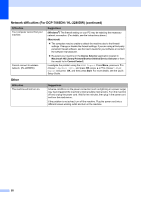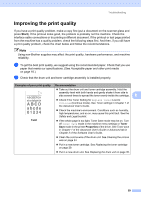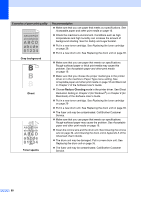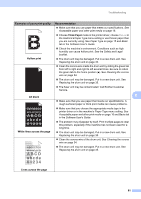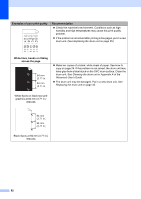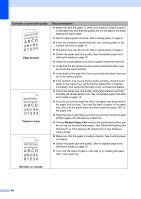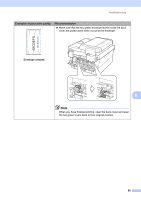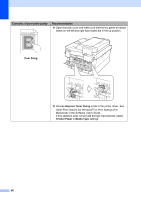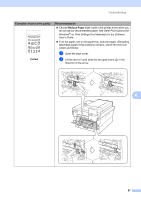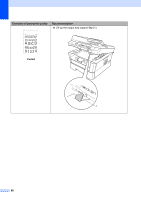Brother International DCP-7065DN Users Manual - English - Page 77
Black toner marks across the, Black lines down the White lines down the Examples of poor - laser printer cartridge
 |
UPC - 012502627128
View all Brother International DCP-7065DN manuals
Add to My Manuals
Save this manual to your list of manuals |
Page 77 highlights
Troubleshooting Examples of poor print quality Recommendation Make sure that you use paper that meets our specifications. See Acceptable paper and other print media on page 16. ABCDEFGH abcdefghijk ABCD abcde 01234 If you use label sheets for laser printers, the glue from the sheets may sometimes stick to the OPC drum surface. Clean the drum unit. See Cleaning the drum unit in Appendix A of the Advanced User's Guide. Do not use paper that has clips or staples because they will scratch the surface of the drum. Black toner marks across the page If the unpacked drum unit is in direct sunlight or room light, the unit may be damaged. The toner cartridge may be damaged. Put in a new toner cartridge. See Replacing the toner cartridge on page 29. The drum unit may be damaged. Put in a new drum unit. See Replacing the drum unit on page 35. Clean the corona wire inside the drum unit by sliding the green tab. See Cleaning the corona wire on page 34. ABCDEFGH abcdefghijk ABCD abcde 01234 Make sure the green tab of the corona wire is at the home position (a). The drum unit may be damaged. Put in a new drum unit. See Replacing the drum unit on page 35. B The toner cartridge may be damaged. Put in a new toner cartridge. See Replacing the toner cartridge on page 29. Black lines down the page Printed pages have toner stains down the page. The fuser unit may be contaminated. Call Brother Customer Service. The toner cartridge may be damaged. Put in a new toner cartridge. See Replacing the toner cartridge on page 29. ABCDEFGH abcdefghijk ABCD abcde 01234 White lines down the page The drum unit may be damaged. Put in a new drum unit. See Replacing the drum unit on page 35. Check if the Toner Setting for Replace Toner is set to Continue (Continue mode). See Toner settings in Chapter 1 of the Advanced User's Guide. Make sure that a torn piece of paper is not stuck inside the machine blocking the scanner. 63