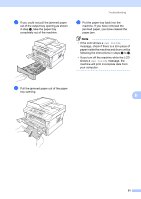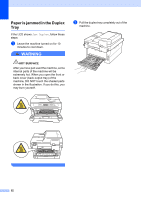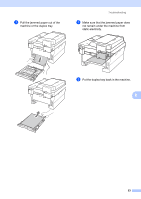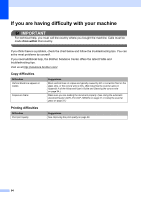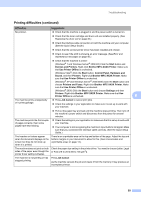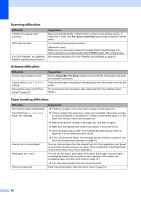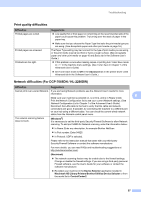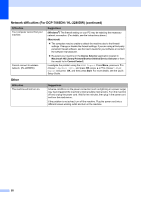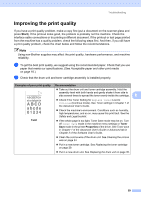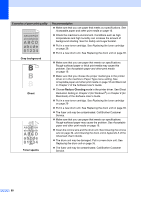Brother International DCP-7065DN Users Manual - English - Page 69
Printing difficulties continued, Devices and Printers - mfc
 |
UPC - 012502627128
View all Brother International DCP-7065DN manuals
Add to My Manuals
Save this manual to your list of manuals |
Page 69 highlights
Troubleshooting Printing difficulties (continued) Difficulties Suggestions No printout. Check that the machine is plugged in and the power switch is turned on. Check that the toner cartridge and drum unit are installed properly. (See Replacing the drum unit on page 36.) Check the interface cable connection on both the machine and your computer. (See the Quick Setup Guide.) Check that the correct printer driver has been installed and chosen. Check to see if the LCD is showing an error message. (See Error and maintenance messages on page 40.) Check that the machine is online: (Windows® 7 and Windows Server® 2008 R2) Click the Start button and Devices and Printers. Right-click Brother MFC-XXXX Printer. Make sure that Use Printer Offline is unchecked. (Windows Vista®) Click the Start button, Control Panel, Hardware and Sound, and then Printers. Right-click Brother MFC-XXXX Printer. Make sure that Use Printer Offline is unchecked. (Windows® XP and Windows Server® 2003/2008) Click the Start button and choose Printers and Faxes. Right-click Brother MFC-XXXX Printer. Make sure that Use Printer Offline is unchecked. (Windows® 2000) Click the Start button and choose Settings and then Printers. Right-click Brother MFC-XXXX Printer. Make sure that Use Printer Offline is unchecked. B The machine prints unexpectedly or it prints garbage. Press Job Cancel to cancel print jobs. Check the settings in your application to make sure it is set up to work with your machine. Pull out the paper tray and wait until the machine stops printing. Then turn off the machine's power switch and disconnect from the power for several minutes. The machine prints the first couple of pages correctly, then some pages have text missing. Check the settings in your application to make sure that it is set up to work with your machine. Your computer is not recognizing the machine's input buffer's full signal. Make sure that you connected the interface cable correctly. (See the Quick Setup Guide.) The headers or footers appear when the document displays on the screen but they do not show up when it is printed. There is an unprintable area on the top and bottom of the page. Adjust the top and bottom margins in your document to allow for this. (See Unscannable and unprintable areas on page 14.) The machine does not print on both Check the paper size setting in the printer driver. You need to choose Letter, Legal sides of the paper even though the or Folio [16 to 28 lb (60 to 105 g/m2)]. printer driver setting is Duplex. The machine is not printing or has stopped printing. Press Job Cancel. As the machine cancels the job and clears it from the memory it may produce an incomplete printout. 55