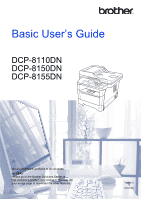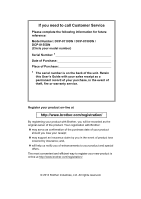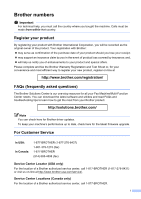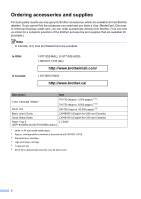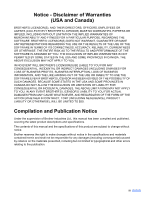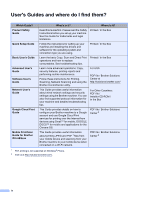Brother International DCP-8155DN Basic User's Guide - English
Brother International DCP-8155DN Manual
 |
View all Brother International DCP-8155DN manuals
Add to My Manuals
Save this manual to your list of manuals |
Brother International DCP-8155DN manual content summary:
- Brother International DCP-8155DN | Basic User's Guide - English - Page 1
Basic User's Guide DCP-8110DN DCP-8150DN DCP-8155DN Not all models are available in all countries. (in USA): Please go to the Brother Solutions Center at http://solutions.brother.com/ and click Manuals on your model page to download the other manuals. Version 0 USA/CAN - Brother International DCP-8155DN | Basic User's Guide - English - Page 2
call Customer Service Please complete the following information for future reference: Model Number: DCP-8110DN / DCP-8150DN / DCP-8155DN (Circle your model number) Serial Number: 1 Date of Purchase: Place of Purchase: 1 The serial number is on the back of the unit. Retain this User's Guide with your - Brother International DCP-8155DN | Basic User's Guide - English - Page 3
one-stop resource for all your Fax Machine/Multi-Function Center needs. You can download the latest software and utilities and read FAQs and troubleshooting tips to learn how to get the most from your Brother product. http://solutions.brother.com/ Note You can check here for Brother driver updates - Brother International DCP-8155DN | Basic User's Guide - English - Page 4
Guide LX9487001 (English for USA and Canada) Paper Tray 2 LT-5400 (DCP-8150DN and DCP-8155DN option) 1 Letter or A4 size single-sided pages. 2 Approx. cartridge yield is declared in accordance with ISO/IEC 19752. 3 Standard toner cartridge 4 High yield toner cartridge 5 1 page per job. 6 Drum - Brother International DCP-8155DN | Basic User's Guide - English - Page 5
$50. Compilation and Publication Notice Under the supervision of Brother Industries Ltd., this manual has been compiled and published, covering the latest product descriptions and specifications. The contents of this manual and the specifications of this product are subject to change without notice - Brother International DCP-8155DN | Basic User's Guide - English - Page 6
consumables. See troubleshooting tips. Learn more advanced operations: Copy, security features, printing reports and performing routine maintenance. Follow these instructions for Printing, Scanning, Network Scanning and using the Brother ControlCenter utility. This Guide provides useful information - Brother International DCP-8155DN | Basic User's Guide - English - Page 7
Guide, Software User's Guide and Network User's Guide 2 Viewing Documentation 2 How to access Guides for Advanced Features 4 Accessing Brother Support (Windows 4 Accessing Brother Support (Macintosh 5 Control panel overview 6 Data LED indications 8 2 Loading paper 9 Loading paper and print - Brother International DCP-8155DN | Basic User's Guide - English - Page 8
tray 1 or tray 2 62 Paper is jammed at the back of the machine 63 Paper is jammed inside the machine 66 Paper is jammed in the duplex tray 70 If you are having difficulty with your machine 72 Improving the print quality 78 Machine Information 86 Checking the Serial Number 86 Reset functions - Brother International DCP-8155DN | Basic User's Guide - English - Page 9
D Specifications 102 General...102 Document Size 104 Print media...105 Copy ...106 Scanner ...107 Printer ...108 Direct Print feature 109 Computer requirements 110 Consumable items 112 Interfaces ...113 Network (LAN 114 E Index 115 vii - Brother International DCP-8155DN | Basic User's Guide - English - Page 10
LCD Contrast Glass ScanSize User Settings List Network Configuration Report B Options Options Optional paper tray (LT-5400) Memory board C Glossary D Index 2 Security features Secure Function Lock 2.0 Setting Lock 3 Making copies Copy settings Duplex (2-sided) copying A Routine maintenance - Brother International DCP-8155DN | Basic User's Guide - English - Page 11
1 Thank you for buying a Brother machine! Reading the documentation will result in damage to property or loss of product functionality. Prohibition icons indicate actions that must not be instructions marked on the product. Note Most of the illustrations in this User's Guide show the DCP-8155DN. 1 - Brother International DCP-8155DN | Basic User's Guide - English - Page 12
features for Copy, Printer, Scanner and Network. When you are ready to learn detailed information about these operations, read the Advanced User's Guide, Software User's Guide and Network User's Guide. (In USA) You can find these manuals on your model's page of the Brother Solutions Center at http - Brother International DCP-8155DN | Basic User's Guide - English - Page 13
.tw/download/brother/ PM9SEInstaller_BR_multilang.dmg The complete Presto! PageManager User's Guide can be viewed from the Help selection in the Presto! PageManager application. How to find Network setup instructions 1 Your machine can be connected to a wired network. Basic setup instructions uu - Brother International DCP-8155DN | Basic User's Guide - English - Page 14
Center at: http://solutions.brother.com/ Click Manuals on your model's page to download the documentation. Google Cloud Print Guide 1 This Guide provides details on how to configure your Brother machine to a Google account and use Google Cloud Print services for printing over the Internet from - Brother International DCP-8155DN | Basic User's Guide - English - Page 15
You can find all the links you will need, such as Web support (Brother Solutions Center) on the Installer CD-ROM. Double-click the Brother Support icon. The following screen will appear: To download and install Presto! PageManager, click Presto! PageManager. To register your machine using - Brother International DCP-8155DN | Basic User's Guide - English - Page 16
DCP-8110DN, DCP-8150DN and DCP-8155DN have the same keys. The illustration is based on the DCP-8155DN. 1 23 4 Contrast:- + Quality :Auto Enlg/Red:100% Tray an important status message. 3 Duplex You can choose Duplex to copy or print on both sides of the paper. 4 LCD Displays messages to help - Brother International DCP-8155DN | Basic User's Guide - English - Page 17
Auto Enlg/Red:100% Tray :MP>T1 Pressab SCAN: SCAN Puts the machine in SCAN mode. 10 Data LED The LED will flash depending on the machine's status. 11 Secure Print You can print data saved in the memory when you enter your four-digit password. (See Software User's Guide.) When using Secure Function - Brother International DCP-8155DN | Basic User's Guide - English - Page 18
on the machine's status. LED Green (blinking) Green Machine Status Ready Mode Receiving Data Description The machine is ready to print, in Sleep mode, there is no print data, or the power switch is off. The machine is either receiving data from the computer, processing data in memory, or - Brother International DCP-8155DN | Basic User's Guide - English - Page 19
selection in the print menu, you can select it through the software. If your application software does not support it, you can set the paper size in the printer driver or by using the control panel buttons. 1 The optional lower tray is available for DCP-8150DN and DCP-8155DN. Loading paper in the - Brother International DCP-8155DN | Basic User's Guide - English - Page 20
Chapter 2 Note d Put paper in the tray and make sure: The paper is below the maximum paper mark ( ) (1). Overfilling the paper tray will cause paper jams. The side to be printed on must be face down. The paper guides touch the sides of the paper so it will feed correctly. 1 1 For - Brother International DCP-8155DN | Basic User's Guide - English - Page 21
f Lift up the support flap (1) to prevent paper from sliding off the face-down output tray, or remove each page as soon as it comes out of the machine. Loading paper Loading paper in the multi-purpose tray (MP tray) 2 You can load up to 3 envelopes or special print media in the MP tray or up to 50 - Brother International DCP-8155DN | Basic User's Guide - English - Page 22
2 b Pull out the MP tray support (1) and unfold the flap (2). c Put paper in the MP tray and make sure: The paper stays under the maximum paper mark (1). The side to be printed on must be face up with the leading edge (top of the paper) in first. The paper guides touch the sides of the - Brother International DCP-8155DN | Basic User's Guide - English - Page 23
Loading paper Printing on thick paper, labels and envelopes from the MP tray 2 b Open the MP tray and lower it gently. Before loading, press the corners and sides of the envelopes to make them as flat as possible. 2 a Open the back cover (face-up output tray). c Pull out the MP tray support (1) - Brother International DCP-8155DN | Basic User's Guide - English - Page 24
be face up. 1 e Send the print data to the machine. Note • Remove each printed envelope immediately to prevent a paper jam. • If your thick paper curls during printing, put only one sheet at a time in the MP tray and open the back cover (face-up output tray) to let the printed pages exit to the face - Brother International DCP-8155DN | Basic User's Guide - English - Page 25
area around the edges of the paper is 2 0.16 in. (4.2 mm) 2 4 *a single copy A4 or a 1 in 1 copy Legal 3 Scan Letter 0.16 in. (4 mm) 0.12 in. (3 mm) 0.16 in. (4 12 in. (3 mm) Legal 0.12 in. (3 mm) 0.12 in. (3 mm) Print Letter 0.16 in. (4.2 mm) 0.25 in. (6.35 mm) A4 0.16 in. - Brother International DCP-8155DN | Basic User's Guide - English - Page 26
the DCP-8150DN or DCP-8155DN. 2 The Any option appears only when you choose the MP tray. Note • If you choose Any for the MP Tray Paper Size, you must choose MP Only for the Tray Use setting. You cannot use the Any Paper Size option for the MP tray when making N in 1 copies. You must choose one of - Brother International DCP-8155DN | Basic User's Guide - English - Page 27
tray is installed on the DCP-8150DN or DCP-8155DN. c Press Stop/Exit. Note • When loading the documents in the ADF and MP>T1>T2 or T1>T2>MP is selected, the machine looks for the tray with the most suitable paper and pulls paper from that tray. If no tray has suitable paper, the machine pulls paper - Brother International DCP-8155DN | Basic User's Guide - English - Page 28
Print (24 lb=90 g/m2) No specific brand recommended Avery laser labels white #5160 No specific brand recommended Type and size of paper 2 The machine feeds paper from the installed standard paper tray, multi-purpose tray or optional lower tray. The names for the paper trays in the printer driver - Brother International DCP-8155DN | Basic User's Guide - English - Page 29
Loading paper Paper capacity of the paper trays Standard Paper Tray (Tray 1) Multi-purpose Tray (MP Tray) Optional Lower Tray (Tray 2) 2 Paper size Letter, A4, Legal, B5, lower tray is available for DCP-8150DN and DCP-8155DN. Recommended paper specifications The following paper specifications are - Brother International DCP-8155DN | Basic User's Guide - English - Page 30
• that exceeds the recommended weight specification in this guide • with tabs and staples • with letterheads using low temperature dyes or thermography • that is multipart or carbonless • that is designed for inkjet printing If you use any of the types of paper listed above, they may damage your - Brother International DCP-8155DN | Basic User's Guide - English - Page 31
printed by a laser machine • that are pre-printed on the inside • that cannot be arranged neatly when stacked • that are made of paper that weighs more than the paper weight specifications under any Brother warranty or service agreement. Occasionally you may experience paper feed problems caused by - Brother International DCP-8155DN | Basic User's Guide - English - Page 32
this material is more stable at the high temperatures in the fuser unit. Adhesives should not come in contact with any part of the machine. If this happens, the label stock may stick to the drum unit or rollers and cause jams and print quality problems. No adhesive should be exposed between the - Brother International DCP-8155DN | Basic User's Guide - English - Page 33
ADF can hold up to 35 pages (for DCP-8110DN) or up to 50 pages (for DCP-8150DN and DCP-8155DN) and feeds each sheet individually. Use standard 20 lb (80 g/m2) paper and always fan the pages before putting them in the ADF. Document Sizes Supported 3 Length: Width: Weight: 5.8 to 14 in. (147.3 to - Brother International DCP-8155DN | Basic User's Guide - English - Page 34
corner of the scanner glass. Note To scan non-standard documents, see Using the scanner glass uu page 24. Using the scanner glass 3 You can use the scanner glass to copy or scan pages of a book, one page at a time. Document Sizes Supported 3 Length: Width: Weight: (DCP-8150DN and DCP-8155DN) Up - Brother International DCP-8155DN | Basic User's Guide - English - Page 35
Press temporary COPY keys or Duplex and then press a, b, d or c to scroll through the copy settings. When the setting you want is highlighted, press OK. (BASIC USER'S GUIDE) For details about changing the following settings uu page 16 - 17: Paper Type Paper Size Tray Use (Tray Use in COPY mode - Brother International DCP-8155DN | Basic User's Guide - English - Page 36
is not supported. Note • Some USB Flash memory drives may not work with the machine. • If your camera is in PictBridge mode, you cannot print data. Please refer to the documentation supplied with your camera to switch from PictBridge mode to mass storage mode. b Choose Brother DCP-XXXX Printer - Brother International DCP-8155DN | Basic User's Guide - English - Page 37
supporting mass storage Printing data directly from the USB Flash memory drive or digital camera supporting Print and Scan Function Lock On, you may not be able to access Direct Print. (See Advanced User's Guide: Switching Users.) • If your ID has been restricted to a page limit in Secure Function - Brother International DCP-8155DN | Basic User's Guide - English - Page 38
• If you want to print an index of the files, choose Index Print, and then press OK. Press Start to print the data. d Do one of the following: Press You can choose the following settings: Paper Size Media Type Multiple Page Orientation Duplex Collate Tray Use Print Quality PDF Option • Depending on - Brother International DCP-8155DN | Basic User's Guide - English - Page 39
a USB Flash memory drive or digital camera supporting mass storage Note • You can change the default tray that the machine will use for printing. Press Menu, 1, 5, 2, and then press a or b to select the tray you want as the new default. Press OK. (See Tray Use in print mode uu page 17.) • You can - Brother International DCP-8155DN | Basic User's Guide - English - Page 40
6 The machine can receive data from your computer and print it. To print from a computer you must install the printer driver. (See Software User's Guide: Printing for Windows® or Printing and Faxing for Macintosh.) a Install the Brother printer driver from the Installer CD-ROM. (See Quick Setup - Brother International DCP-8155DN | Basic User's Guide - English - Page 41
uu Software User's Guide: Scanning) Note The screens on your PC may vary depending on your model. ControlCenter4 is a software utility that lets you quickly and easily access the applications you use most often. Using ControlCenter4 eliminates the need to manually launch specific applications. You - Brother International DCP-8155DN | Basic User's Guide - English - Page 42
configuration. Click Configuration, and then select Button settings, Scan and File. The configuration dialog box appears. You your preferred folder by clicking the (Browse) button. 4 You can choose a scanning resolution from the Resolution pull-down list. 5 You can choose the document size from the - Brother International DCP-8155DN | Basic User's Guide - English - Page 43
How to scan to a computer g Click File. The machine starts the scanning process. The folder where the scanned data is saved will open automatically. 7 33 - Brother International DCP-8155DN | Basic User's Guide - English - Page 44
it with a TCP/IP address. Install the scanner drivers from the Installer CD-ROM. (See Quick Setup Guide.) Configure the machine with a TCP/IP address if network scanning does not work. (See Software User's Guide: Configuring Network Scanning (Windows®).) SCAN key settings 7 You can change your - Brother International DCP-8155DN | Basic User's Guide - English - Page 45
How to scan to a computer e Choose the File tab. You can change the default settings. 1 2 folder, or choose your preferred folder by clicking the (Browse) button. 4 You can choose a scanning resolution from the Resolution pull-down list. 5 You can choose the document size from the Document Size pull- - Brother International DCP-8155DN | Basic User's Guide - English - Page 46
(Windows®) • Image (Scan to PC) • OCR (Scan to PC) • E-mail (Scan to PC) • File (Scan to PC) • FTP • Web Service 1 (Web Services Scan) 1 Windows® users only. (Windows Vista® SP2 or later and Windows® 7) (See Software User's Guide: Using Web Services for scanning on your network (Windows Vista® SP2 - Brother International DCP-8155DN | Basic User's Guide - English - Page 47
may want to buy spare consumable items before the machine stops printing. Note The drum unit and toner cartridge are two separate parts. Toner cartridge See Replacing the toner cartridge uu page 39. Order No. TN-720, TN-750 Drum unit See Replacing the drum unit uu page 47. Order No. DR-720 A LCD - Brother International DCP-8155DN | Basic User's Guide - English - Page 48
with ISO/IEC 19752. 3 1 page per job. 4 Drum life is approximate and may vary by type of use. 5 Standard toner cartridge 6 High yield toner cartridge Order No. TN-720 5 TN-750 6 DR-720 Note • Go to http://www.brother.com/original/index.html for instructions on how to return your used consumable - Brother International DCP-8155DN | Basic User's Guide - English - Page 49
DCP-8150DN and DCP-8155DN. 1 Approx. cartridge yield is declared in accordance with ISO/IEC 19752. Note • It is a good idea to keep a new toner cartridge ready for use when you see the Toner Low warning. • To ensure high quality printing, we recommend that you use only Genuine Brother Brand toner - Brother International DCP-8155DN | Basic User's Guide - English - Page 50
Replacing the toner cartridge A a Leave the machine turned on for 10 minutes for the internal fan to cool the extremely hot parts inside the machine. hot. Wait for the machine to cool down before you touch the internal parts of the machine. c Take out the drum unit and toner cartridge assembly. 40 - Brother International DCP-8155DN | Basic User's Guide - English - Page 51
drum unit and toner cartridge assembly on a clean, flat surface with a piece of disposable paper underneath it in case you accidentally spill or scatter toner Product Safety Guide: To use the product safely.) A d Push down the green lock lever and take the toner cartridge out of the drum unit. 41 - Brother International DCP-8155DN | Basic User's Guide - English - Page 52
. • To avoid print quality problems, DO NOT touch the shaded parts shown in the illustrations. Note • Be sure to seal up the used toner cartridge tightly in a suitable bag so that toner powder does not spill out of the cartridge. • Go to http://www.brother.com/original - Brother International DCP-8155DN | Basic User's Guide - English - Page 53
We also strongly recommend that you continue to use only Genuine Brother Brand replacement toner cartridges. Use or attempted use of third party toner and/or cartridges in the Brother machine may cause damage to the machine and/or may result in unsatisfactory print quality. In addition, use of third - Brother International DCP-8155DN | Basic User's Guide - English - Page 54
clears the Please Wait message and returns to Ready mode. 1 Note Be sure to return the tab to the home position (a) (1). If you do not, printed pages may have a vertical stripe. i Put the drum unit and toner cartridge assembly back into the machine. 44 - Brother International DCP-8155DN | Basic User's Guide - English - Page 55
Cleaning the corona wire A If you have print quality problems or the LCD shows Drum Error, clean the corona wire as follows: a Leave the machine turned on for 10 minutes to cool down before you touch the internal parts of the machine. A c Take out the drum unit and toner cartridge assembly. 45 - Brother International DCP-8155DN | Basic User's Guide - English - Page 56
drum unit and toner cartridge assembly on a piece of disposable paper or cloth in case you accidentally spill or scatter toner. • Handle the drum unit and toner cartridge assembly carefully. If toner not, printed pages may have a vertical stripe. e Put the drum unit and toner cartridge assembly back - Brother International DCP-8155DN | Basic User's Guide - English - Page 57
its rated life. Please replace the drum unit with a new one. We recommend a genuine Brother drum unit be installed at this time. After replacement, reset the drum counter by following the instructions included with the new drum unit. (See Resetting the drum counter uu page 51.) Drum Stop A Drum Stop - Brother International DCP-8155DN | Basic User's Guide - English - Page 58
toner. If toner scatters on your hands or clothes, immediately wipe or wash it off with cold water. • Every time you replace the drum unit, clean the inside of the machine. (See Advanced User's Guide front cover. c Take out the drum unit and toner cartridge assembly. WARNING HOT SURFACE After you - Brother International DCP-8155DN | Basic User's Guide - English - Page 59
drum unit and toner cartridge assembly on a clean, flat surface with a piece of disposable paper underneath it in case you accidentally spill or scatter toner Product Safety Guide: To use the product safely.) A d Push down the green lock lever and take the toner cartridge out of the drum unit. 49 - Brother International DCP-8155DN | Basic User's Guide - English - Page 60
problems, DO NOT touch the shaded parts shown in the illustrations. Note • Be sure to seal up the used drum unit tightly in a suitable bag so that toner powder does not spill out of the drum unit. • Go to http://www.brother.com/original/ index.html for instructions - Brother International DCP-8155DN | Basic User's Guide - English - Page 61
cover of the machine. Routine maintenance Resetting the drum counter A When you replace a drum unit with a new one, you need to reset the drum counter by completing the following steps: Important Do not reset the drum counter when you only replace the toner cartridge. a With the front cover still - Brother International DCP-8155DN | Basic User's Guide - English - Page 62
page suggested below. Paper handling and Printing problems: Printing difficulties uu page 72 Paper handling difficulties uu page 74 Copying problems: Copying difficulties uu page 75 Scanning problems: Scanning difficulties uu page 75 Software and Network problems: Software difficulties uu - Brother International DCP-8155DN | Basic User's Guide - English - Page 63
to print with Direct Print. Cartridge Error Put the Toner Cartridge back in. The toner cartridge is not installed correctly. Pull out the drum unit and toner cartridge assembly, take out the toner cartridge, and put it back into the drum unit again. Put the drum unit and toner cartridge assembly - Brother International DCP-8155DN | Basic User's Guide - English - Page 64
too hot. The paper is jammed in the duplex tray or the fuser unit. See Paper is jammed in the duplex tray uu page 70. The paper is jammed inside the See Paper is jammed inside the machine machine. uu page 66. The toner cartridge is placed in Put the toner cartridge into the drum unit, and the - Brother International DCP-8155DN | Basic User's Guide - English - Page 65
Network User's Guide: Store Print Log to Network Manual Feed Manual was selected as the paper source when there was no paper in the MP tray. Place paper in the MP tray. If the machine is in Pause mode, press Start. (See Loading paper in the multi-purpose tray (MP tray) uu page 11) No HUB Support - Brother International DCP-8155DN | Basic User's Guide - English - Page 66
previously stored secure print data. (See Software User's Guide: Secure Print Key.) The machine has a mechanical problem. Do one of the following: Turn the power switch off, wait a few minutes, and then turn it on again. If the problem continues, call Brother Customer Service. The protect - Brother International DCP-8155DN | Basic User's Guide - English - Page 67
on again. If the problem continues, call Brother Customer Service. Document is too long for duplex scanning. Press Stop/Exit. Use a suitable size of paper for duplex scanning. (See Paper capacity of the paper trays uu page 19.) The paper size defined in the printer driver is not suitable for - Brother International DCP-8155DN | Basic User's Guide - English - Page 68
defined in the printer driver and the control panel menu is not suitable for automatic duplex printing. Press Stop/Exit. Choose a paper size which is supported by the duplex tray. The paper size you can use for automatic duplex printing is Letter, Legal or Folio. The paper in the tray is not the - Brother International DCP-8155DN | Basic User's Guide - English - Page 69
the top of the ADF unit B a Take out any paper from the ADF that is not jammed. b Open the ADF cover. c Pull the jammed document out to the left. Troubleshooting Document is jammed under the document cover B a Take out any paper from the ADF that is not jammed. b Lift the document cover. c Pull the - Brother International DCP-8155DN | Basic User's Guide - English - Page 70
a Lift the document cover. b Insert a piece of stiff paper, such as cardstock, into the ADF to push any small paper scraps through. Document is jammed at the output tray B a Take out any paper from the ADF that is not jammed. b Pull the jammed document out to the right. c Close the document cover - Brother International DCP-8155DN | Basic User's Guide - English - Page 71
a Remove the paper from the MP tray. b Remove any jammed paper from in and around the MP tray. Troubleshooting d When loading paper in the MP tray, make sure that the paper stays under the maximum paper height guides (1) on both sides of the tray. 1 e Press Start to resume printing. B c Fan the - Brother International DCP-8155DN | Basic User's Guide - English - Page 72
pull out the jammed paper. For Jam Tray 2: Note Pulling the jammed paper downward allows you to remove the paper easier. c Make sure that the paper is below the maximum paper mark ( ) in the paper tray. While pressing the green paper-guide release lever, slide the paper guides to fit the - Brother International DCP-8155DN | Basic User's Guide - English - Page 73
front cover release button and then open the front cover. Troubleshooting c Slowly take out the drum unit and toner cartridge assembly. The jammed paper may be pulled out with the drum unit and toner cartridge assembly, or this may release the paper so you can pull it out from inside of the machine - Brother International DCP-8155DN | Basic User's Guide - English - Page 74
. Important • We recommend that you put the drum unit and toner cartridge assembly on a piece of disposable paper or cloth in case you accidentally spill or scatter toner. • Handle the drum unit and toner cartridge assembly carefully. If toner scatters on your hands or clothes, immediately wipe - Brother International DCP-8155DN | Basic User's Guide - English - Page 75
extremely hot. Wait for the machine to cool down before you touch the internal parts of the machine. Troubleshooting f Using both hands, gently pull the jammed paper out of the fuser unit. g Close the fuser cover (1). e Pull the green tabs at the left and right hand sides toward you and fold down - Brother International DCP-8155DN | Basic User's Guide - English - Page 76
drum unit and toner cartridge assembly back into the machine. Paper is jammed inside the machine B If the LCD shows Jam Inside, follow these steps: a Leave the machine turned on for 10 minutes for the internal fan to cool the extremely hot parts inside the machine. b Pull the paper tray completely - Brother International DCP-8155DN | Basic User's Guide - English - Page 77
front cover release button and then open the front cover. Troubleshooting e Slowly take out the drum unit and toner cartridge assembly. The jammed paper may be pulled out with the drum unit and toner cartridge assembly, or this may release the paper so you can pull it out from inside of the machine - Brother International DCP-8155DN | Basic User's Guide - English - Page 78
. Important • We recommend that you put the drum unit and toner cartridge assembly on a piece of disposable paper or cloth in case you accidentally spill or scatter toner. • Handle the drum unit and toner cartridge assembly carefully. If toner scatters on your hands or clothes, immediately wipe - Brother International DCP-8155DN | Basic User's Guide - English - Page 79
lever and take the toner cartridge out of the drum unit. Remove the jammed paper if there is any inside the drum unit. Troubleshooting Note Make sure that you put in the toner cartridge correctly or it may separate from the drum unit. h Put the drum unit and toner cartridge assembly back into the - Brother International DCP-8155DN | Basic User's Guide - English - Page 80
Paper is jammed in the duplex tray B If the LCD shows Jam Duplex, follow these steps: a Leave the machine turned on for 10 minutes for the internal fan to cool the extremely hot parts inside the machine. b Pull the paper tray completely out of the machine. WARNING HOT SURFACE After you have just - Brother International DCP-8155DN | Basic User's Guide - English - Page 81
the duplex tray completely out of the machine. Troubleshooting h Make sure that the jammed paper does not remain under the machine from static electricity. g Pull the jammed paper out of the machine or out of the duplex tray. i Put the duplex tray back in the machine. j Put the paper tray firmly - Brother International DCP-8155DN | Basic User's Guide - English - Page 82
) Click the Start button and choose Printers and Faxes. Right-click Brother DCP-XXXX Printer. Make sure that Use Printer Offline is unchecked. Contact your administrator to check your Secure Function Lock settings. Press Stop/Exit. The machine will cancel the print job and clear it from the memory - Brother International DCP-8155DN | Basic User's Guide - English - Page 83
Print speed is too slow. Try changing the printer driver setting. The highest resolution needs longer data processing, sending and printing time. Check that the back cover is firmly closed and the duplex tray is firmly installed. Add optional memory. See Advanced User's Guide: Installing extra - Brother International DCP-8155DN | Basic User's Guide - English - Page 84
stack over and put it back into the paper tray. Reduce the amount of paper in the paper tray, and then try again. Make sure that manual feed mode is not selected in the printer driver. Clean the paper pick-up roller. See Advanced User's Guide: Cleaning the paper pick-up rollers. Make sure that MP - Brother International DCP-8155DN | Basic User's Guide - English - Page 85
(Macintosh) PageManager, click File, Select Source and choose the Brother TWAIN driver. Mac OS X 10.6.x - 10.7.x users can also scan documents using the ICA Scanner Driver See Software User's Guide: Scanning a document using the ICA driver (Mac OS X 10.6.x or greater). B OCR does not work. Try - Brother International DCP-8155DN | Basic User's Guide - English - Page 86
. If you are having Network problems. See Network User's Guide. Make sure your machine is powered on and is online and in Ready mode. Print the Network Configuration Report to verify your Network settings are correct. See Advanced User's Guide: Network Configuration Report. Reconnect the LAN - Brother International DCP-8155DN | Basic User's Guide - English - Page 87
it is not the problem. Plug the machine's print EPS data at the machine via a network. To install the BR-Script3 printer driver over the network, visit the Brother Solutions Center at http://solutions.brother.com/. 1 For Windows® 7 and Windows Server® 2008 R2: Printer properties, and Brother DCP - Brother International DCP-8155DN | Basic User's Guide - English - Page 88
of the driver. See Advanced User's Guide: Toner Save. See Software User's Guide: Printing (for Windows®). See Software User's Guide: Printing and Faxing (for Macintosh). Clean the corona wire of the drum unit. See Cleaning the corona wire uu page 45. Put in a new toner cartridge. See Replacing - Brother International DCP-8155DN | Basic User's Guide - English - Page 89
printer driver. B See Software User's Guide: Printing (for Windows®). See Software User's Guide: Printing and Faxing (for Macintosh). Put in a new drum unit. See Replacing the drum unit uu page 47. Put in a new toner cartridge. See Replacing the toner cartridge uu page 39. The fuser - Brother International DCP-8155DN | Basic User's Guide - English - Page 90
The fuser unit may be contaminated. Call Brother Customer Service at: In USA: 1-877-BROTHER (1-877-276-8437) In Canada: 1-877-BROTHER Make sure that you use paper that meets our specifications. See Acceptable paper and other print media uu page 18. Choose Thick Paper mode in the printer driver - Brother International DCP-8155DN | Basic User's Guide - English - Page 91
media type in the printer driver or in the machine's Paper Type menu setting. See Paper Type uu page 16. See Software User's Guide: Printing (for Windows®). See Software User's Guide: Printing and Faxing (for Macintosh). The problem may disappear by itself. Print multiple pages to clear - Brother International DCP-8155DN | Basic User's Guide - English - Page 92
you use label sheets for laser printers, the glue from the sheets may sometimes stick to the OPC drum surface. Clean the drum unit. See Advanced User's Guide: Cleaning the drum unit. Make sure that you use paper that meets our specifications. See Acceptable paper and other print media uu page 18 - Brother International DCP-8155DN | Basic User's Guide - English - Page 93
toner cartridge. See Replacing the toner cartridge uu page 39. The drum unit may be damaged. Put in a new drum unit. Black lines down the page Printed pages have toner stains down the page See Replacing the drum unit uu page 47. The fuser unit may be contaminated. Call Brother Customer Service - Brother International DCP-8155DN | Basic User's Guide - English - Page 94
envelopes are fed only from the MP tray. See Loading paper in the multi-purpose tray (MP tray) uu page 11. Choose Improve Toner Fixing mode in the printer driver. See Software User's Guide: Printing (for Windows®). See Software User's Guide: Printing and Faxing (for Macintosh). If this selection - Brother International DCP-8155DN | Basic User's Guide - English - Page 95
Troubleshooting Examples of poor print quality Recommendation Choose Reduce Paper Curl mode in the printer driver. See Software User's Guide: Printing (for Windows®). See Software User's Guide: Printing and Faxing (for Macintosh). Open the back cover (face-up output tray) to let the printed - Brother International DCP-8155DN | Basic User's Guide - English - Page 96
Serial Number on the LCD. a Press Menu, 6, 2. 62.Serial No. XXXXXX-XXXXXXXXX b Press Stop/Exit. Reset functions B The following reset functions are available: 1 Network You can reset the internal print server back to its default factory settings such as the password and IP address information. 2 All - Brother International DCP-8155DN | Basic User's Guide - English - Page 97
steps as they guide you through the menu selections and programming options. How to access the menu mode C a Press Menu. b Choose an option. Press 1 for General Setup menu. Press 2 for Copy menu. Press 3 for Printer menu. Press 4 for USB Direct I/F menu. Press 5 for Network menu. Press - Brother International DCP-8155DN | Basic User's Guide - English - Page 98
of paper 16 in the paper tray. Thick Thicker Recycled Paper 3.Tray#2 Thin Sets the type of paper 16 (This menu Plain* in the paper tray. appears if you have installed Thick the optional Thicker lower tray on DCP-8150DN Recycled Paper or DCP-8155DN.) See Advanced User's Guide. See - Brother International DCP-8155DN | Basic User's Guide - English - Page 99
lower tray on DCP-8150DN or DCP-8155DN.) A4 Letter* Legal Executive A5 B5 B6 Folio 2.Beeper - - Low Med* High Off See Advanced User's Guide. See Quick Setup Guide. See Software User's Guide. The factory settings are shown in Bold with an asterisk. Descriptions Sets the size of the paper - Brother International DCP-8155DN | Basic User's Guide - English - Page 100
toner cartridge. Conserves power. Page See . Decreases printing noise. Chooses the tray that 17 will be used for COPY mode. T1>T2>MP (Tray#2 and T2 appear if you have installed the optional lower tray on DCP-8150DN or DCP-8155DN.) Tray#1 Only Chooses the tray that 17 will be used for Print Tray - Brother International DCP-8155DN | Basic User's Guide - English - Page 101
(Continued) Level 3 Level 4 1.Function Lock - 2.Setting Lock - 8.Document Scan 1.Glass ScanSize - 2.File Size 1.Color 2.Gray 9.Reset 3.Duplex Scan - (DCP-8155DN) 1.Network - 2.All Settings - 0.Local Language - - See Advanced User's Guide. See Quick Setup Guide. See Software User's Guide - Brother International DCP-8155DN | Basic User's Guide - English - Page 102
Level 1 2.Copy Level 2 1.Quality Level 3 - 2.Brightness - 3.Contrast - See Advanced User's Guide. Options Auto* Text Photo Graph -nnnno+ -nnnon+ -nnonn+* -nonnn+ -onnnn+ -nnnno+ -nnnon+ -nnonn+* -nonnn+ -onnnn+ The factory settings are shown in Bold with an asterisk. - Brother International DCP-8155DN | Basic User's Guide - English - Page 103
edge or short edge duplex printing. 4.Auto Continue - 5.Reset Printer - On* If this setting is enabled the machine Off will automatically clear a paper size error, and will use any compatible paper from the other paper trays. 1.Reset Restores the printer C settings to the original - Brother International DCP-8155DN | Basic User's Guide - English - Page 104
9in1 16in1 25in1 1 in 2x2 pages 1 in 3x3 pages 1 in 4x4 pages 1 in 5x5 pages 4.Orientation Portrait* Landscape 5.Collate On* Off See Software User's Guide. Descriptions Sets the paper size when printing directly from the USB flash memory drive. Page 26 Sets the media type 26 when - Brother International DCP-8155DN | Basic User's Guide - English - Page 105
USB Direct I/F 1.Direct Print 6.Print Quality Normal* (Continued) (Continued) Fine Sets the print quality 27 option when printing directly from the USB - Enter the file name of the scanned data. C See Software User's Guide. The factory settings are shown in Bold with an asterisk. 95 - Brother International DCP-8155DN | Basic User's Guide - English - Page 106
best suits your needs. Page See . (IP Boot - Tries) 2.IP Address - 3.Subnet Mask - 4.Gateway - 5.Node Name - 6.WINS Config - 7.WINS Server - See Network User's Guide. 00003* [00000-32767] [000-255]. [000-255]. [000-255]. [000-255] [000-255]. [000-255]. [000-255]. [000-255] [000-255]. [000 - Brother International DCP-8155DN | Basic User's Guide - English - Page 107
Network (Continued) Level 2 1.TCP/IP (Continued) Level 3 Level 4 8.DNS Server - 9.APIPA - 0.IPv6 - 2.Ethernet - - 3.Status - - 4.MAC Address - - See Network User's Guide use the IPv6 protocol, visit http://solutions. brother.com/ for more information. Chooses the Ethernet link - Brother International DCP-8155DN | Basic User's Guide - English - Page 108
Level 1 5.Network (Continued) Level 2 Level 3 5.Scan To FTP - Level 4 - 6.ScanTo Network - - (Windows®) 0.Network Reset - - See Network User's Guide. Options Color 100 dpi* Color 200 dpi Color 300 dpi Descriptions Chooses the file format to send the scanned data via FTP. Page See . - Brother International DCP-8155DN | Basic User's Guide - English - Page 109
. Lists your settings. Lists your Network settings. Prints the drum dot check sheet. You can check the percentage of a machine part's life that remains available. (PF Kit 2 appears only if you installed the optional paper C tray on DCP-8150DN or DCP-8155DN.) The factory settings are shown - Brother International DCP-8155DN | Basic User's Guide - English - Page 110
: 0, # and l do not have printed letters because they are used for special characters. Press the appropriate numeric key the number of times shown in this reference table to access the character you want. Press Key 1 2 3 4 5 6 7 8 9 one time @ a d g j m p t w two times . b e h k n q u x three - Brother International DCP-8155DN | Basic User's Guide - English - Page 111
Menu and features Special characters and symbols Press l, # or 0, then press d or c to move the cursor to the symbol or letter you want. Press OK to choose it. The symbols and characters below will appear depending on your menu selection. Press l for Press # for Press 0 for (space l 0 C - Brother International DCP-8155DN | Basic User's Guide - English - Page 112
us at http://www.brother.com/ for details. Model Printer Type Print Method Memory Capacity Standard Optional LCD (liquid crystal display) Power Source Power Consumption 1 Peak (Average) Copying Dimensions Copying (Quiet Mode) Ready Deep Sleep DCP-8110DN DCP-8150DN DCP-8155DN Laser - Brother International DCP-8155DN | Basic User's Guide - English - Page 113
Model Dimensions (Continued) Specifications DCP-8110DN DCP-8110DN DCP-8150DN DCP-8155DN 16.7 in. (423 mm) Weights (with consumables) 15.9 in. (405 mm) 34.4 lb (15.6 kg) 35.5 lb (16.1 kg) 16.3 in. (415 mm) 36.4 lb (16.5 kg) Noise Level Sound Pressure Printing Ready LPAm = 59 dB (A) LPAm = - Brother International DCP-8155DN | Basic User's Guide - English - Page 114
Document Size D Model Document Size (Single-sided) Document Size (2-sided (Duplex)) ADF Width ADF Length Scanner Glass Width Scanner Glass Length ADF Width ADF Length DCP-8110DN DCP-8150DN DCP-8155DN 5.8 to 8.5 in. (147.3 to 215.9 mm) 5.8 to 14.0 in. (147.3 to 355.6 mm) Max. 8.5 in. (215.9 - Brother International DCP-8155DN | Basic User's Guide - English - Page 115
Specifications Print media D Model DCP-8110DN DCP-8150DN DCP-8155DN Paper Input Paper Tray (Standard) Paper Type Paper Size Plain Paper, Thin Paper, Recycled Paper Letter, A4, B5 (ISO/JIS), A5, A5 (Long Edge), B6 (ISO), A6, Executive, Legal, Folio Paper Weight 16 to 28 lb (60 to 105 g/m2) - Brother International DCP-8155DN | Basic User's Guide - English - Page 116
Copy Model Copy Width Automatic 2-sided (Duplex) Copy Multiple Copies Reduce/Enlarge Resolution First Copy Out Time 1 1 From Ready mode and standard tray D DCP-8110DN DCP-8150DN DCP-8155DN Max. 8.27 in. (210 mm) - Yes (from ADF) Stacks or Sorts up to 99 pages 25% to 400% (in increments of - Brother International DCP-8155DN | Basic User's Guide - English - Page 117
D Model Color / Mono TWAIN Compliant WIA Compliant ICA Compliant Color Depth Resolution Scanning Width Automatic 2-sided (Duplex) Scanning Gray Scale DCP-8110DN DCP-8150DN DCP-8155DN Yes / Yes Yes (Windows® XP / Windows Vista® / Windows® 7 / Mac OS X 10.5.8, 10.6.x, 10.7.x 1) Yes (Windows - Brother International DCP-8155DN | Basic User's Guide - English - Page 118
Printer D Model Automatic 2-sided (Duplex) Print Emulations Resolution Print Speed (Duplex) Print Speed First Print Time 2 DCP-8110DN DCP-8150DN DCP-8155DN Yes PCL6, BR-Script3 ( than 8.5 seconds at 73.4 °F (23 °C) / 115 V 1 The print speed may vary depending on the type of document you - Brother International DCP-8155DN | Basic User's Guide - English - Page 119
Specifications Direct Print feature D Model Compatibility Interface DCP-8110DN DCP-8150DN DCP-8155DN PDF version 1.7 1, JPEG, Exif + JPEG, PRN (created by Brother printer driver), TIFF (scanned by all Brother MFC or DCP models), XPS version 1.0 USB direct interface 1 PDF data including a - Brother International DCP-8155DN | Basic User's Guide - English - Page 120
RAM to install For For Drivers Applications Supported PC Software Functions Supported PC Interface 2 Windows® Operating System Windows® XP Home 1 3 Windows® XP Professional 1 3 Intel® Pentium® II or equivalent 128 MB 256 MB 150 MB 500 MB Printing, Scanning USB, 10Base-T/ 100 Base -TX - Brother International DCP-8155DN | Basic User's Guide - English - Page 121
(Intel®64 or AMD64) supported CPU PowerPC® G4/G5 Intel® Processor Intel® Processor 512 MB 1 GB 1 GB 2 GB 80 MB 400 MB Printing, USB, D Scanning 10Base-T/ 100 Base -TX (Ethernet) Mac OS X Intel® Processor 2 GB 10.7.x 2 GB 1 For WIA, 1200 x 1200 resolution. Brother Scanner Utility enables to - Brother International DCP-8155DN | Basic User's Guide - English - Page 122
Consumable items D Model Toner Cartridge Inbox Drum Unit Standard High Yield DCP-8110DN DCP-8150DN DCP-8155DN Approx. 2,000 pages Letter or A4 page 1 Approx. 3,000 pages Letter or A4 page 1 Approx. 3,000 pages Letter or A4 page 1 Approx. 8,000 pages - Brother International DCP-8155DN | Basic User's Guide - English - Page 123
category 5 or greater. 1 Your machine has a Hi-Speed USB 2.0 interface. The machine can also be connected to a computer that has a USB 1.1 interface. 2 Third-party USB ports are not supported. 3 For detailed network specifications, see Network (LAN) uu page 114 and uu Network User's Guide. D 113 - Brother International DCP-8155DN | Basic User's Guide - English - Page 124
Network specifications, see the Network User's Guide. Model LAN Protocols IPv4 IPv6 Security Protocols Wired DCP-8110DN DCP-8150DN DCP-8155DN You can connect your machine to a network for Network Printing and Network Scanning. Also included is Brother Client, Web Services (Print/Scan) APOP, - Brother International DCP-8155DN | Basic User's Guide - English - Page 125
(liquid crystal display 6, 87 M Machine information how to reset the machine 86 E reset functions 86 serial number 86 status LED 8 Macintosh See Software User's Guide. Maintenance, routine replacing drum unit 47 toner cartridge 39 Memory 102 Menu Table 88 Mode, entering copy - Brother International DCP-8155DN | Basic User's Guide - English - Page 126
User's Guide. Secure Print key 7 Serial number how to find See inside front cover Service centers i Status LED 8 T Text, entering 100 Toner cartridge replacing 39 Troubleshooting 72 document jam 59, 60 error messages on LCD 53 if you are having difficulty copy quality 75 network 76 paper - Brother International DCP-8155DN | Basic User's Guide - English - Page 127
Canada) Ltd. 1 rue Hôtel de Ville, Dollard-des-Ormeaux, QC, Canada H9B 3H6 Visit us on the World Wide Web http://www.brother.com/ These machines are approved for use in the country of purchase only. Local Brother companies or their dealers will only support machines purchased in their own countries.
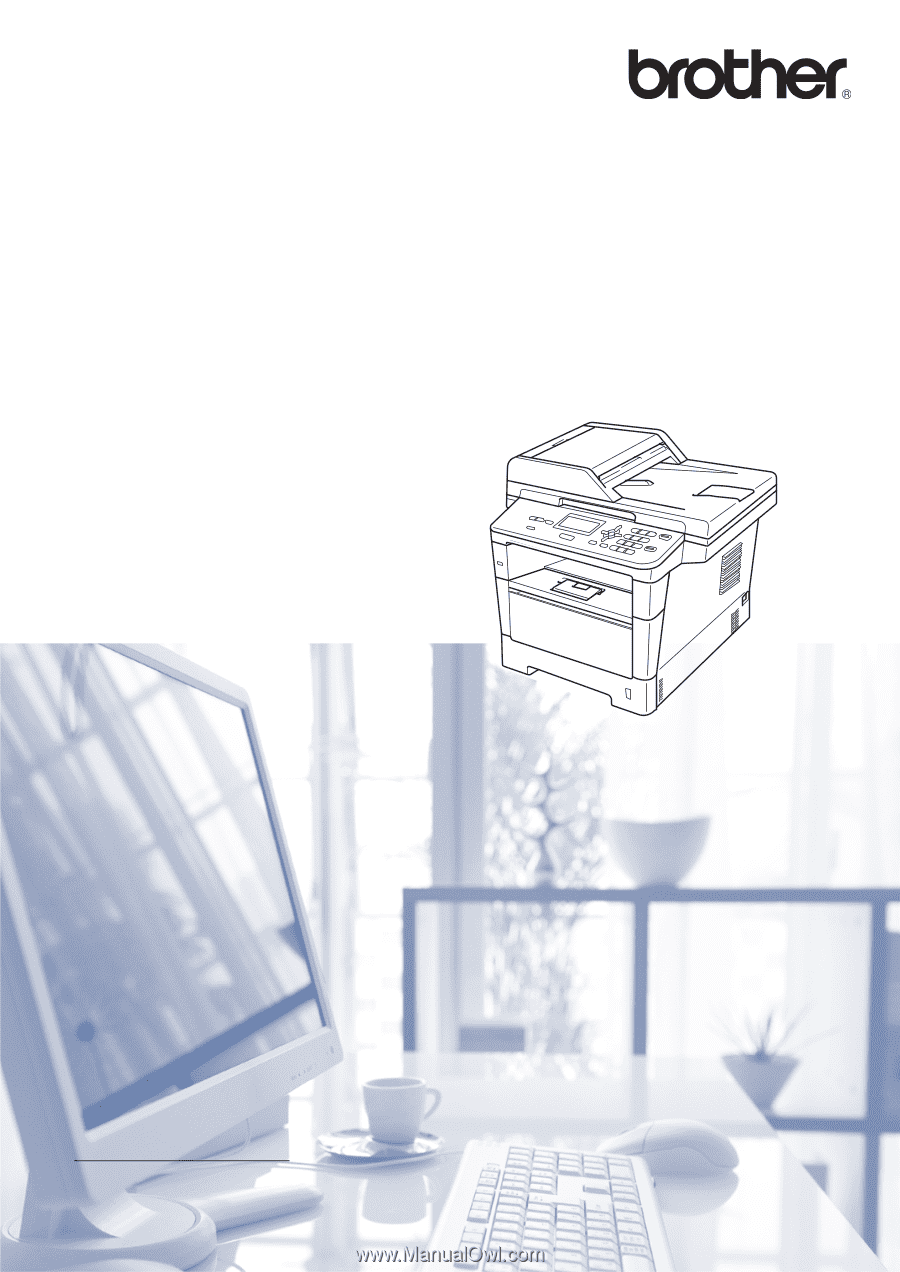
Basic User’s Guide
DCP-8110DN
DCP-8150DN
DCP-8155DN
Not all models are available in all countries.
(in USA):
Please go to the Brother Solutions Center at
and click Manuals
on
your model page to download the other manuals.
Version 0
USA/CAN