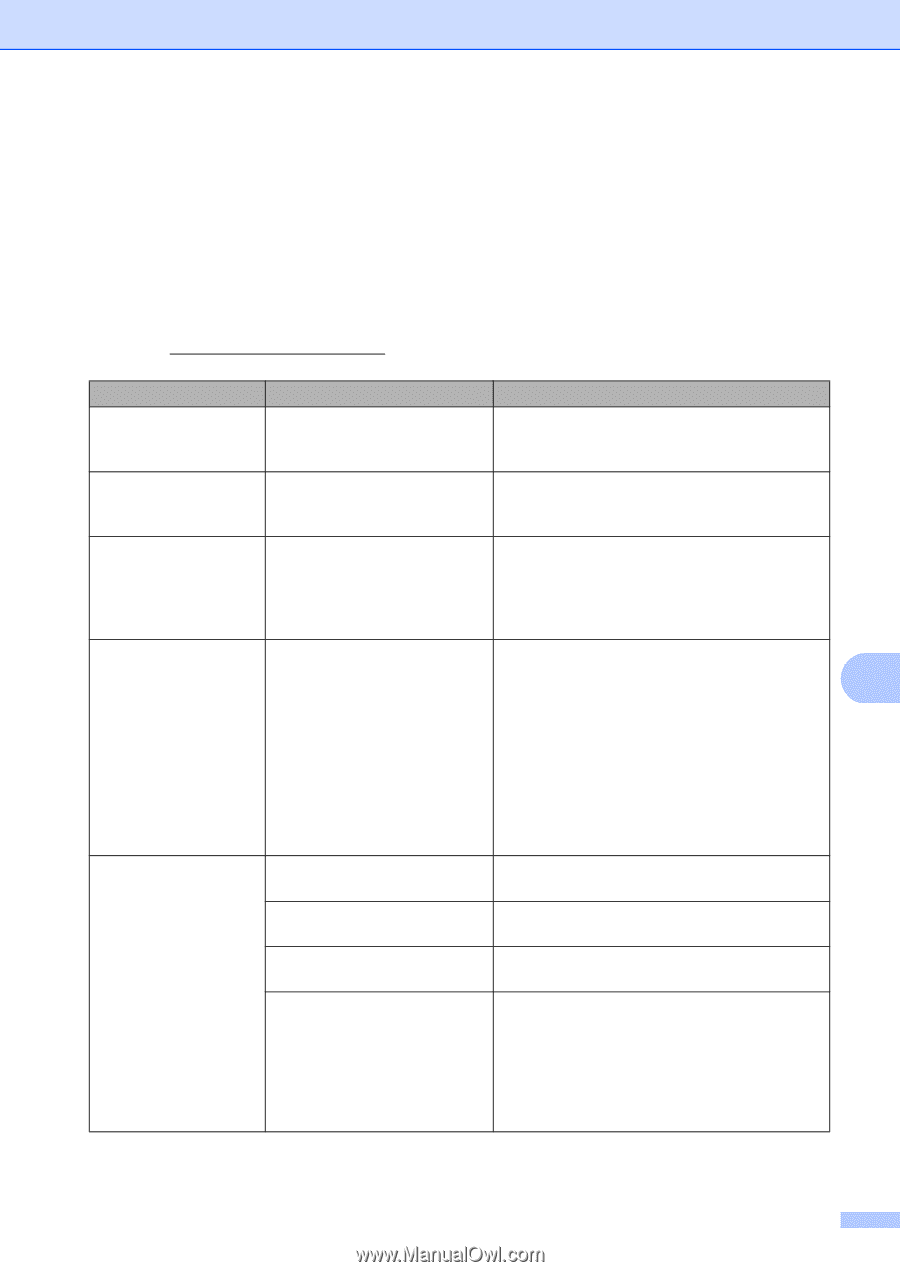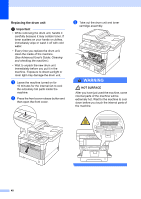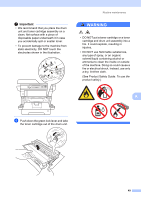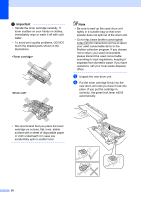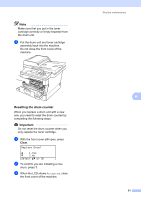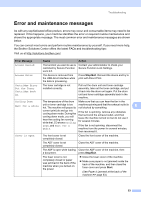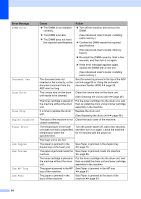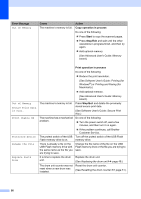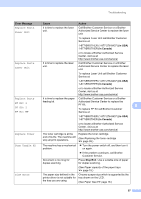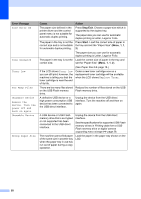Brother International DCP-8155DN Basic User's Guide - English - Page 63
Error and maintenance messages - fuser
 |
View all Brother International DCP-8155DN manuals
Add to My Manuals
Save this manual to your list of manuals |
Page 63 highlights
Troubleshooting Error and maintenance messages B As with any sophisticated office product, errors may occur and consumable items may need to be replaced. If this happens, your machine identifies the error or required routine maintenance and shows the appropriate message. The most common error and maintenance messages are shown below. You can correct most errors and perform routine maintenance by yourself. If you need more help, the Brother Solutions Center offers the latest FAQs and troubleshooting tips: Visit us at http://solutions.brother.com/. Error Message Cause Action Access Denied The function you want to use is Contact your administrator to check your restricted by Secure Function Secure Function Lock Settings. Lock 2.0. Access Error The device is removed from the USB direct interface while the data is processing. Press Stop/Exit. Reinsert the device and try to print with Direct Print. Cartridge Error Put the Toner Cartridge back in. The toner cartridge is not installed correctly. Pull out the drum unit and toner cartridge assembly, take out the toner cartridge, and put it back into the drum unit again. Put the drum unit and toner cartridge assembly back in the machine. Cooling Down The temperature of the drum Make sure that you can hear the fan in the unit or toner cartridge is too machine spinning and that the exhaust outlet is Wait for a while hot. The machine will pause its not blocked by something. B current print job and go into cooling down mode. During the cooling down mode, you will hear the cooling fan running while the LCD shows Cooling If the fan is spinning, remove any obstacles that surround the exhaust outlet, and then leave the machine turned on but do not use it for several minutes. Down, and Wait for a If the fan is not spinning, disconnect the while. machine from the power for several minutes, then reconnect it. Cover is Open The front cover is not completely closed. Close the front cover of the machine. The ADF cover is not completely closed. Close the ADF cover of the machine. The ADF is open while loading Close the ADF cover of the machine, then a document. press Stop/Exit. The fuser cover is not completely closed or paper was jammed in the back of the machine when you turned on the power. Close the fuser cover of the machine. Make sure paper is not jammed inside the back of the machine, and then close the fuser cover and press Start. (See Paper is jammed at the back of the machine uu page 63.) 53