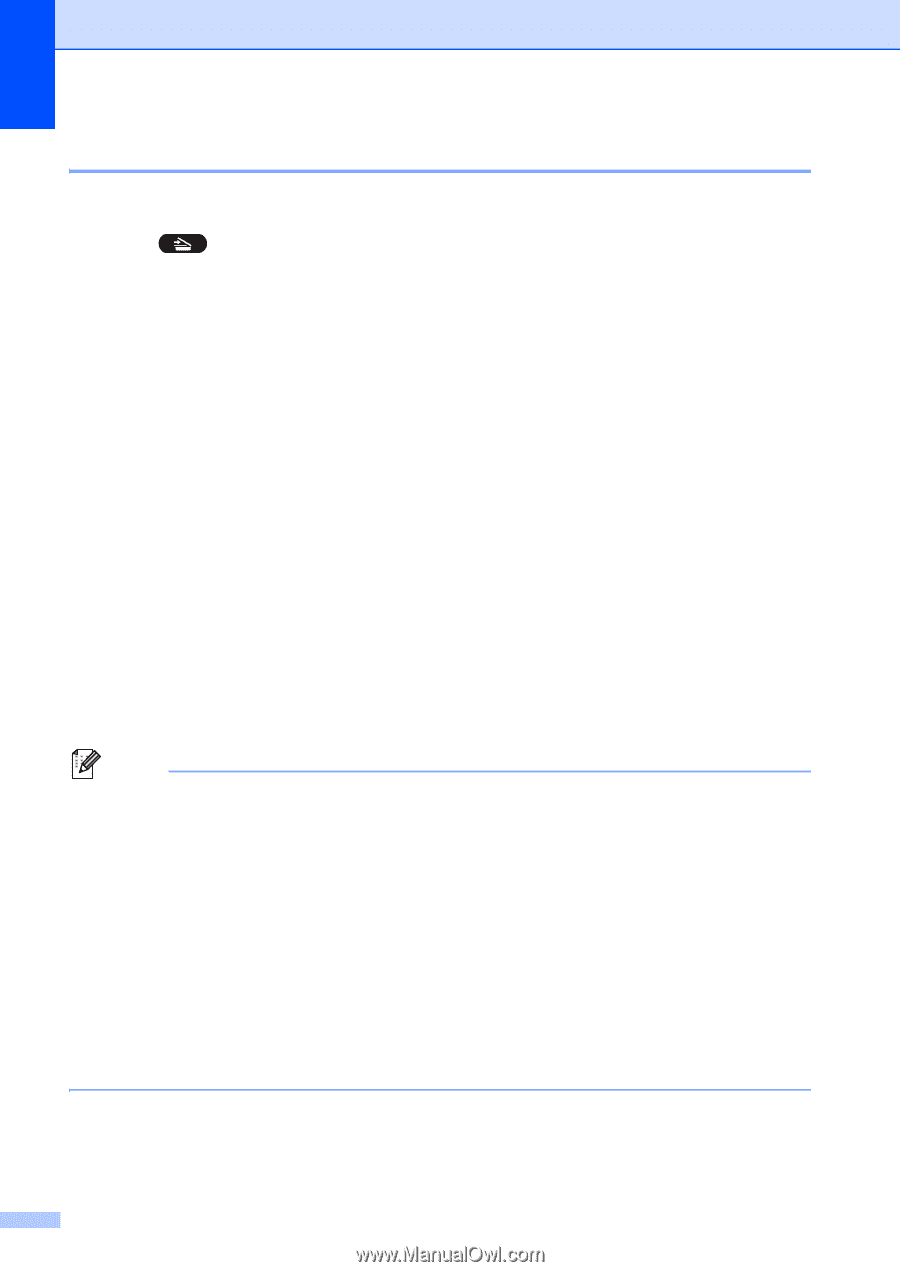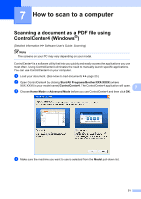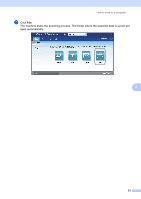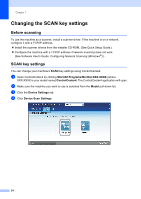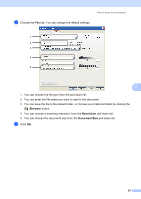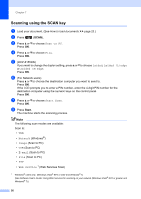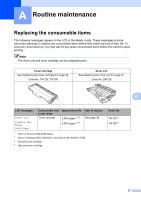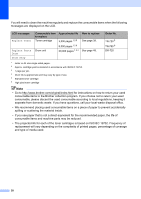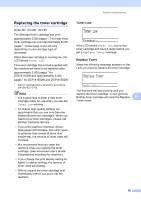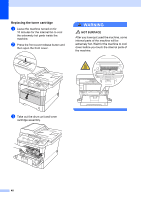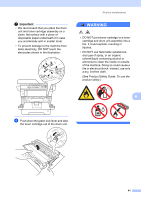Brother International DCP-8155DN Basic User's Guide - English - Page 46
Scanning using the SCAN key, Scan to PC, 1sided, 2sided Ledge, Start Scan, Network, Image, E-mail
 |
View all Brother International DCP-8155DN manuals
Add to My Manuals
Save this manual to your list of manuals |
Page 46 highlights
Chapter 7 Scanning using the SCAN key 7 a Load your document. (See How to load documents uu page 23.) b Press (SCAN). c Press a or b to choose Scan to PC. Press OK. d Press a or b to choose File. Press OK. e (DCP-8155DN) If you want to change the duplex setting, press a or b to choose 1sided, 2sided (L)edge or 2sided (S)edge. Press OK. f (For Network users) Press a or b to choose the destination computer you want to send to. Press OK. If the LCD prompts you to enter a PIN number, enter the 4-digit PIN number for the destination computer using the numeric keys on the control panel. Press OK. g Press a or b to choose Start Scan. Press OK. h Press Start. The machine starts the scanning process. Note The following scan modes are available: Scan to: • USB • Network (Windows®) • Image (Scan to PC) • OCR (Scan to PC) • E-mail (Scan to PC) • File (Scan to PC) • FTP • Web Service 1 (Web Services Scan) 1 Windows® users only. (Windows Vista® SP2 or later and Windows® 7) (See Software User's Guide: Using Web Services for scanning on your network (Windows Vista® SP2 or greater and Windows® 7).) 36