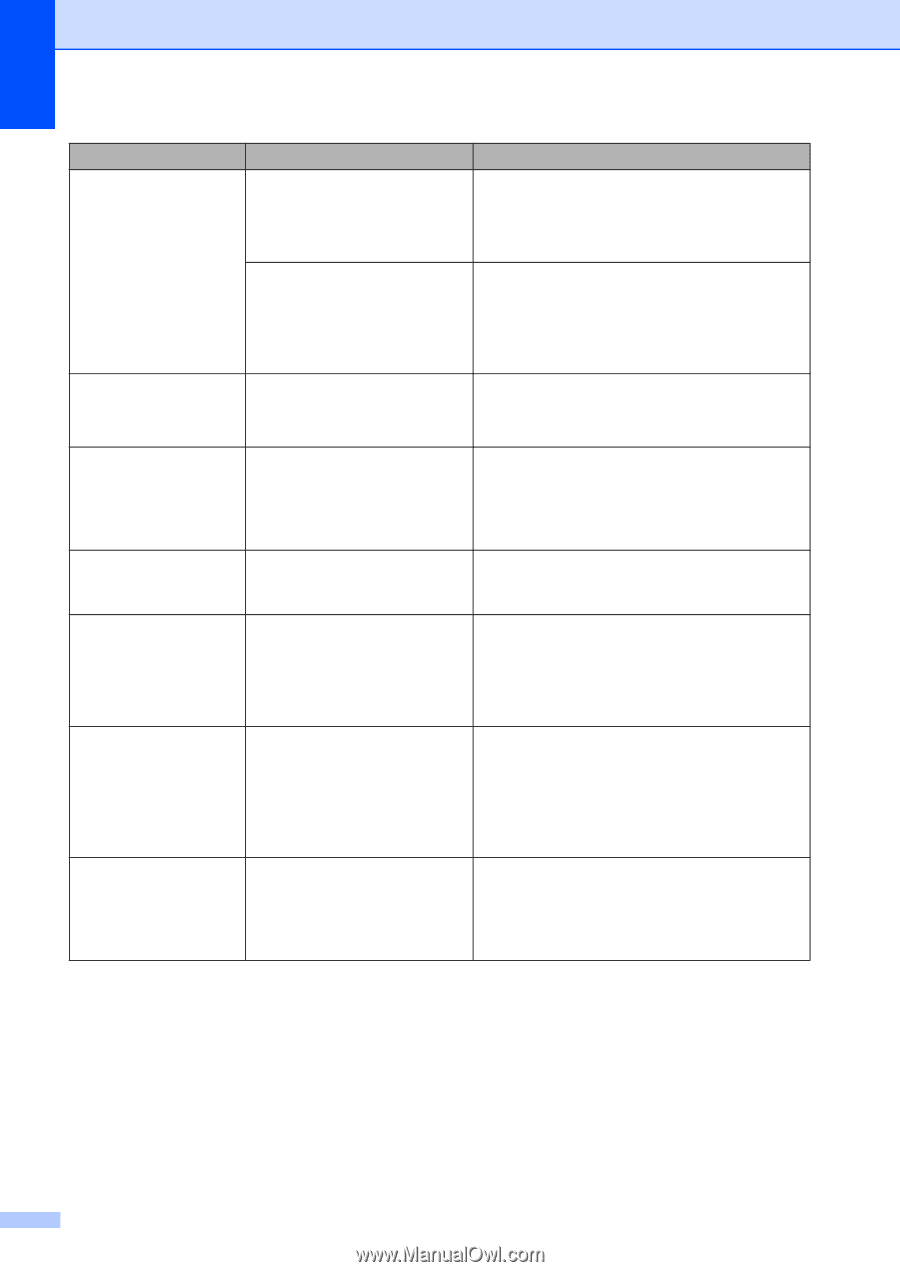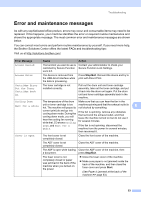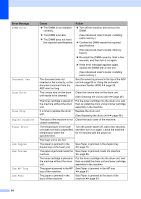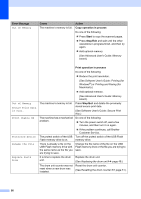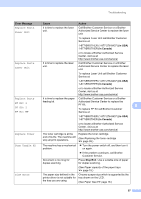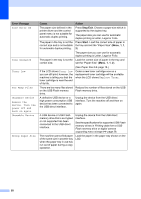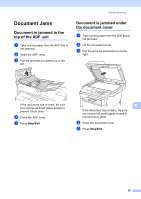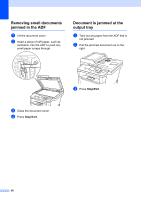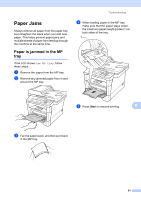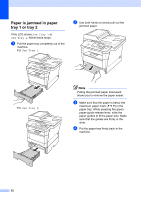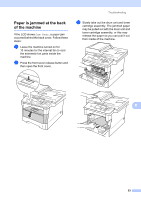Brother International DCP-8155DN Basic User's Guide - English - Page 68
Stop/Exit, Start, Error Message, Cause, Action, Device. Turn
 |
View all Brother International DCP-8155DN manuals
Add to My Manuals
Save this manual to your list of manuals |
Page 68 highlights
Error Message Size Error DX Size mismatch Toner Low Too Many Files Unusable Device Remove the Device. Turn the power off and back on again. Unusable Device Wrong Paper Size Cause Action The paper size defined in the printer driver and the control panel menu is not suitable for automatic duplex printing. Press Stop/Exit. Choose a paper size which is supported by the duplex tray. The paper size you can use for automatic duplex printing is Letter, Legal or Folio. The paper in the tray is not the Press Start. Load the correct size of paper in correct size and is not suitable the tray and set the "Paper Size" (Menu, 1, 1, for automatic duplex printing. 2). The paper size you can use for automatic duplex printing is Letter, Legal or Folio. The paper in the tray is not the Load the correct size of paper in the tray and correct size. set the "Paper Size" (Menu, 1, 1, 2). (See Paper Size uu page 16.) If the LCD shows Toner Low you can still print; however, the machine is telling you that the toner cartridge is near the end of its life. Order a new toner cartridge now so a replacement toner cartridge will be available when the LCD shows Replace Toner. There are too many files stored Reduce the number of files stored on the USB on the USB Flash memory Flash memory drive. drive. A defective USB device or a high power consumption USB device has been connected to the USB direct interface. Unplug the device from the USB direct interface. Turn the machine off and then on again. A USB device or USB Flash memory drive that is encrypted or not supported has been connected to the USB direct interface. The machine cannot find paper of the same size in another tray when the paper tray in use has run out of paper during a copy operation. Unplug the device from the USB direct interface. See the specifications for supported USB Flash memory drives in Printing data from a USB Flash memory drive or digital camera supporting mass storage uu page 26. Load the paper in the paper tray shown on the LCD. 58