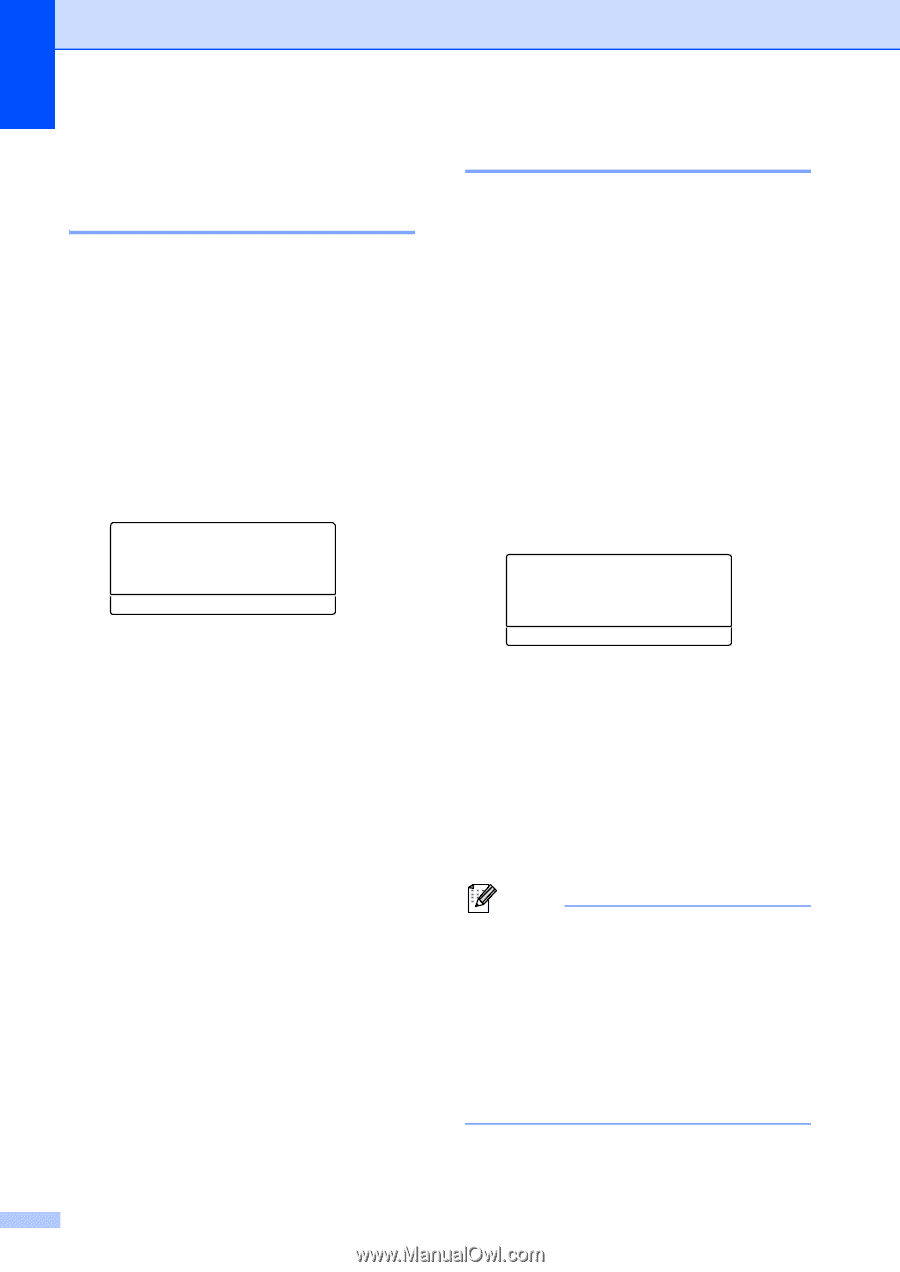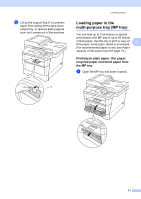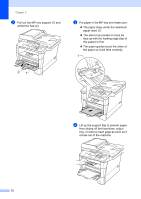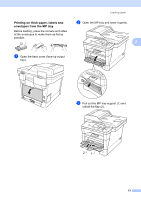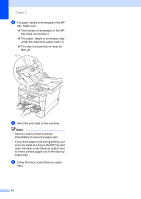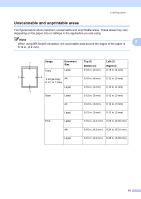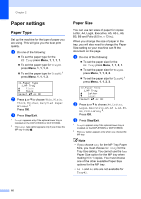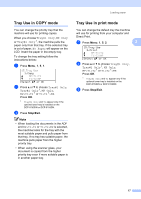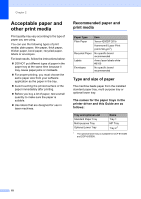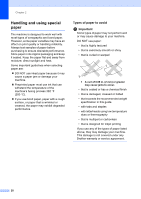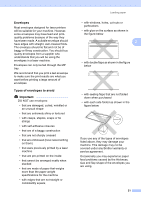Brother International DCP-8155DN Basic User's Guide - English - Page 26
Paper settings, Paper Type
 |
View all Brother International DCP-8155DN manuals
Add to My Manuals
Save this manual to your list of manuals |
Page 26 highlights
Chapter 2 Paper settings 2 Paper Type 2 Set up the machine for the type of paper you are using. This will give you the best print quality. a Do one of the following: To set the paper type for the MP Tray press Menu, 1, 1, 1, 1. To set the paper type for Tray#1 press Menu, 1, 1, 1, 2. To set the paper type for Tray#2 1 press Menu, 1, 1, 1, 3. 11.Paper Type 1.MP Tray a Plain b Thick Select ab or OK b Press a or b to choose Thin, Plain, Thick, Thicker, Recycled Paper or Label 2. Press OK. c Press Stop/Exit. 1 Tray#2 appears only if the optional lower tray is installed on the DCP-8150DN or DCP-8155DN. 2 The Label type option appears only if you chose the MP tray in step a. Paper Size 2 You can use ten sizes of paper for copies: Letter, A4, Legal, Executive, A5, A5 L, A6, B5, B6 and Folio (8.5 in. × 13 in.). When you change the size of paper in the tray, you will also need to change the Paper Size setting so your machine can fit the document on the page. a Do one of the following: To set the paper size for the MP Tray press Menu, 1, 1, 2, 1. To set the paper size for Tray#1 press Menu, 1, 1, 2, 2. To set the paper size for Tray#2 1 press Menu, 1, 1, 2, 3. 12.Paper Size 1.MP Tray a Letter b Legal Select ab or OK b Press a or b to choose A4, Letter, Legal, Executive, A5, A5 L, A6, B5, B6, Folio or Any 2. Press OK. c Press Stop/Exit. 1 Tray#2 appears only if the optional lower tray is installed on the DCP-8150DN or DCP-8155DN. 2 The Any option appears only when you choose the MP tray. Note • If you choose Any for the MP Tray Paper Size, you must choose MP Only for the Tray Use setting. You cannot use the Any Paper Size option for the MP tray when making N in 1 copies. You must choose one of the other available Paper Size options for the MP tray. • A5 L and A6 size are not available for Tray#2. 16