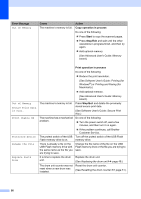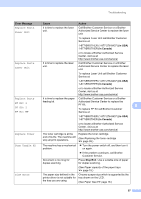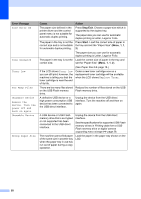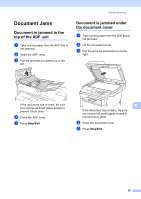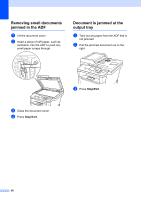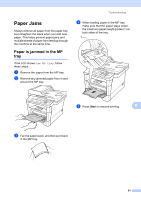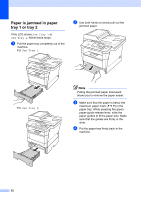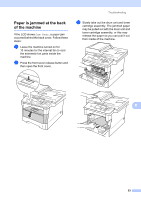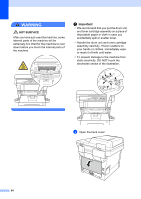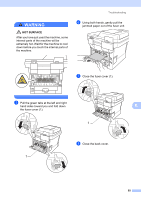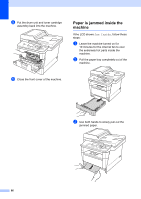Brother International DCP-8155DN Basic User's Guide - English - Page 71
Paper Jams, Paper is jammed in the MP tray
 |
View all Brother International DCP-8155DN manuals
Add to My Manuals
Save this manual to your list of manuals |
Page 71 highlights
Paper Jams B Always remove all paper from the paper tray and straighten the stack when you add new paper. This helps prevent paper jams and multiple sheets of paper from feeding through the machine at the same time. Paper is jammed in the MP tray B If the LCD shows Jam MP Tray, follow these steps: a Remove the paper from the MP tray. b Remove any jammed paper from in and around the MP tray. Troubleshooting d When loading paper in the MP tray, make sure that the paper stays under the maximum paper height guides (1) on both sides of the tray. 1 e Press Start to resume printing. B c Fan the paper stack, and then put it back in the MP tray. 61
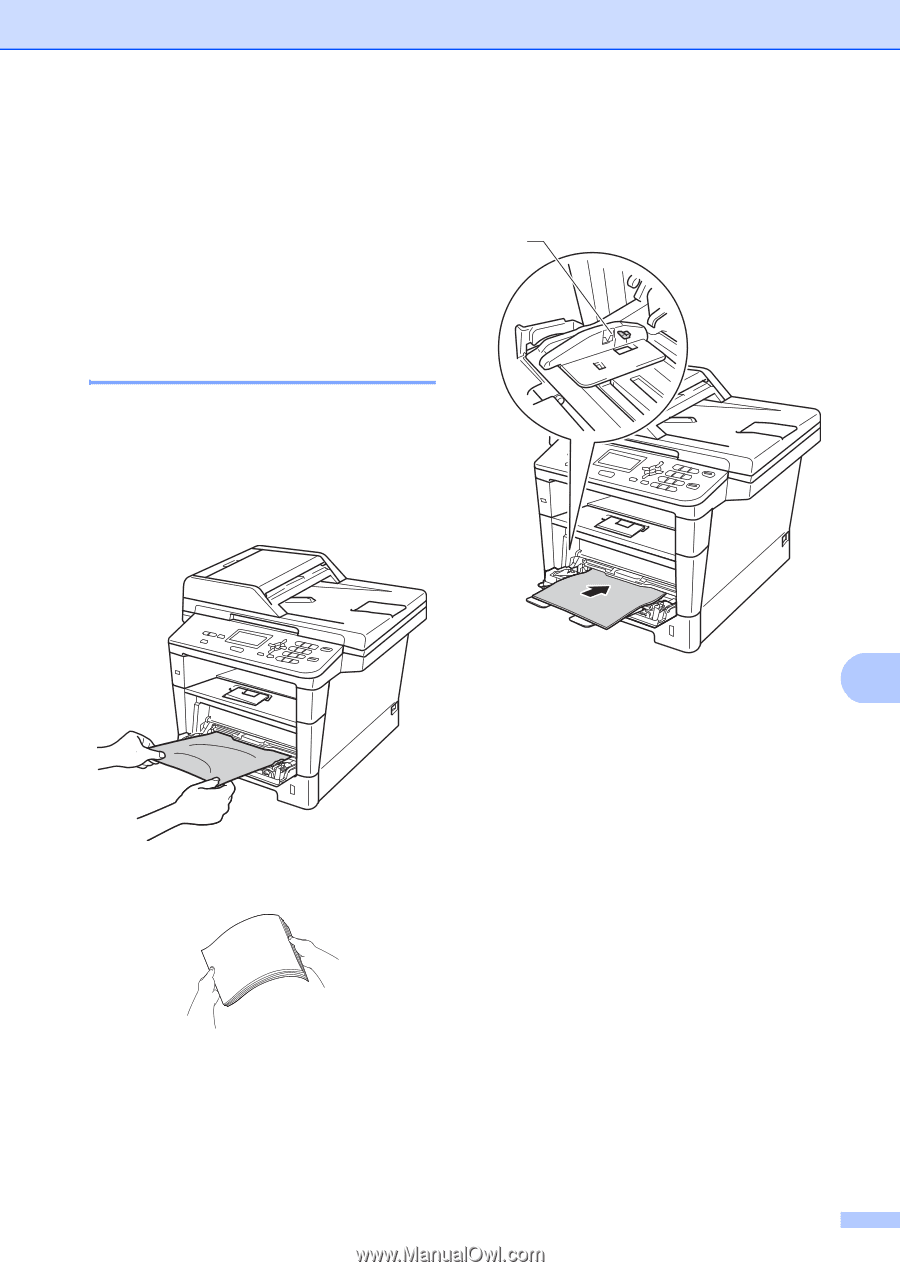
Troubleshooting
61
B
Paper Jams
B
Always remove all paper from the paper tray
and straighten the stack when you add new
paper. This helps prevent paper jams and
multiple sheets of paper from feeding through
the machine at the same time.
Paper is jammed in the MP
tray
B
If the LCD shows
Jam MP Tray
, follow
these steps:
a
Remove the paper from the MP tray.
b
Remove any jammed paper from in and
around the MP tray.
c
Fan the paper stack, and then put it back
in the MP tray.
d
When loading paper in the MP tray,
make sure that the paper stays under
the maximum paper height guides (1) on
both sides of the tray.
e
Press
Start
to resume printing.
1