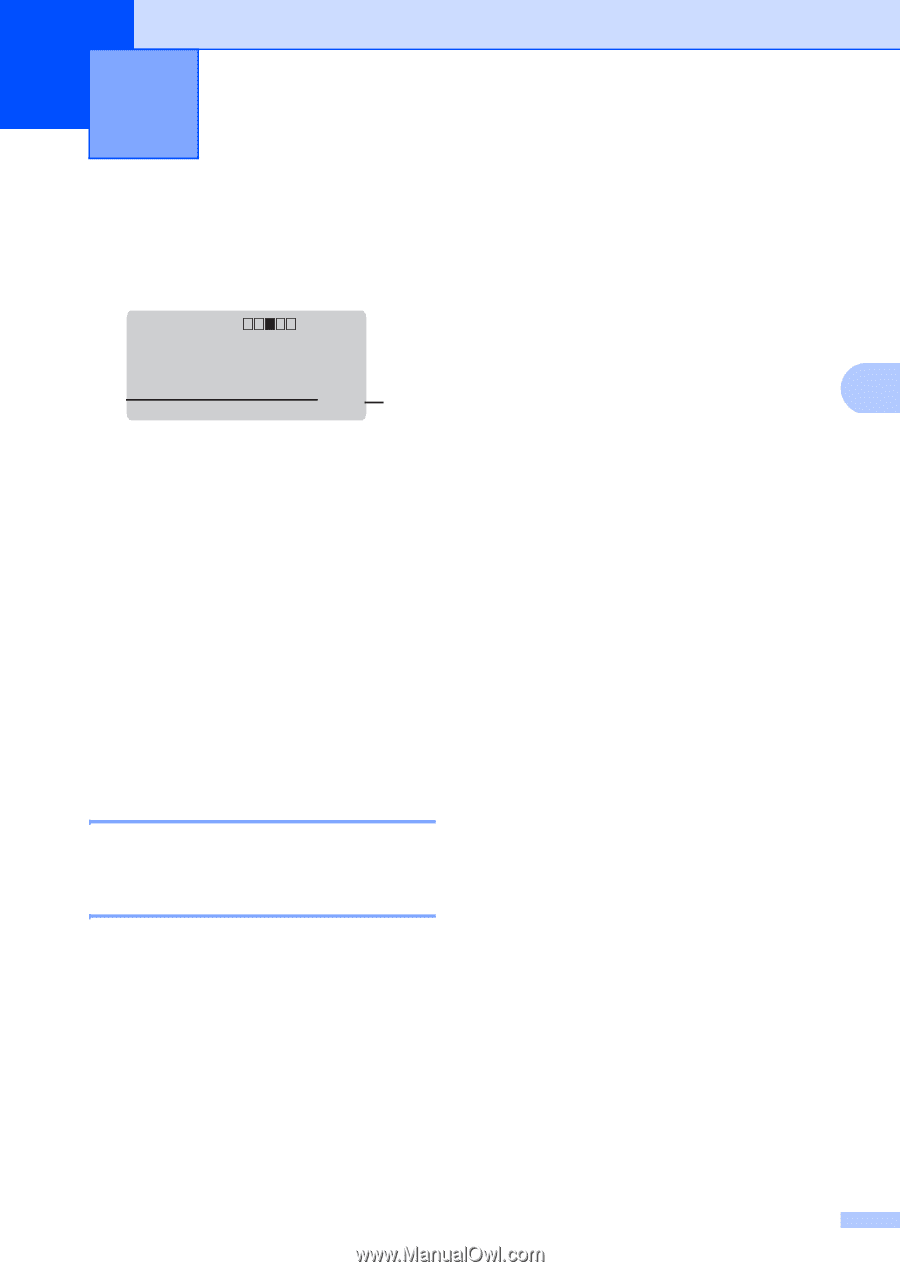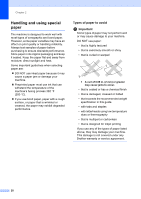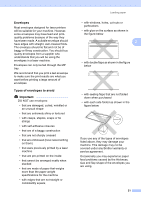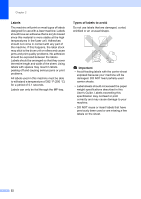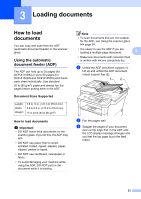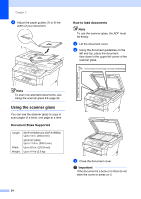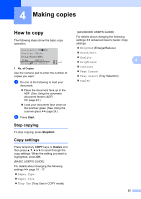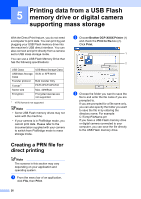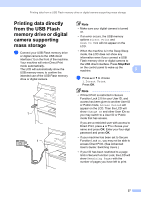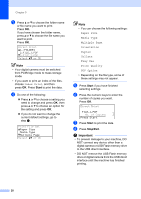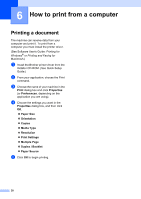Brother International DCP-8155DN Basic User's Guide - English - Page 35
Making copies, How to copy, Stop copying, Copy settings
 |
View all Brother International DCP-8155DN manuals
Add to My Manuals
Save this manual to your list of manuals |
Page 35 highlights
4 Making copies 4 How to copy 4 The following steps show the basic copy operation. Contrast:- + Quality :Auto Enlg/Red:100% Tray :MP>T1 Pressab or Start 01 1 1 No. of Copies Use the numeric pad to enter the number of copies you want. a Do one of the following to load your document: Place the document face up in the ADF. (See Using the automatic document feeder (ADF) uu page 23.) Load your document face down on the scanner glass. (See Using the scanner glass uu page 24.) b Press Start. Stop copying 4 To stop copying, press Stop/Exit. Copy settings 4 Press temporary COPY keys or Duplex and then press a, b, d or c to scroll through the copy settings. When the setting you want is highlighted, press OK. (BASIC USER'S GUIDE) For details about changing the following settings uu page 16 - 17: Paper Type Paper Size Tray Use (Tray Use in COPY mode) (ADVANCED USER'S GUIDE) For details about changing the following settings uu Advanced User's Guide: Copy settings: Enlg/Red (Enlarge/Reduce) Stack/Sort Quality Brightness 4 Contrast Page Layout Tray Select (Tray Selection) Duplex 25