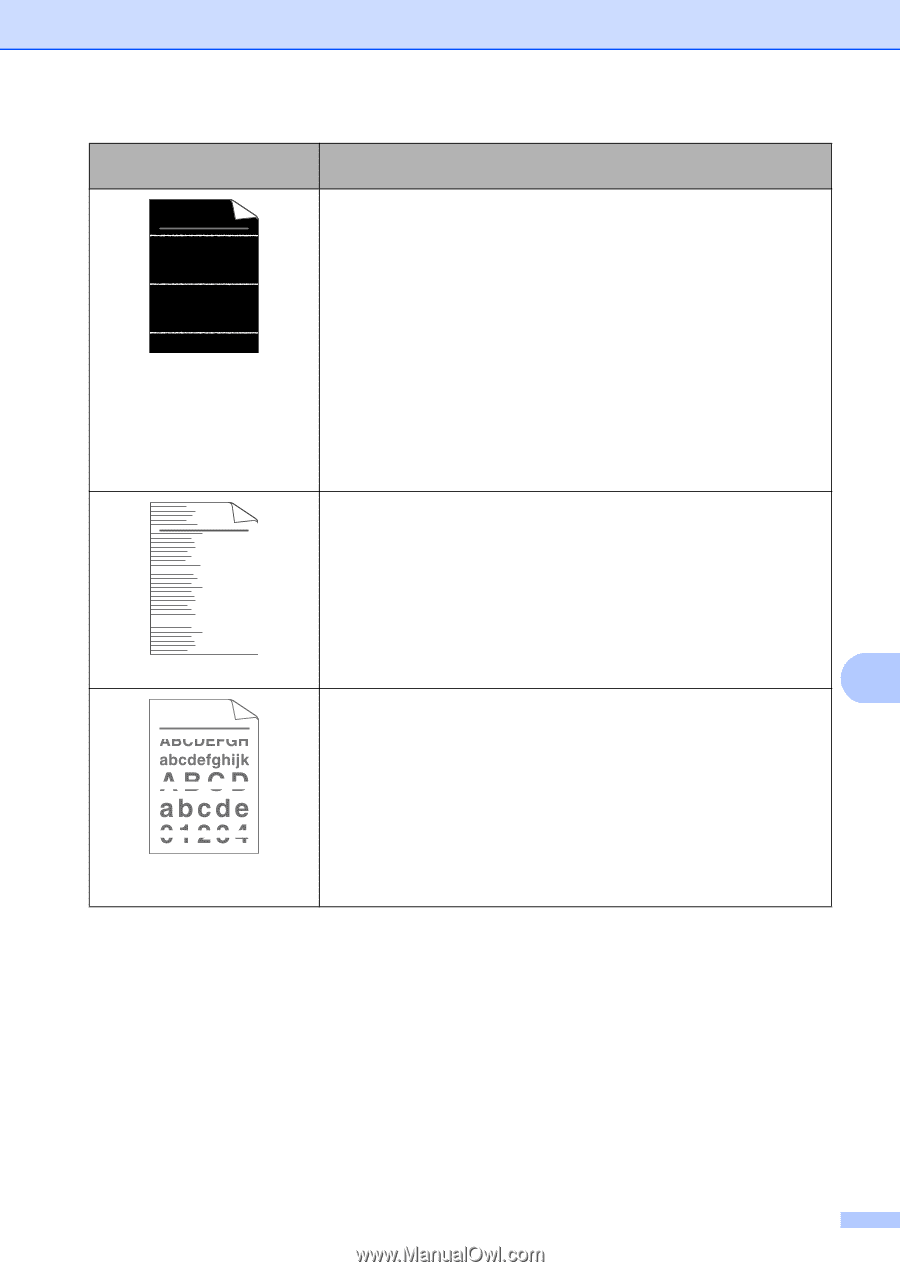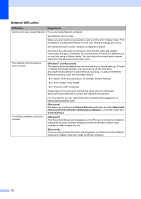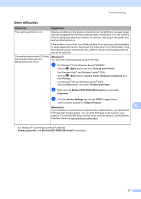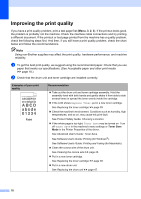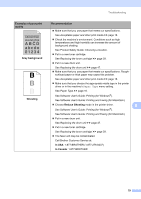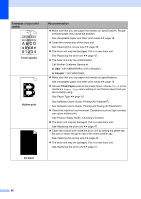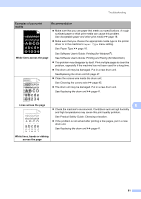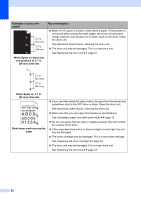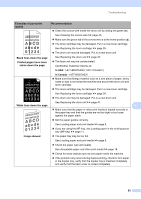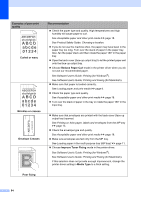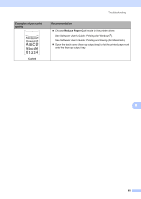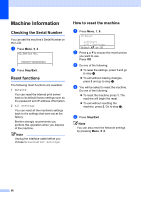Brother International DCP-8155DN Basic User's Guide - English - Page 91
White lines across the White lines, bands or ribbing, Examples of poor print, quality
 |
View all Brother International DCP-8155DN manuals
Add to My Manuals
Save this manual to your list of manuals |
Page 91 highlights
Troubleshooting Examples of poor print quality ABCDEFGH abcdefghijk ABCD abcde 01234 White lines across the page ABCDEFGH abcdefghijk ABCD abcde 01234 Recommendation Make sure that you use paper that meets our specifications. A rough surfaced paper or thick print media can cause this problem. See Acceptable paper and other print media uu page 18. Make sure that you choose the appropriate media type in the printer driver or in the machine's Paper Type menu setting. See Paper Type uu page 16. See Software User's Guide: Printing (for Windows®). See Software User's Guide: Printing and Faxing (for Macintosh). The problem may disappear by itself. Print multiple pages to clear this problem, especially if the machine has not been used for a long time. The drum unit may be damaged. Put in a new drum unit. SeeReplacing the drum unit uu page 47. Clean the corona wire inside the drum unit. See Cleaning the corona wire uu page 45. The drum unit may be damaged. Put in a new drum unit. See Replacing the drum unit uu page 47. Lines across the page B Check the machine's environment. Conditions such as high humidity and high temperatures may cause this print quality problem. See Product Safety Guide: Choosing a location. If the problem is not solved after printing a few pages, put in a new drum unit. See Replacing the drum unit uu page 47. White lines, bands or ribbing across the page 81