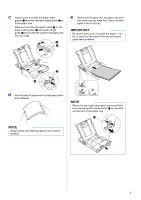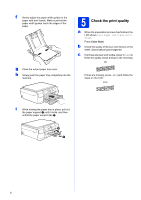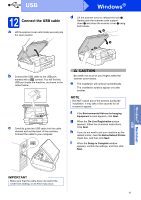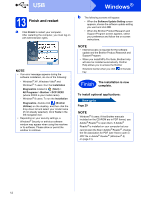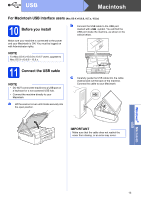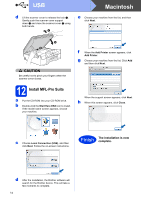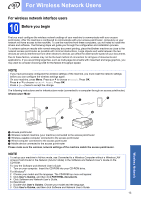Brother International DCP-J152W Quick Setup Guide - Page 10
For Windows, USB interface users, Before you install, Install MFL-Pro Suite
 |
View all Brother International DCP-J152W manuals
Add to My Manuals
Save this manual to your list of manuals |
Page 10 highlights
USB Windows® For Windows® USB interface users (Windows® XP Home/XP Professional/Windows Vista®/Windows® 7/Windows® 8) 10 Before you install b Click Install MFL-Pro Suite and click Yes if you accept the license agreements. Make sure that your computer is ON and you are logged on with Administrator rights. NOTE • DO NOT connect the USB cable yet. • If there are any programs running, close them. • The screens may differ depending on your operating system. • If the Windows Security screen appears, click the check box and click Install to complete the installation correctly. c Choose Local Connection (USB), and then click Next. 11 Install MFL-Pro Suite a Put the CD-ROM into your CD-ROM drive. If the model name screen appears, choose your machine. If the language screen appears, choose your language. NOTE • If the Brother screen does not appear automatically, go to Computer (My Computer). (For Windows® 8: click the (File Explorer) icon on the taskbar, and then go to Computer.) Double-click the CD-ROM icon, and then double-click start.exe. • If the User Account Control screen appears, click Allow or Yes. d Follow the on-screen instructions until the Plug in the USB cable screen appears. 10