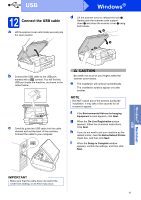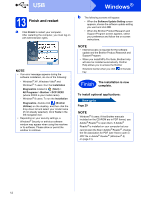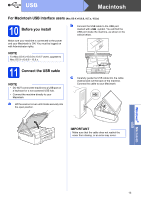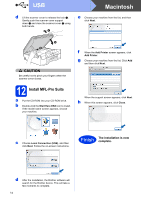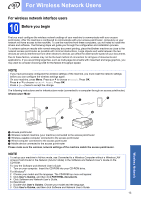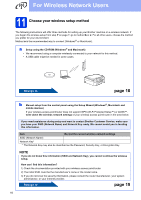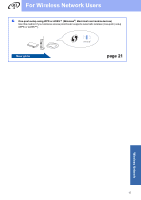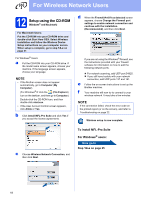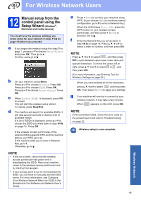Brother International DCP-J152W Quick Setup Guide - Page 14
Macintosh
 |
View all Brother International DCP-J152W manuals
Add to My Manuals
Save this manual to your list of manuals |
Page 14 highlights
USB Macintosh d Lift the scanner cover to release the lock a. Gently push the scanner cover support down b and close the scanner cover c using both hands. 1 e Choose your machine from the list, and then click Next. 3 2 CAUTION Be careful not to pinch your fingers when the scanner cover closes. 12 Install MFL-Pro Suite a Put the CD-ROM into your CD-ROM drive. b Double-click the Start Here OSX icon to install. If the model name screen appears, choose your machine. f When the Add Printer screen appears, click Add Printer. g Choose your machine from the list. Click Add and then click Next. When the support screen appears, click Next. h When this screen appears, click Close. c Choose Local Connection (USB), and then click Next. Follow the on-screen instructions. Finish The installation is now complete. d After the installation, the Brother software will search for the Brother device. This will take a few moments to complete. 14