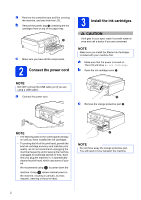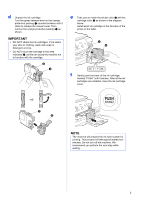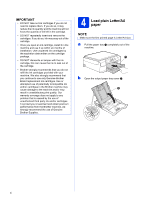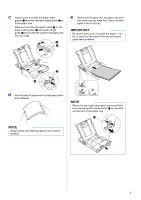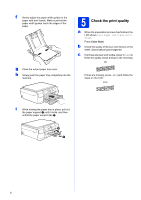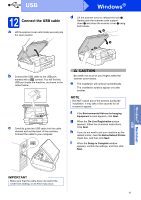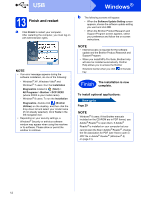Brother International DCP-J152W Quick Setup Guide - Page 7
Set the date and time, Wireless setup, if needed
 |
View all Brother International DCP-J152W manuals
Add to My Manuals
Save this manual to your list of manuals |
Page 7 highlights
6 Set the date and time The LCD displays the date and time. In addition, setting the date and time allows the machine to clean the print head regularly and maintain optimum print quality. a To enter the last two digits of the year, press a, b, d or c to select the first number, and then press OK. Repeat for the second number. To save the two-digit year, press a, b, d or c to select OK , and then press OK. Year:2013 123 456 789 0 OK (e.g. Enter 1 3 for 2013.) b Enter the two-digit month. Select OK and press OK to save. c Enter the two-digit day. Select OK and press OK to save. d Press a or b to choose 12h Clock or 24h Clock, and then press OK. e Enter the time. Select OK and press OK to save. f For 12h Clock only: Press a or b to choose AM or PM, and then press OK. NOTE You can change date, time, or clock type (12h or 24h) at any time. For more information, see Setting the date and time in the Basic User's Guide. 7 Wireless setup (if needed) When the Wi-Fi setup will start. message appears on the LCD, read the message, and then press OK to continue. For wireless setup using a mobile device, go to a. For Windows® and Macintosh users, go to b. a Press a or b to choose Yes. Press OK. Go to step 10 on page 15 to continue with the wireless setup. b Press a or b to choose No. Press OK. Wireless setup instructions for Windows® and Macintosh users will be covered later, starting on page 15. NOTE If a prompt message appears on the LCD, read it and press OK to continue. 7