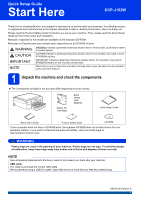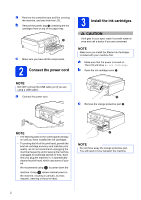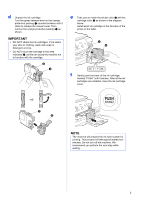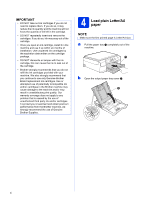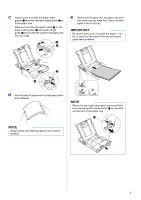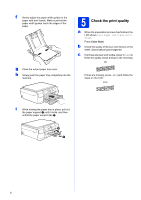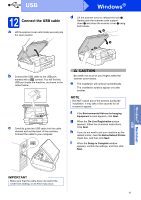Brother International DCP-J152W Quick Setup Guide - Page 6
Check the print quality
 |
View all Brother International DCP-J152W manuals
Add to My Manuals
Save this manual to your list of manuals |
Page 6 highlights
f Gently adjust the paper width guides to the paper with both hands. Make sure that the paper width guides touch the edges of the paper. g Close the output paper tray cover. h Slowly push the paper tray completely into the machine. 5 Check the print quality a When the preparation process has finished, the LCD shows Load Paper and Press Color Start. Press Color Start. b Check the quality of the four color blocks on the sheet. (black/yellow/cyan/magenta) c If all lines are clear and visible, press + (Yes) to finish the quality check and go to the next step. OK If lines are missing, press - (No) and follow the steps on the LCD. Poor i While holding the paper tray in place, pull out the paper support a until it clicks, and then unfold the paper support flap b. 2 1 6