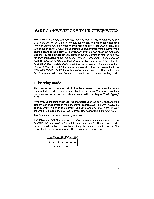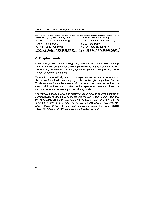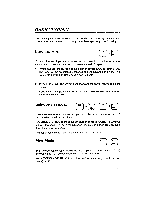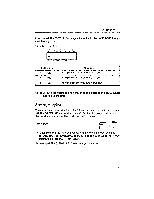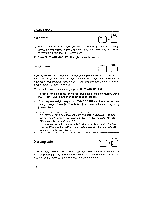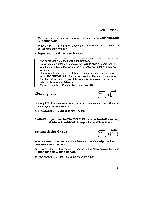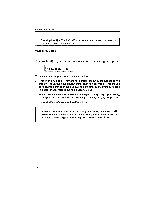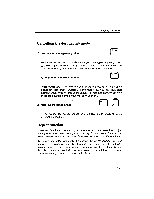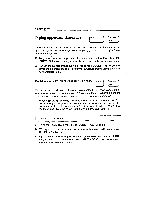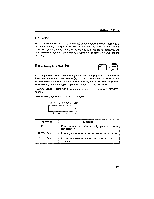Brother International GX 6750 User Guide - Page 14
Setting
 |
UPC - 012502523567
View all Brother International GX 6750 manuals
Add to My Manuals
Save this manual to your list of manuals |
Page 14 highlights
BASIC TYPING Right margin ALT 1 R MAR 1) Move the carrier to the place you want to set the right margin by using [SPACE BAR] or [BACKSPACE]. If you need to move outside the current right margin, press [ALT] + [M REL] (3). 2) Press (ALT] + [R MAR] (5). The right margin is now set. Margin release MRS. • ALT If you try to move the carrier past a margin, a beep is heard and the carrier does not move. After you have set your margins, you may sometimes find it necessary to type outsidethese margins. You may also need to move the carrier past a margin to reset the margin. To move the carrier past a margin, press [ALT] + 1M REL] (3). 1) To move to the left of the left margin, backspace to the left margin, press [ALT] + [RA REL] (3) and then continue to backspace. 2) To move past the right margin, hold [SPACE BAR] until the carrier reaches the right margin. Press [ALT] + (M REL] (3), then continue spacing using [SPACE BAR]. • You may not move past the right margin with [SPACE BART if the auto carrier return function is activated. To turn this function off, see "Returning the carrier" page 17. • Theshortest possible distancebetween the leftand rightmargins is two inches (20 characters in Pica pitch, 24 characters in Elite pitch, and 30 characters in Micron pitch.) T SET Setting tabs C S Tabs are very useful when you need to type your text in columns. Once the tabs are set, pressing [TAB] automatically moves the carrier to the next tab so that you can easily type your data in perfectly aligned columns. 12