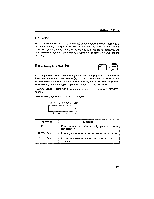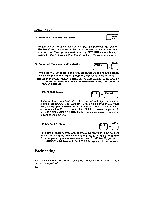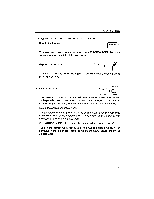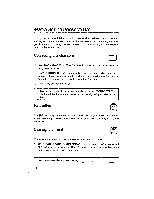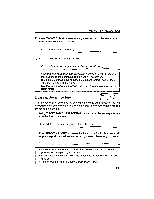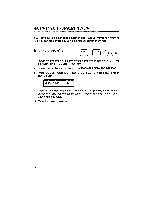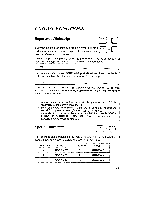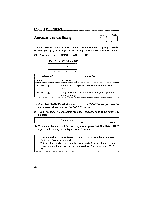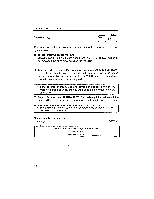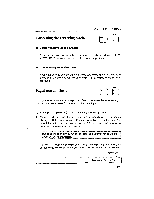Brother International GX 6750 User Guide - Page 24
Correction
 |
UPC - 012502523567
View all Brother International GX 6750 manuals
Add to My Manuals
Save this manual to your list of manuals |
Page 24 highlights
MAN UAL CORRECTION If you have overlooked an error in a text and have already moved to a different line, you can still correct it by using the manual correction method. Manual correction (CODE CORRECT and retype wrong character 1) Return the paper to the line of the character to be corrected using [CODE] + [INDEX] (P) or [CODE] + [REV] (O). 2) Line up the carrier with the error using [BACKSPACE] or [SPACE BAR] . 3) Press [CODE] + [CORRECT]. The "M. CORRECTION" prompt will appear on the display. A M.CORRECTI0N 4) Type the incorrect character to remove it. Use [SHIFT] for uppercase characters, and set the typewriter in underlining mode to correct an underlined character. 5) Type the correct character. 22
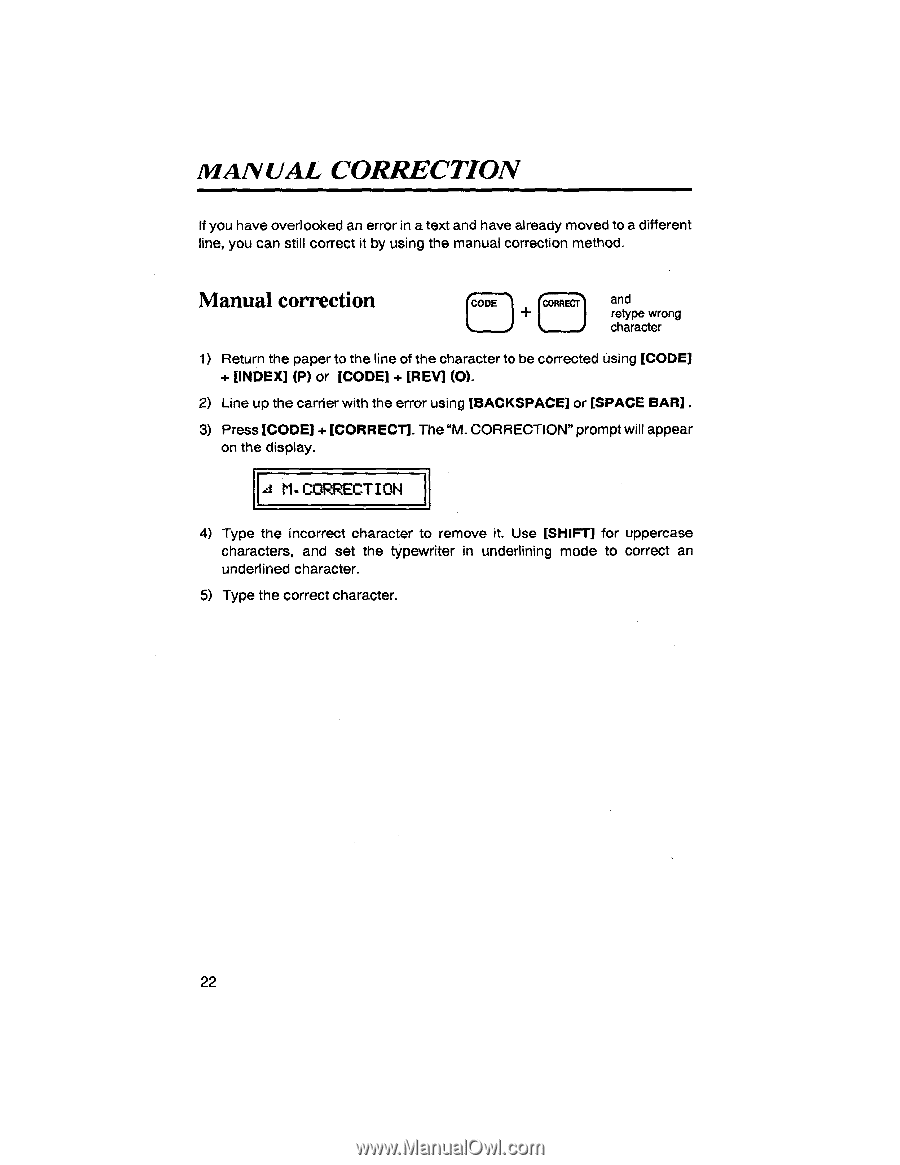
MAN
UAL
CORRECTION
If
you
have
overlooked
an
error
in
a
text
and
have
already
moved
to
a
different
line,
you
can
still
correct
it
by
using
the
manual
correction
method.
Manual
correction
(CODE
CORRECT
and
retype
wrong
character
1)
Return
the
paper
to
the
line
of
the
character
to
be
corrected
using
[CODE]
+
[INDEX]
(P)
or
[CODE]
+
[REV]
(O).
2)
Line
up
the
carrier
with
the
error
using
[BACKSPACE]
or
[SPACE
BAR]
.
3)
Press
[CODE]
+
[CORRECT].
The
"M.
CORRECTION"
prompt
will
appear
on
the
display.
A
M.CORRECTI0N
4)
Type
the
incorrect
character
to
remove
it.
Use
[SHIFT]
for
uppercase
characters,
and
set
the
typewriter
in
underlining
mode
to
correct
an
underlined
character.
5)
Type
the
correct
character.
22