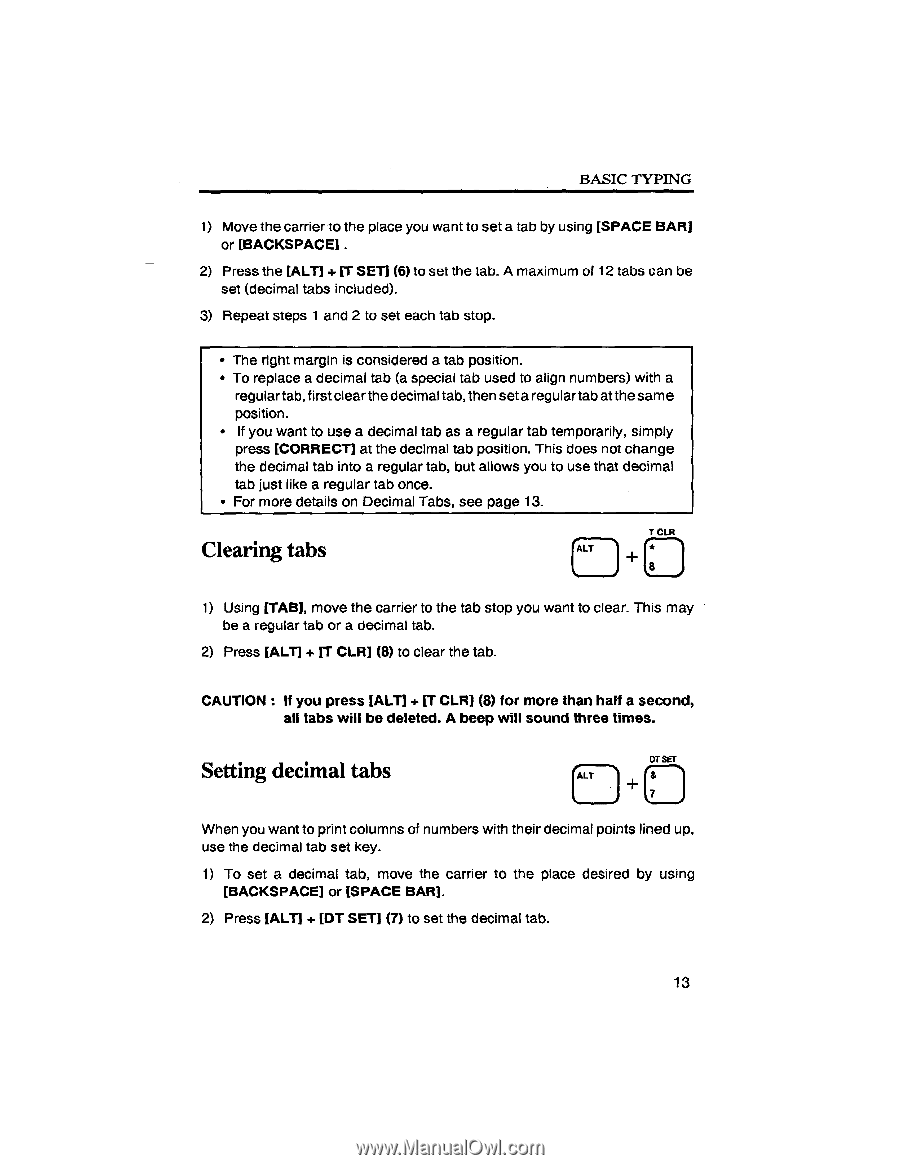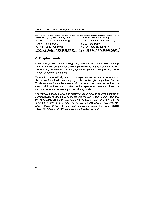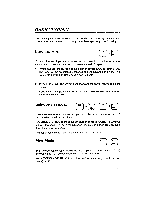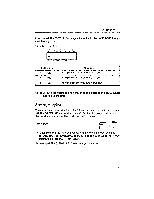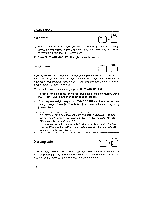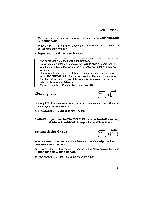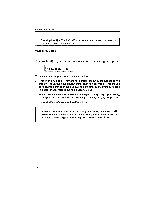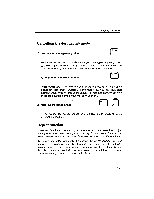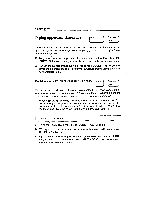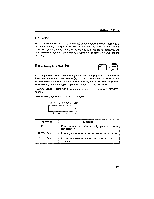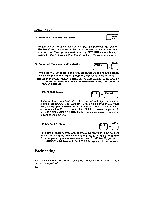Brother International GX 6750 User Guide - Page 15
Clearing, Setting, decimal
 |
UPC - 012502523567
View all Brother International GX 6750 manuals
Add to My Manuals
Save this manual to your list of manuals |
Page 15 highlights
BASIC TYPING 1) Move the carrier to the place you want to set a tab by using [SPACE BAR] or [BACKSPACE] . 2) Press the [ALT] + IT SET] (6) to set the tab. A maximum of 12 tabs can be set (decimal tabs included). 3) Repeat steps 1 and 2 to set each tab stop. • The right margin is considered a tab position. • To replace a decimal tab (a special tab used to align numbers) with a regular tab, first clear the decimal tab, then set a regular tab at the same position. • If you want to use a decimal tab as a regular tab temporarily, simply press [CORRECT] at the decimal tab position. This does not change the decimal tab into a regular tab, but allows you to use that decimal tab just like a regular tab once. • For more details on Decimal Tabs, see page 13. ••• Clearing tabs T CLR ALT 8 _ 1) Using [TAB], move the carrier to the tab stop you want to clear. This may be a regular tab or a decimal tab. rr 2) Press [ALT] + CLR) (8) to clear the tab. CAUTION : If you press [ALT] + IT CLR] (8) for more than half a second, all tabs will be deleted. A beep will sound three times. Setting decimal tabs (ALT DT SET When you want to print columns of numbers with their decimal points lined up, use the decimal tab set key. 1) To set a decimal tab, move the carrier to the place desired by using [BACKSPACE] or [SPACE BAR]. 2) Press [ALT] + [DT SET] (7) to set the decimal tab. 13