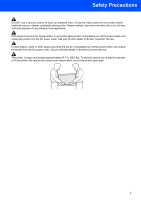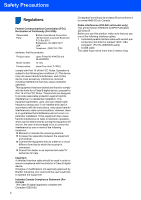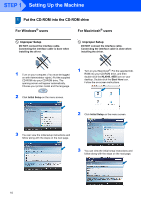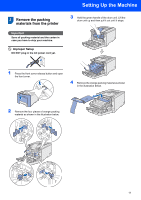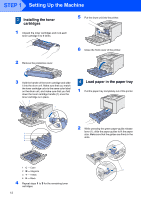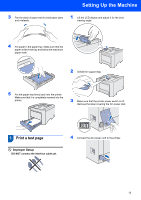Brother International HL 4040CN Quick Setup Guide - English - Page 10
Control panel, Menu buttons, Reprint, button, Cancel, Direct Print LED, Direct Print button - printing problem
 |
UPC - 012502617785
View all Brother International HL 4040CN manuals
Add to My Manuals
Save this manual to your list of manuals |
Page 10 highlights
Getting Started Control panel 2 1 Menu buttons „+ 7 Scroll backward through menus and the available options. „- Scroll forward through menus and the available options. 6 „ OK Choose the control panel menu. Select the chosen menus and settings. „ Back Go back one level in the menu structure. 2 Reprint button 1 Choose the reprint menu. 3 Go button Clear error messages. Pause and Continue printing. 2 4 Cancel button Stop and cancel the print operation in progress. 5 Exit from a menu (control panel menu, reprint menu or Direct Print menu) 3 5 Direct Print LED: Blue „ On 4 USB flash memory is inserted into the USB direct interface. „ Off USB flash memory is not inserted into the USB direct interface. Direct Print button Switch to Direct Print mode when USB flash memory is inserted into the USB direct interface. 6 LCD back light „ Off The printer is off or in sleep status. „ Green (General) Ready to print / Printing / Warming up „ Red (Error) There is a problem with the printer. „ Orange (Setting) Choose a menu (control panel menu, reprint menu or Direct Print menu) or Pause LCD messages The message on the LCD shows the current printer status during normal operation. The o marks indicate the status of the toner in the toner cartridges.When the o mark blinks (n), the indicated toner is nearly empty. When toner becomes empty, the o indicator disappears completely. 7 Data LED: Yellow „ On Data is in the printer memory. „ Blinking Receiving / processing data „ Off No remaining data in the memory. For the control panel details, see Chapter 4 of the User's Guide on the CD-ROM. 8