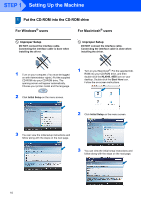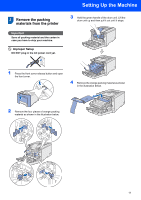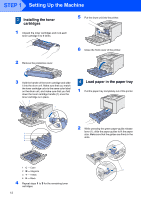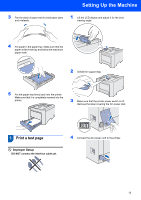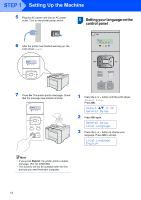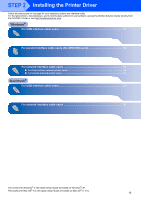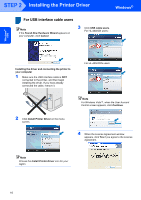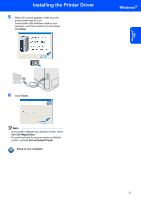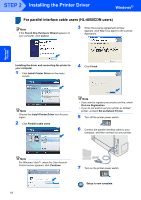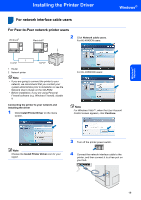Brother International HL 4040CN Quick Setup Guide - English - Page 16
Setting your language on the control panel, Select, or OK, General Setup, Local Language, English - duplex
 |
UPC - 012502617785
View all Brother International HL 4040CN manuals
Add to My Manuals
Save this manual to your list of manuals |
Page 16 highlights
STEP 1 Setting Up the Machine 5 Plug the AC power cord into an AC power outlet. Turn on the printer power switch. 6 Setting your language on the control panel 6 After the printer has finished warming up, the LCD shows Ready. 7 Press Go. The printer prints a test page. Check that the test page has printed correctly. 1 Press the + or - button until the LCD shows General Setup. Press OK. Select ab or OK General Setup 2 Press OK again. General Setup Local Language 3 Press the + or - button to choose your language. Press OK to accept. Local Language English Note • If you press Reprint, the printer prints a duplex test page. (For HL-4050CDN) • This function will not be available after the first print job you send from your computer. 14

Setting Up the Machine
14
STEP 1
5
Plug the AC power cord into an AC power
outlet. Turn on the printer power switch.
6
After the printer has finished warming up, the
LCD shows
Ready
.
7
Press
Go
. The printer prints a test page. Check
that the test page has printed correctly.
Note
•
If you press
Reprint
, the printer prints a duplex
test page. (For HL-4050CDN)
•
This function will not be available after the first
print job you send from your computer.
6
Setting your language on the
control panel
1
Press the
+
or
–
button until the LCD shows
General Setup
.
Press
OK
.
Select
ab
or OK
General Setup
2
Press
OK
again.
General Setup
Local Language
3
Press the
+
or
–
button to choose your
language. Press
OK
to accept.
Local Language
English