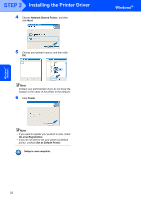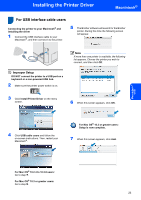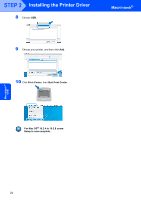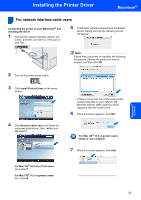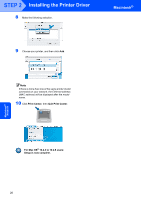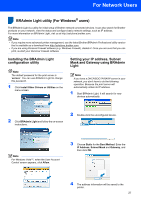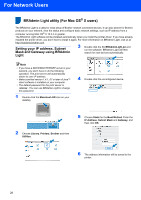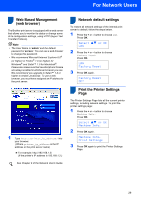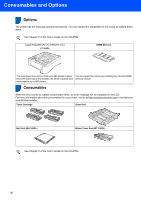Brother International HL 4040CN Quick Setup Guide - English - Page 29
For Network Users, BRAdmin Light utility (For Windows® users) - driver download
 |
UPC - 012502617785
View all Brother International HL 4040CN manuals
Add to My Manuals
Save this manual to your list of manuals |
Page 29 highlights
For Network Users 1 BRAdmin Light utility (For Windows® users) 1 The BRAdmin Light is a utility for initial setup of Brother network connected devices. It can also search for Brother products on your network, view the status and configure basic network settings, such as IP address. For more information on BRAdmin Light, visit us at http://solutions.brother.com. Note • If you require more advanced printer management, use the latest Brother BRAdmin Professional utility version that is available as a download from http://solutions.brother.com. • If you are using Personal Firewall software (e.g. Windows Firewall), disable it. Once you are sure that you can print, re-start your Personal Firewall software. Installing the BRAdmin Light configuration utility Note The default password for the print server is 'access'. You can use BRAdmin Light to change this password. 1 Click Install Other Drivers or Utilities on the menu screen. Setting your IP address, Subnet Mask and Gateway using BRAdmin Light Note If you have a DHCP/BOOTP/RARP server in your network, you don't have to do the following operation. Because the print server will automatically obtain its IP address. 1 Start BRAdmin Light. It will search for new devices automatically. 2 Click BRAdmin Light and follow the on-screen instructions. 2 Double-click the unconfigured device. Note For Windows Vista™, when the User Account Control screen appears, click Allow. 3 Choose Static for the Boot Method. Enter the IP Address, Subnet Mask and Gateway, and then click OK. 4 The address information will be saved to the printer. 27